Dear friends, you must have seen on many websites, and social networks that many times people type in Hindi instead of English, and many text documents are also written in Hindi. Do you know that there is no special keyboard for typing Hindi, in fact, you can type in Hindi using your English keyboard.
So, there are so many Hindi typing tools available on the web to type Hindi by pressing the English alphabet. You can also use most of these tools for online Hindi typing. I am going to tell you about the Google Hindi Tool and how to use this tool on your PC to type in Hindi with an English keyboard.
Type in Hindi using the English keyboard Online
You can easily type in Hindi with Google Hindi Input Tools Online. It is an excellent place to type in Hindi by pressing English alphabets like Mera Naam Raman Hai (मेरा नाम रमन है). After writing a sentence, copy it and paste where you want to write in Hindi.

How to Type in Hindi Using English Keyboard Offline on Windows
Google is no longer supporting Google Hindi Input Tools for Windows and so doesn’t let users download it on their Windows computers. You can however install the Chrome extension to type in Hindi using the English keyboard while using the Chrome browser.
But, as an alternative, I’ve come up with yet another Hindi typing tool that can be downloaded in Windows 7, 8, and Windows 10 for offline use.
It is a Hindi Indic Input tool from IndiaTyping.com. It is available for various Windows versions such as Windows XP, Windows 7, Windows 8, and Windows 10 for both 32-bit and 64-bit systems. It can be downloaded from this page.
That’s all. Using this tool you will be able to type in Hindi on your Windows computer using any English keyboard. All you need to type English alphabets like Mera Naam Raman Hai and they will be converted into Hindi (मेरा नाम रमन है).
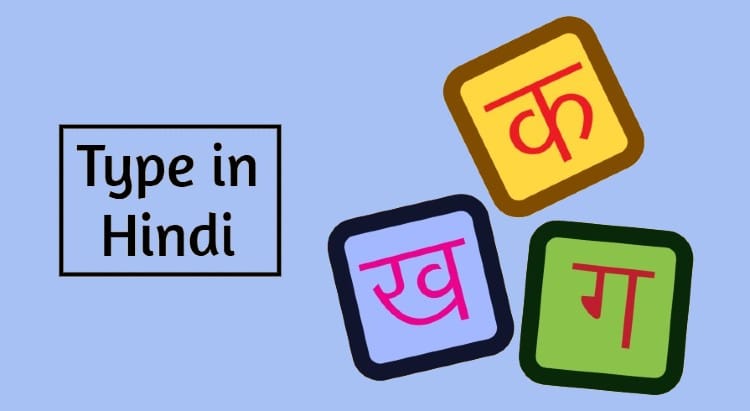



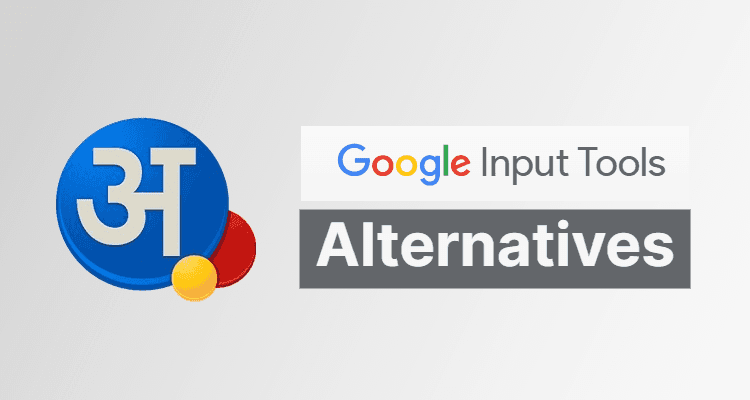

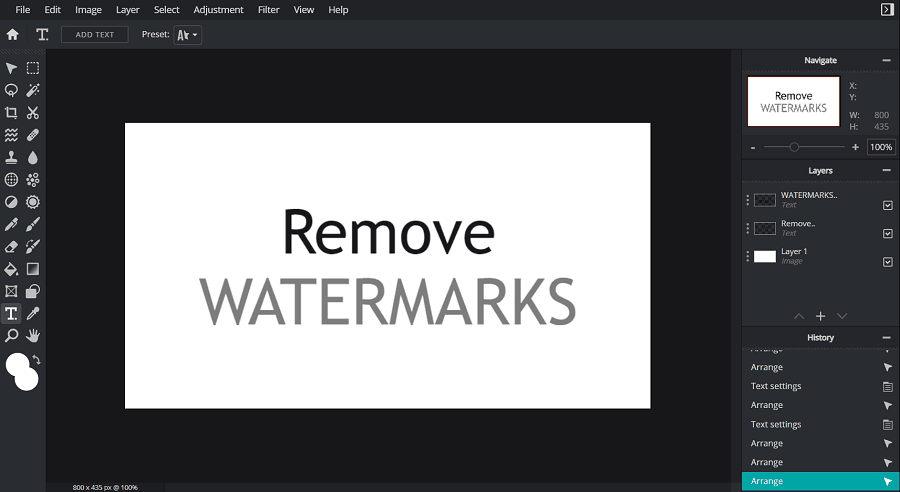
Very nice article about Hindi typing.
Good.
Thanks sir.
On google chromebook, I did’nt find suitable app. Will try some “on line” software. Can anybody suggest the best site to enable me to write in Devnagari with English key board? Or how to use chrome OS for that purpose?
very very thanks ..this is very helpful for me
It was my pleasure to help, Priyanchu.
Nice Article..Thank you so much Brother.