The need to create video tutorials has grown like anything in the past few years. It makes explaining processes much simpler and faster. You can train teams in a short time, get processes started quickly, save time and money, increase profits, and do lots more depending on your industry.
However, screen capturing and screen video recording are not something as simple as using the ‘print screen’ button in Windows. You will need a specialized tool to capture high-quality screen videos. Read this Movavi Screen Capture Studio review of a proven performer in this field.
What Can You Do with Movavi Screen Capture Studio?
Movavi Screen Capture Studio can be used to record program activities, save online videos, capture screen movements (cursor or drawings), and even edit videos.
It makes it quite easy to record the computer screen and develop video tutorials along with voiceovers. Create presentations for your software or a marketing plan.
Record Screen Videos
There is no built-in tool in your computer that allows you to record screen videos. The Screen Capture Studio lets you do this easily. Using it is as simple as selecting the area on the screen that needs to be focused on.
It will not just capture the screen video but also allows you to add voiceover using a microphone. You can adjust several parameters including the video frame rate and the voiceover volume, and also add titles. The tool also lets you repeat the last recording.
You can also use Movavi Screen Capture Studio to simply capture screenshots for the tutorial. There is the option to choose between video recording and screenshot capture. It takes just a click to capture the screen. You can then add captions, arrows, and frames to them and save the output in a wide range of formats.
Edit Video Recording
Once you have created a video, its powerful video editor allows you to refine and enhance the video using filters, adding background music, and titles. The result is a video that looks professional.
- Get different results using special effects and filters
- Add or remove footage
- Add background music and titles
The screen video recording can be opened directly using the “Open in Editor” button from the software’s interface. It provides you the essential tools for the perfect video output.
MUST READ: Free Screen Recording Software For Windows
How to Use Movavi Screen Capture Studio?
When recording screen video, it involves the following steps:
- Install and open the video recorder: select ‘screen capture’ and then click on ‘record screen’.
- Parameters: Select the area using the capture frame using the mouse. You can also record the full screen. Other options include selecting between widescreen and standard formats. Audio input can be made from a microphone. Even a webcam video could be added to the recording. There is a webcam button for this purpose.
Other features include:
- Cogwheel Button: To choose the framerate, size, and position of the video capture from the webcam.
- Keystroke Recording/Cursor Effects: The Screen Capture Studio can memorize your mouse/keyboard actions using this feature.
- Record Video: Click on the ‘Rec’ button and the Screen Capture Studio will start recording the video. The recording can be controlled using a wide range of buttons or hotkeys. Once recorded, the video can be cropped and converted to the desired file format.
Output File Formats
All screen video recordings are saved in .MKV format by default. The program allows you to save files in a wide range of commonly used video, audio, and image formats. Final video files can be recorded in the following formats beyond MKV:
- 3gp
- Flv or swf
- Avi
- Mp4
- Webm
- Mov
- Ogv
- Wmv
Conclusion
Screen capture seems to be a simple process, but when it comes to creating video tutorials for a software demo and other purposes, you will need feature-packed software like Movavi Screen Capture Studio.
It is simple and fast and provides the required tools for recording screen videos and creating professional-looking video tutorials.
Once you have captured the screen video, you can refine it using filters, edit the audio and video, and get high-quality output. I hope you will find this Movavi Screen Capture Studio review helpful and useful.
Editor’s Note: This article was first published in July 2017 and recently updated in June 2021. It’s an old article so it’s very possible that some features mentioned here may not work as of today.

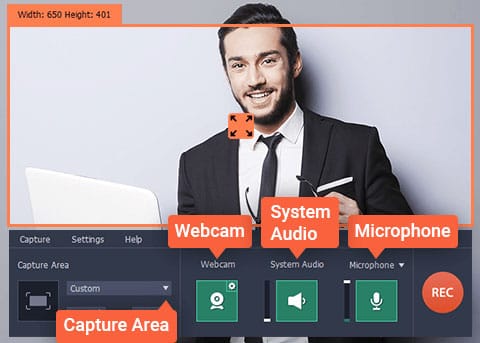



![10 Best Podcast Recording and Editing Software [2024] 10 best software for podcast recording and editing](https://allusefulinfo.com/wp-content/uploads/2022/02/software-for-podcast-recording-editing.jpg)
