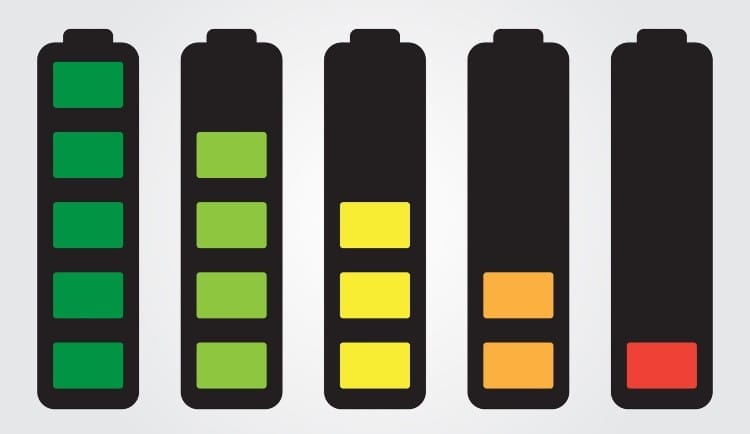If you’re a regular reader of AllUsefulInfo, then you must know that it’s not my first article providing tips to increase the battery life of different devices. I’ve published an article in which I wrote effective tips to increase the battery life of an iPhone or iPad. But today’s article is for Android users.
In this article, I’m providing 8 effective tips to increase the battery life of your Android phone. I’m now using an OPPO Android smartphone and applied all these tricks on my phone to improve battery life and I found that my phone’s battery life really increased by 40%.
It’s not a joke guys, all these tips are very effective to increase the battery life of your Android smartphone. So, get ready to know about each and every tip.
Have a look at these top 8 promising tricks to increase Android’s battery life:
Tip #1: Don’t Auto-Update Android Apps
Do you know that almost every Android apps require updates to be updated for their latest version? So, if you enabled auto-updates of Android apps and software, then it drains your battery too much because apps will automatically update anytime without your permission and consume more battery.
Disable Auto-Updates of Android Apps
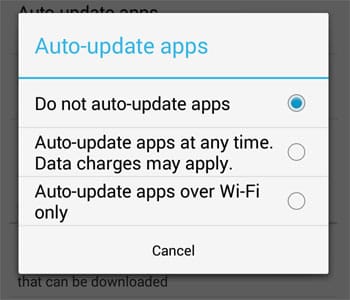
You should disable the auto-updates of Android apps and software to increase the battery life of your Android phone. Here’s how you can disable auto-updates of Android apps:
- Open the Google Play icon on your Android phone and tap on the menu button (three square dots).
- Now, navigate to Settings > Auto-Update Apps.
- Finally check the term “Do not auto-update apps” as shown in the above picture.
Tip #2: Uninstall Useless Android Apps
There is a glut of Android apps on Google Play. On seeing free apps, many users install apps but forget to uninstall them when they are of no use. So, you should be careful about uninstalling useless Android apps from your device. Always keep very few useful apps on your device.
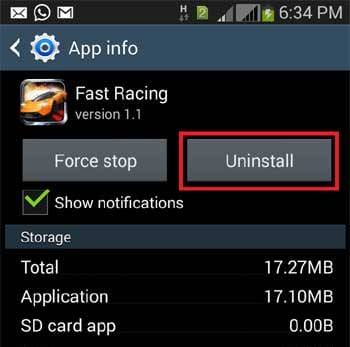
Now, it’s time to uninstall Android apps from your phone. Do you know how to uninstall Android apps from your device? Here’s a guide on how to uninstall Android apps and games from your Android phone.
Tip #3: Keep Mobile Data & GPS Off
If you’re not using the Internet, then you should keep mobile data off because even if you’re not using the Internet and mobile data is on, then it drains your battery at a faster rate.
On the other hand, you should also keep location service off because when it remains on, it continuously drains your battery for searching your location. To off GPS, go to settings and look for Location Services. Here uncheck the term “Access to my location” and that’s finished.
Tip #4: Don’t Use More Than One Antivirus
It is also recommended for all Android users that they shouldn’t use more than one antivirus on their phones. Antivirus software for Android is a great app ever that continuously checks your overall phone’s performance and drains your battery continuously too.
So, by having more than one antivirus app on your device, you’ll lose your battery at a high rate and it also reduces the speed of a smartphone.
Tip #5: Ignore Using Live Wallpapers

As the live wallpapers are very beautiful and make a smartphone cool but they drain too much battery. That’s why you should ignore live wallpapers as much as you can.
Tip #6: Keep Smartphone Brightness Near To 50%
Android smartphone’s screen consumes the highest battery that’s why you should keep the brightness of your screen near 50%. It will definitely increase your smartphone’s battery life.
Tip #7: Check Battery Usage (Highly Recommended)
It is highly recommended that all Android users check their battery usage. In battery usage, you’ll know how much battery a certain app is consuming, and if that app is of no use, then you can fore stop that app to save your battery life.

To Check out the battery usage, you’ve to go into phone settings and tap on Battery. Here, you’ll find all the apps that are consuming battery power.
Tip #8: Keep Screen Timeout Short
How much time it takes to off the phone’s display screen automatically, is called screen timeout. Android phone’s screen timeout should be low.
To make it short, you’ve to visit the settings and select Display. Now tap on Screen Timeout and select any one timeout for your display screen.
Conclusion
Other than these 8 tricks, there are some more tips that you can use to improve your phone’s battery life such as Power Saving Mode. It is used when your phone’s battery is low and you don’t have a source to charge the phone. So, I hope these tricks will be proven helpful for you and will increase the battery life of your Android phone.
Let me know what you think about these tips, or also tell me if you’ve any related questions or need any other information about increasing the Android phone’s battery life.