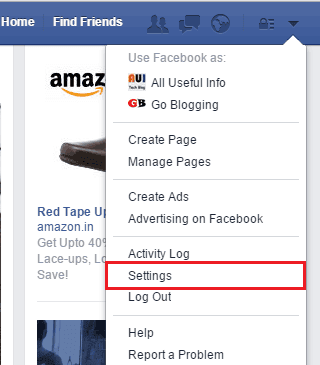If you suspect that you have left your Instagram account logged in on another device and forgot to logout, then in such a situation the only option left is to logout Instagram account remotely. But, if you don’t know how to remotely logout Instagram account from other devices, this article is for you.
Actually, Instagram lets you check out your login history on all the devices wherever your Instagram account was logged in, along with your current login. Also, you will see the location of the devices in which your Instagram is logged in.
Well, it’s more than just forgetting to log out. Even if you logged out at that time but saved your login credentials on that device, anyone who is using that device can easily again log in to your Instagram account. So, it is always better to first remotely logout of your Instagram account from all other devices and then reset the Instagram account password.
How to Remotely Logout Instagram Account From Other Devices?
There is a feature called Accounts Center that helps manage your all Instagram accounts, including the remote logout from other devices. Check out the steps below!
- Open the Instagram app on your Android phone or iPhone and go to your profile. Tap on the three horizontal lines in the top right corner, and choose Settings and Privacy.
- The feature I talked about, Accounts Center, appears here. Tap on it. Under the Account settings section, tap on Password and Security.

- Inside the Security Checks section, you can see the option, Where you are logged in. Jump into it.
- If you have multiple connected accounts on Instagram and Facebook, you will see all the accounts here. So, select your Instagram account which you want to logout from other devices.

- As soon as you select the account, it will show you all the devices where this account is logged in now and in the past. You can also see the locations of all the devices. Tap on the Select devices to log out option to remotely log out from all those devices.
- A new page will the list of all currently logged-in devices will appear, including your primary device. Select the devices from which you want to log out, and then, finally, tap on Logout. It will ask you one more time for confirmation of logging out, allow it to log out from there as well.

You have successfully logged out of your Instagram account from all other devices. Now, suppose you suspect that someone knows your password or that your Instagram account is hacked. In that case, you should change your Instagram password and activate two-factor authentication for your account security in the future.
Here’s How to Change Your Instagram Password
Changing your Instagram password periodically is a good habit. But, if you suspect that someone knows your password, along with remotely logging out of your Instagram account on other devices, you must change your password too. Here’s how to change your Instagram password:
- Go to the Passwords and Security settings of your Instagram account by following the above guide and then tap on the Change password option inside the Login & recovery section.
- If you have multiple accounts added, you will have to tap on the Instagram account for which you are going to change the password.
- Now, you will have to enter your current Instagram account password along with the new one in the fields respectively. After that tap on the Change Password button.

That’s it. As soon as you hit the Change Password button, your Instagram password will be changed immediately.
Verdict Thoughts
In conclusion, you should be very aware of the login activities of your Instagram handle as this is a privacy concern for everyone. Regularly, keep checking if your Instagram account is logged in anywhere or not. And if found any suspicious. Follow the above-given steps and log out Instagram account from all devices.