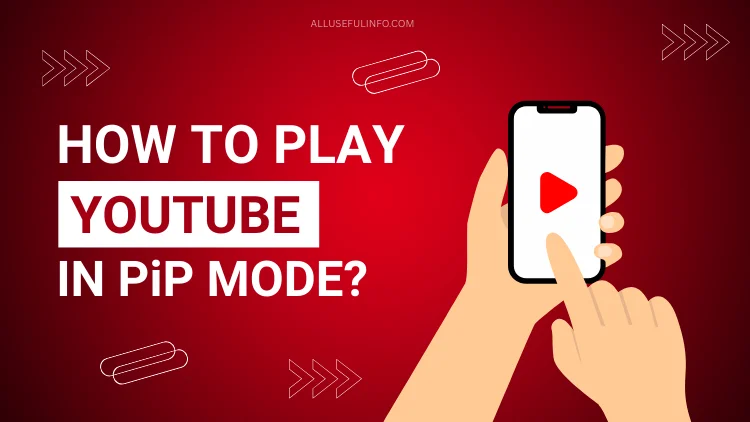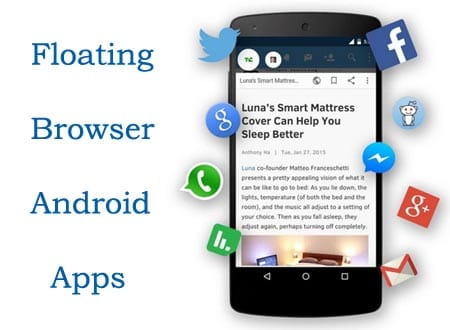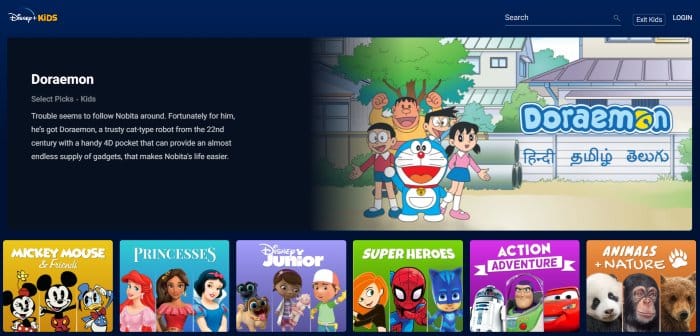When you’re watching a YouTube video and at the same time you need to check out another app without pausing the video, this is where Picture in Picture (PiP) mode comes into existence.
With the help of PiP mode, you can watch YouTube videos in a small floating window while using other apps at the same time.
This feature is helpful, especially for those who study online or follow a tutorial while watching it together. In this article, I’m going to guide you on how to play YouTube videos in PiP mode on your Windows, iPhone, and Android phone.
How to Play YouTube in Picture in Picture Mode on Windows
Now, first of all, let’s learn how to play YouTube videos in picture-in-picture mode on your Windows computer. So, let’s assume you’re using the Chrome browser on your Windows PC. Google Chrome has a built-in feature that lets you play YouTube in PiP mode. Let’s see how it works.
- First of all, open YouTube in your Chrome browser and play any video you want to watch in PiP mode.
- Now, right-click on the video twice, one by one. You’ll see a Picture in Picture option in the pop-up.
- As soon as you click on the Picture in Picture option, the video will start playing in a floating window.
That’s all. Now, you can use any other tab on your Chrome browser or even use any other app on your Windows computer, the video will keep playing in the bottom right corner of the screen in a small window.
Of course, there are some Chrome extensions too, that allow you to open a video in PiP mode. Here’re some of them:
- Picture-in-Picture Extension (by Google)
- Picture in Picture – Floating video player
- Picture in Picture – Floating player
How to Play YouTube in Picture in Picture Mode on iPhone and Android Phone?
If you want to use YouTube in Picture in Picture mode on your Android phone or iPhone, you must subscribe to YouTube Premium. YouTube officially supports Picture in Picture only for premium users.
Here’s how you can play YouTube in Picture in Picture mode on your iPhone and Android phone:
- Open the YouTube app and tap the You button.
- Next, press the Settings Gear icon and then tap on General.
- Here you’ll find the Picture-in-Picture toggle. Turn it on.
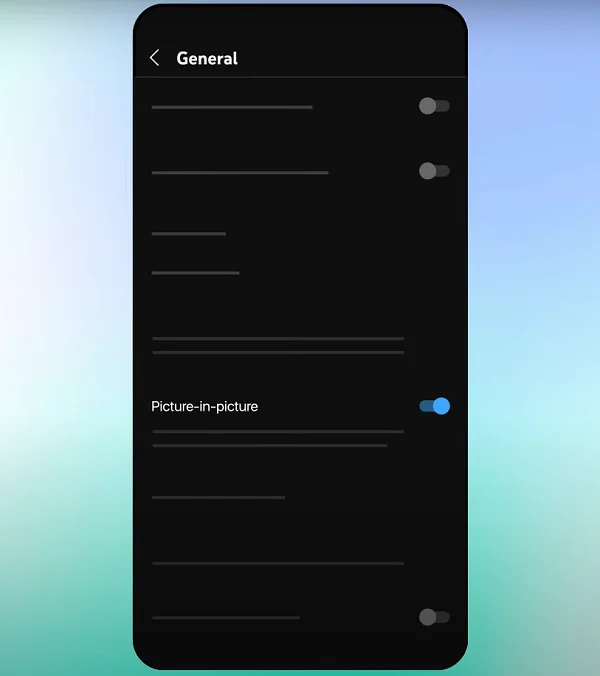
Now, to use Picture in Picture, start playing a video in the YouTube app. Then, exit the app while video is playing, either by using the Home button or by swiping up the screen. As soon you exit the YouTube app, the video will start playing in picture-in-picture mode.
But, what if video deosn’t play in PiP mode even after you’ve turned on the Picture in Picture setting in the YouTube app? In that case, you might need to grant permissions for the PiP mode in your particular devices.
For Android:
- Open your device settings and tap Apps.
- Under Apps, tap on Special app access.
- Here you’ll see the Picture-in-Picture option. Tap on it and make sure YouTube is set to Allow.
For iPhone:
- Go to Settings.
- Now tap on General and then tap Picture-in-Picture.
- Turn the Start PiP Automatically toggle on.
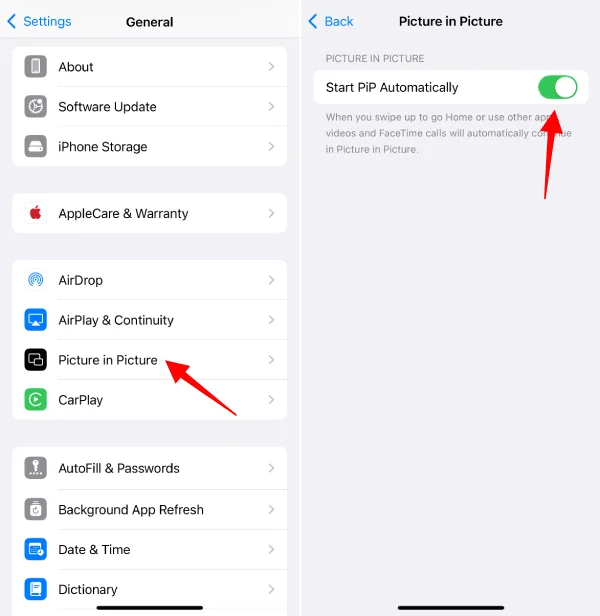
That’s all. This is how you can easily play YouTube videos in PiP mode on your Android and iPhone. If you’re in the United States, you don’t have to subscribe to YouTube Premium to watch videos in PiP mode. For everyone outside the United States, a YouTube Premium subscription is mandatory.
However, that’s not the case with Windows users. As described above in this post, if you’re browsing YouTube on your Google Chrome browser on a Windows PC, you can easily play videos in Picture-in-Picture mode without being a premium user.