If you’re a regular user of Gmail or any other email service, you would definitely feel the need to undo mistakenly sent messages. But, how is it possible because once we send the mail, it can be immediately received by the receiver? But, as far as I know, it is possible in the Gmail. If you use Gmail and wanna undo the sent mail, then you can do so within the selected time range (5, 10, 20, or 30 seconds).
UPDATE: This is a very new update for this post in September 2018 to notify you that this Undo Send feature is by default enabled for all Gmail users and set to 5 seconds cancellation period. You can however change the send cancellation period to 10, 20 or 30 seconds according to your convenience.
Have you ever noticed the Labs tab in your Gmail settings? This is because the whole article is dependent on the Gmail Labs.
Gmail Labs contains some crazy experimental stuff but according to Google, these experimental features are not quite ready for primetime so they can change, break, or disappear anytime in your Gmail account. So, be careful while touching these experimental features of Gmail, they can bite!
Well, this feature of undoing the sent message is tested by me on my account and it works amazingly, I appreciate Google for adding such kind of essential feature in Gmail.
So, if you hit the send button mistakenly without completing the message, then by this Gmail Lab’s experimental feature, you can stop the message from being sent for a few seconds after hitting the send button.
Here’s Exactly How You Can Undo a Sent Mail in Gmail
To stop a mail from being sent after hitting the Send button, first of all, sign in to your Gmail account and open Settings by navigating Gear Icon (at the top right corner of the page) > Settings.

Now, on the Gmail Settings page, click on the Labs tab and scroll down the page to look for the Undo Send feature of Gmail’s experimental labs. So, just Enable the Undo Send feature here by ticking the Enable checkbox and then Save Changes.

After enabling this feature, you will be redirected to your Gmail inbox and each time you will send a mail, see an undo link to stop mail from being sent.
So, if you mistakenly hit the Send button, then by clicking on this Undo button within the selected time range (5, 10, 20, or 30 seconds), you can stop mail from being sent.
To change the time limit for seeing this Undo button, again go to Settings and in the General Settings page, look for this Undo Send option and change the send cancellation period.
Finally, save the changes. So, within this selected time range, if you click the undo button after hitting the send button, your sent mail will again be available for editing without reaching the destination.
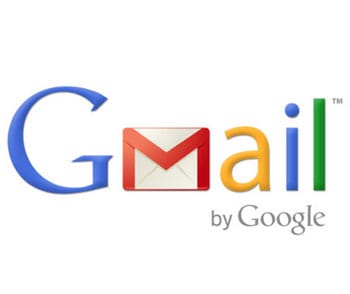
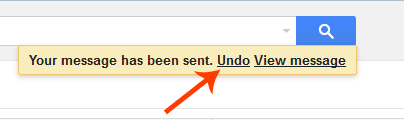
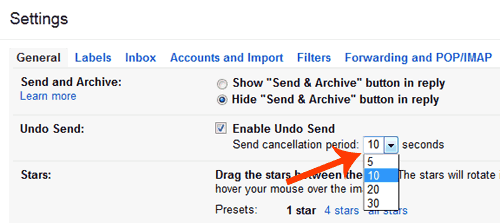


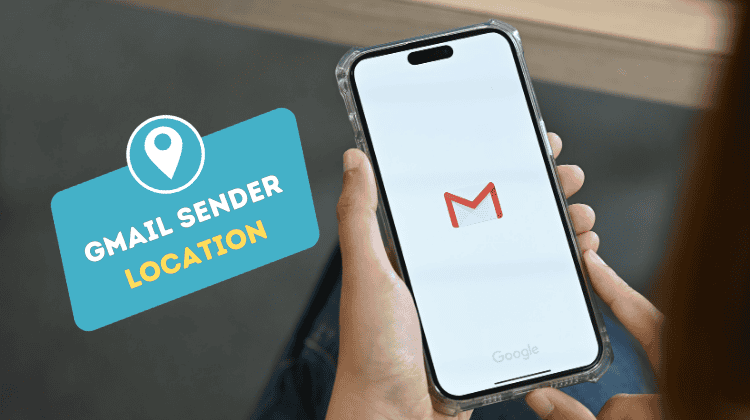
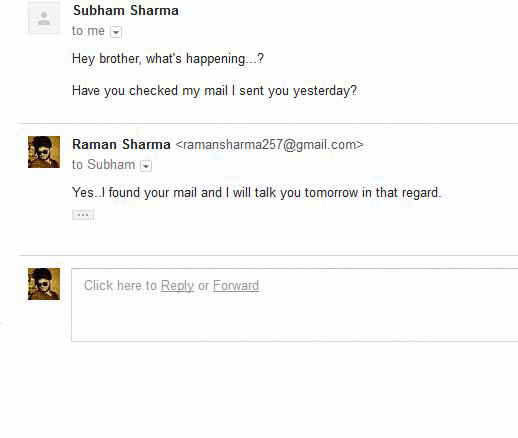
I many time wanted to undo the sent mail in gmail. Thanks for letting me know.