There may be plenty of reasons why you want to enable text mode in your browser by blocking images and videos such as you might have a slow internet connection, you don’t wanna waste your internet data in viewing videos and images or videos and images on web pages distract your mind from reading the stuff you were looking for. So, there may be several reasons for blocking images and videos from your browser. But, how? Here’s how to block images and videos in your browser to view only the text. You can turn your browser into text mode.
In this article, I will tell you about a Google Chrome browser extension that turns the browser window into text mode so that each webpage you browse only displays all the text by blocking the images and videos.
The browser extension to block images and videos from webpages is known as Text Mode and can be installed in your Chrome browser from the Chrome Web Store.
MUST READ: Interesting & Useful Google Chrome Tips
Text Mode for Chrome: Block Images & Videos in Browser
However, there are many extensions available on Google Chrome Web Store to block images and Videos in the browser but this Text Mode extension is better than others (according to me).
To install the Text Mode Chrome extension, visit THIS LINK and click on the Add to Chrome button as shown in the following picture. And then again click on the Add button in the popup to confirm the new extension.
Once it is added to your Chrome browser, it will start showing on your browser bookmark menu as a “T” symbol. All you need to click on it to activate and then start visiting the web pages with text-only support (because it will automatically block images and videos on each webpage you browse).
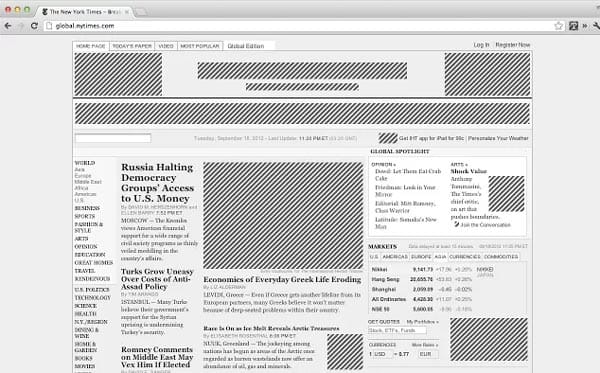
If you want to see images or videos on any website, just click on it to deactivate its effect.
Features of Text Mode Chrome Extension
However, you would so far know what this extension does. But, still for a quick view just have a look at its important features:
- View text-only pages
- Images, video, and flash are never loaded
- Color-free pages are easier on the eye
- Reduce page load
- One-click easy access
- Removes 99% of the ads with no extra software
More Similar Extensions to Block Images and Videos
Other than this, there are lots of similar Google Chrome extensions available on the Web Store to view only the text by blocking images and videos.
Here are some more extensions to enable text mode in your Chrome browser by blocking images and videos:
Block Image: It lets you prevent images and videos from loading. You can toggle blocking on/off by clicking the extension icon on the Chrome toolbar.
Text-Only Mode: This extension allows viewing pages in “Text-Only” mode – preserving layout and colors, but removing all images and multimedia from the page.
READ ALSO: 5 Chrome Extensions for On-Hover Image Zooming
That’s all. By using any of the above-mentioned extensions you can block images and videos in your Chrome browser to view only text.
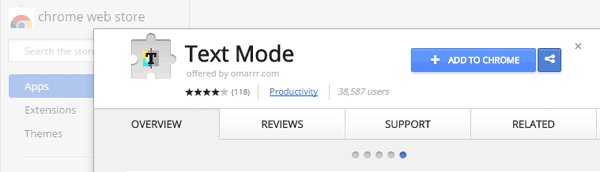
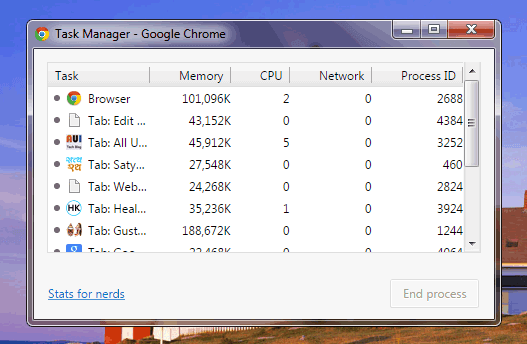



This is very helpful guide for me. Thanks a lot bro.
It’s my pleasure, Jameer Shaikh.