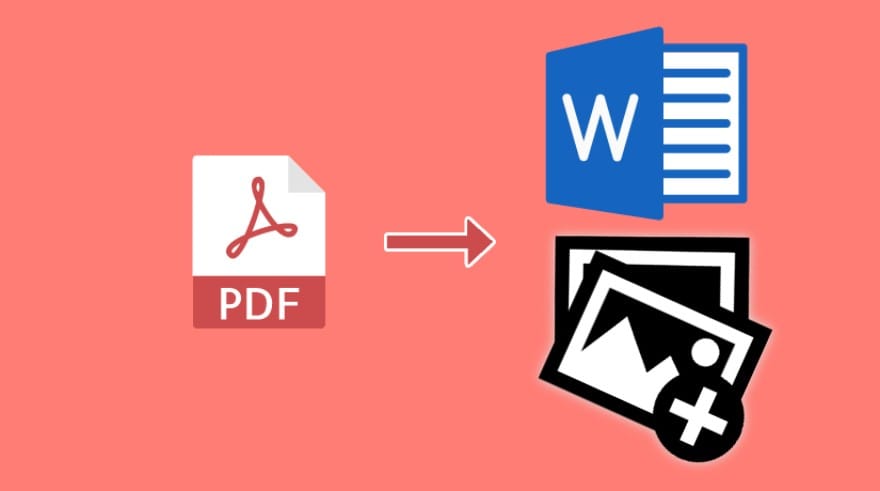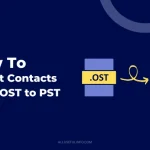Run command box is used to directly open a document or file whose path is defined. We all know that Run Command is present in all versions of Windows Operating System but it doesn’t appear in the Start Menu of your System by default.
So, we need to type Run in search or manually search it to open the Run box.
Due to its many uses, we often need to open it in our system and that’s why in this post I compiled 2 best tricks to integrate Run Command in Windows Start Menu so that you can anytime access it quickly through Start Menu.
Both of these tricks are very easy to understand but still I included the relevant screenshots to be easily understood by beginners.
Trick #1: Control Panel Trick
- Open Control Panel. If it is View by Category, navigate to Appearance and Personalization > Taskbar and Start Menu and if it is View by Large icons or Small icons, navigate to Personalization > Taskbar and Start Menu (at left bottom of page). You will reach to following screen.

- Now Click on Start Menu (Tab) and then Click on Customize.
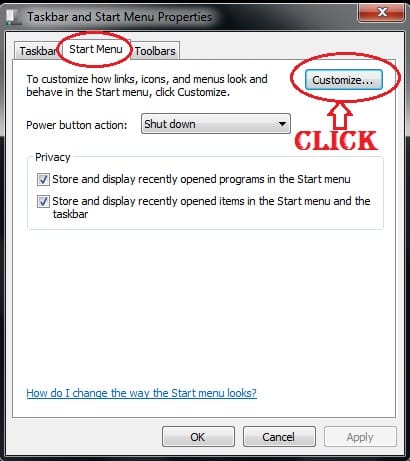
- In the Next screen, Check Run Command and click on OK to confirm.
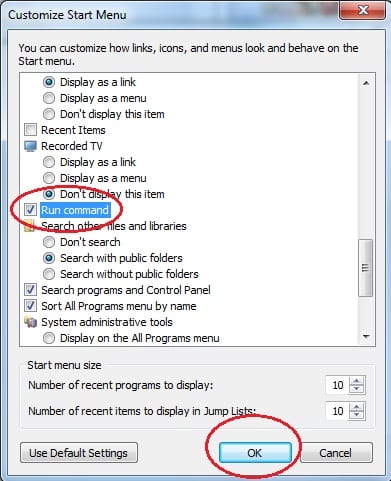
That’s all! Now, you can see Run Command in the Start menu.
Trick #2: GP Editor Trick
- Open Run Box, type gpedit.msc, and Hit Enter. In GP Editor, Navigate to User Configuration > Administrative Templates > Start Menu and Taskbar > Add Run Command to the Start Menu.

- Double Click on Add Run Command to Start Menu. Check Enabled and Click OK to enable Run Command to Start Menu.
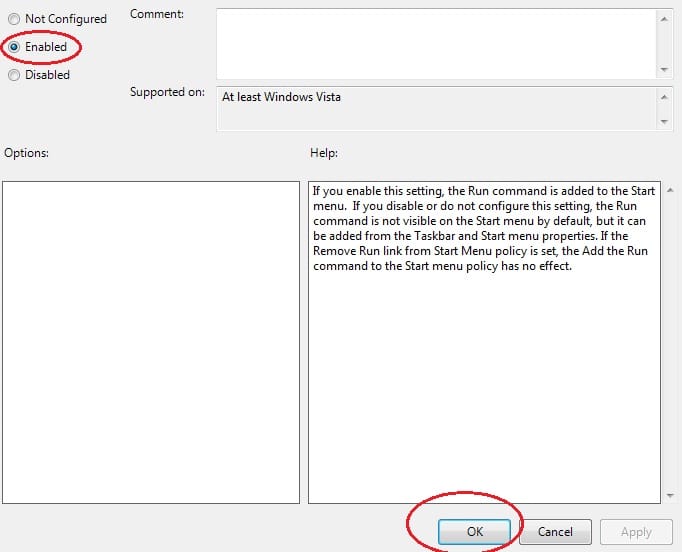
That’s it, friends! Now, check out your Start Menu to see if there is any change. I hope you’ll see the Run Command on the right bottom side of the menu.