For the last few days, I was not able to send SMS from my Android smartphone to any mobile number. This shocked me a lot as I had sufficient balance in my SIM card but still, messages were being failed again and again.
However, I was able to receive messages from my contacts but wasn’t able to send them. So, to get rid of this situation I tried plenty of methods that via this post I’m going to share with you, and will also let you know which one worked for me.
However, it’s possible that your problem might be due to a different reason than mine, so you should try all these methods one by one to ensure which one works for you in order to again start sending messages from your device.
Best Solutions to Fix the “SMS Failed” Problem!
Following are some of the best solutions that I tried to fix this problem when I was unable to send text messages from my Android smartphone.
#1: Check Network Operator’s Message Center Number
This is the very first thing I checked out. Actually, the message center number is responsible for delivering your text messages which you send without an internet connection using your phone network.
When an SMS message is sent from a mobile phone, it will reach an SMS Service Center first. The SMS center then forwards the SMS message to the destination mobile network.
If your network operator’s message center number isn’t stored in your phone, you won’t be able to send any message from your phone.
So, instantly checked out if there’s the correct message center number stored in my phone or not, and what I found there is no message center number available.
To add the message center number in Android, go to your Message Settings » Message Center, choose the SIM card if you’re using dual SIMs) and then enter the message center number.
Now question is how will you find the correct message center number for your network operator? If you’re thinking search them online, you might find the wrong details as I saw many webmasters providing old or wrong message center numbers for network operators.
In this case, you should call your network operator’s customer care and ask them for the message center number of the operator. They guys will tell you the correct details!
So, due to no message center number, I was unable to send messages from my phone. By adding the correct message center number of my network operator to my phone, I’m now able to send messages.
But, if even after adding the correct message center number of your network operating you’re unable to send messages, you should keep reading for more solutions!
Must Read: How to Check SMS Balance in Reliance & Idea
#2. Try Clearing the Messaging App’s Data
Well, most probably by using the above method, I mean by entering the correct message center number of your network operator, you will be able to send messages easily but still, if you aren’t able to send messages, try clearing the messaging app’s data, maybe it could help.
In Android, you can easily clear the messaging app’s data. Tap on the Settings icon, open Application Manager, swipe left several times to see the All list of apps, and then scroll down to locate Messaging and tap it. And, finally as shown in the following screenshot, tap on Clear Data and tap OK on the prompt.
After clearing the messaging app’s data, restart your device and try sending text messages now. If still you’re unable to send text messages, the last solution I’ve in mind is a factory reset.
# 3. Perform a Factory Reset
A factory reset will wipe your phone clean, restoring the software to how it was when the device left the factory, or in other words it will take your phone to the initial level as how it was at the time of purchasing by removing all the data installed by you.
Performing factory reset the last solution remained though, still, you should be very careful before resetting your phone as you’re going to remove your all phone contacts, photos, essential notes (if stored), songs, videos, movies, apps, and everything stored by you.
So, it’s good to first take the backup of all your important data on an SD card or in a pen drive, and then perform a factory reset.
In Android, to perform a factory reset just go to Settings, tap on Backup and Reset, tap Factory Data Reset, and finally tap on Reset Device.
If still after resetting your device you’re still unable to send messages from your phone, I further recommend two steps:
- Take your phone to your company’s service center so that they can inspect your device to well understand the reason behind this problem.
- Call your network operator’s customer care and fill a complaint against this issue if even after inspecting the device by the service center problem isn’t fixed.
Read Also: 5 Apps To Backup Your Contacts & Messages
That’s all! I hope by following the above solutions, you’ll surely be able to start sending messages from your phone. Also let me know via comments which solution worked for you!
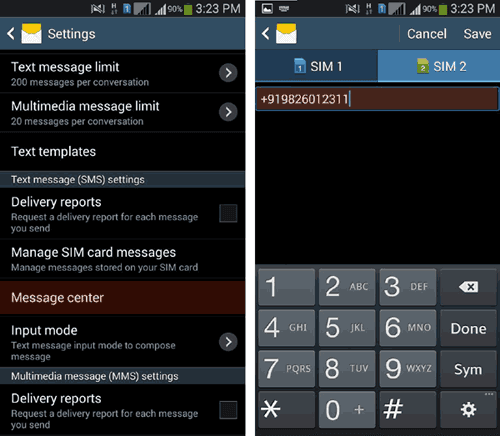

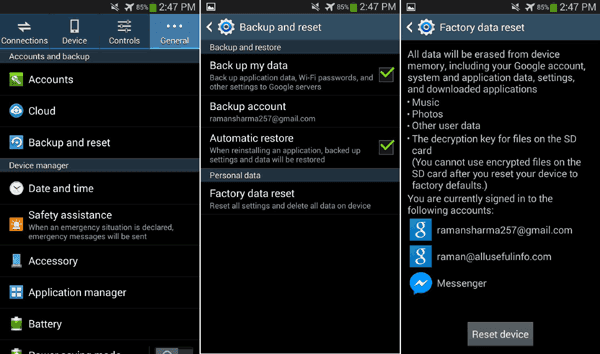



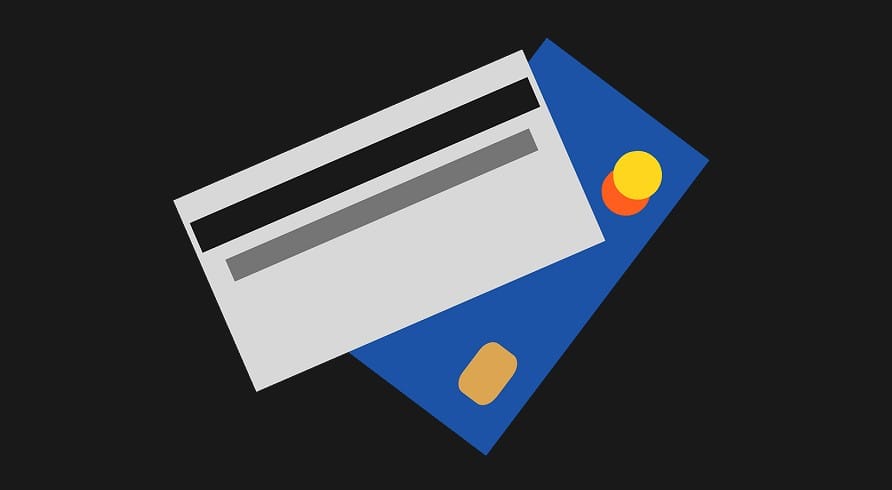
Well, after you have tried all the options, and spending a lot of time with the customer support reps, there is only one thing you have to do.
On your Cell phone, open up the About Phone. Make sure that the Phone number that is listed there is your correct phone number. If not, call customer support to correct the phone number displayed. Messaging and other phone number dependent applications won’t work until this is corrected.
The customer service may say that this was not the issue. But That was the issue. Insist on getting the correct phone number displayed.
All the best.
Thank you for sharing excellent information. It reveals how nicely you understand this subject. Bookmarked this website page, will come back for extra articles.
My phone Redmi note 4 but text msg not sending please help me urgently.
I suggest you to follow the steps mentioned in this post carefully in your phone.
My phone also got same problem, I tried so many ways, finally working by installing Google SMS app.
Thanks for your feedback, Ajay.
thanks!! it works great now!!
Last month I was also having this SMS failed problem but fixed automatically without doing anything.