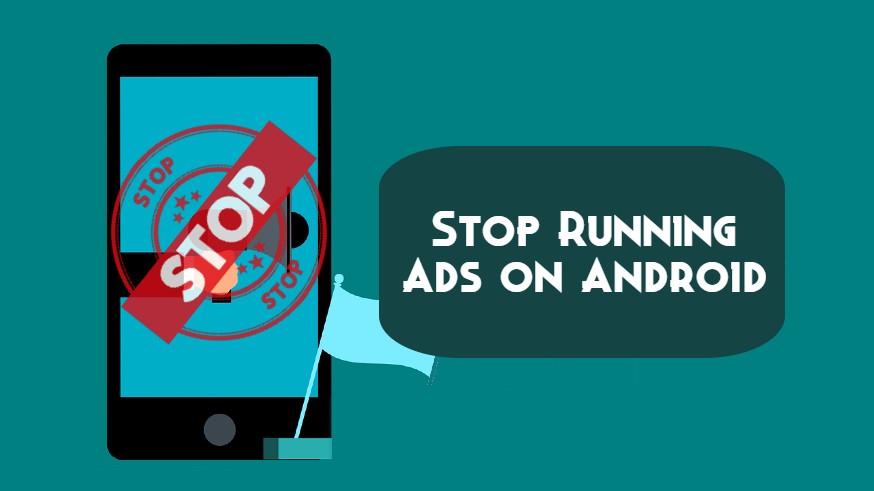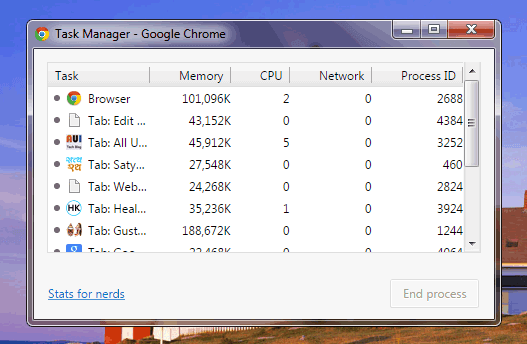As we all know JavaScript takes a long time to respond. So, if you are sustaining low Internet speed, JavaScript-containing pages would take taking long time to respond. Hence this may be a reason for disabling JavaScript.
For any reason, if you want to disable JavaScript in your Google Chrome web browser for Windows PC, you can do it very simply by following some easy steps.
Many people don’t want to see the ads on the websites and web pages and as we all know that most of the advertisement needs JavaScript to run. So, you can also disable JavaScript to remove the ads from your Chrome browser. It will also tend to increase speed.

I’m going to tell you about how to disable JavaScript in the Google Chrome browser for Windows PC. So, have a look at the following steps to disable JavaScript in Chrome browser:
- Open your Chrome browser and Click on the Customize button of Google Chrome. Here select Settings from the dropdown menu. See the following picture for more ease.

- Now, in the Chrome Settings page, Click on the Show Advanced Settings.

- Under Privacy Settings Click on Content Settings.

- As you click Content Settings, a new screen will pop up in front of you. Here navigate to JavaScript and Tick the term Do Not Allow Any Site TO Run JavaScript. At last, Click on Done to save Changes.

That’s it! Now, your Chrome browser will not support JavaScript and won’t allow any website to run JavaScript any more until you again allow it to do so.