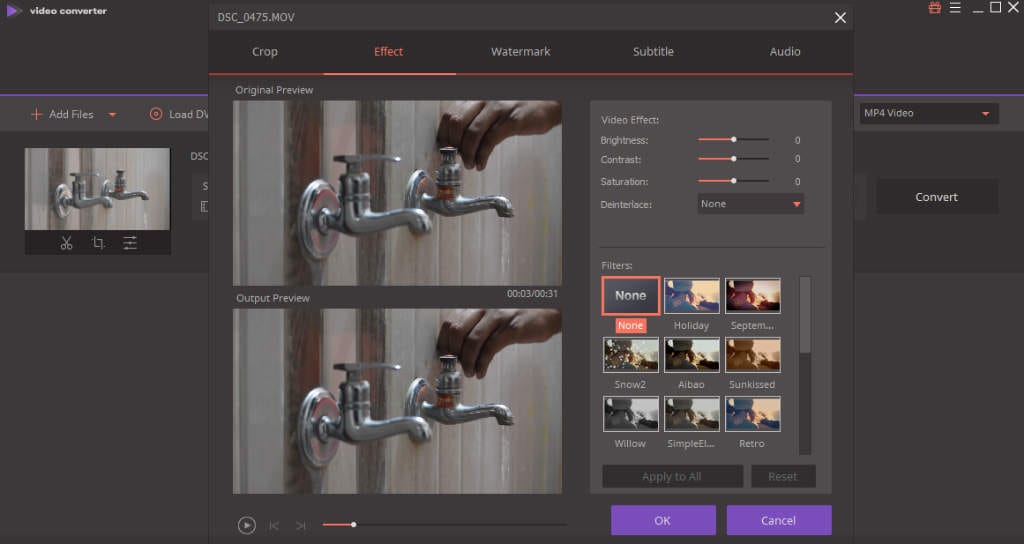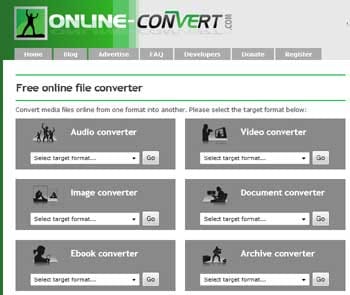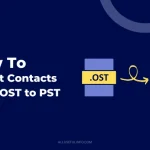MOV and MP4 are two of the most popular video formats in which the MP4 is used more frequently as compared to MOV. The main reason behind this is that MOV video formats might sometimes be less supported across the operating systems, media players, etc. But, the scope of the MP4 file is much more than that of MOV, whether you’re using Windows, Ubuntu, or Linux. And even almost all media players support MP4.
So, in that case, if your digital camera generates a MOV file or any of your video editors export videos in MOV format, you would definitely be concerned about converting the MOV file into MP4 format. And one of the best options to do so is Wondershare UniConverter.
In this article, I will be going to guide you on how you can convert MOV to MP4 using the Wondershare UniConverter tool. And, later I will share some of the main features of this awesome tool.
How to Convert MOV to MP4 Using Wondershare UniConverter?
Well, the Wondershare UniConverter is known for video conversion and the most used conversion is MOV to MP4, that’s why now let’s know how you can convert MOV video files into MP4 format using this tool.
Once the Wondershare UniConverter is installed on your computer, open it and import your MOV video file by clicking on the Add Files button.
After the MOV file is imported into the video converter, choose the output format as MP4 and click on the Convert button. It’s as simple as it seems.
For batch conversion, just import multiple video files one by one, and after all are imported into the interface, choose the output format and click the Convert All button at the right bottom of the screen.
What Are The Main Features of Wondershare UniConverter?
While the name is Wondershare UniConverter, it doesn’t mean it’s limited to only video conversion. Along with the video conversion, the tool has some more exciting features that will surprise you.
Let’s first check out the main features of Wondershare UniConverter and then I will guide you on how to convert the MOV video file into MP4 format using this converter.
Convert to Over 1000 Formats
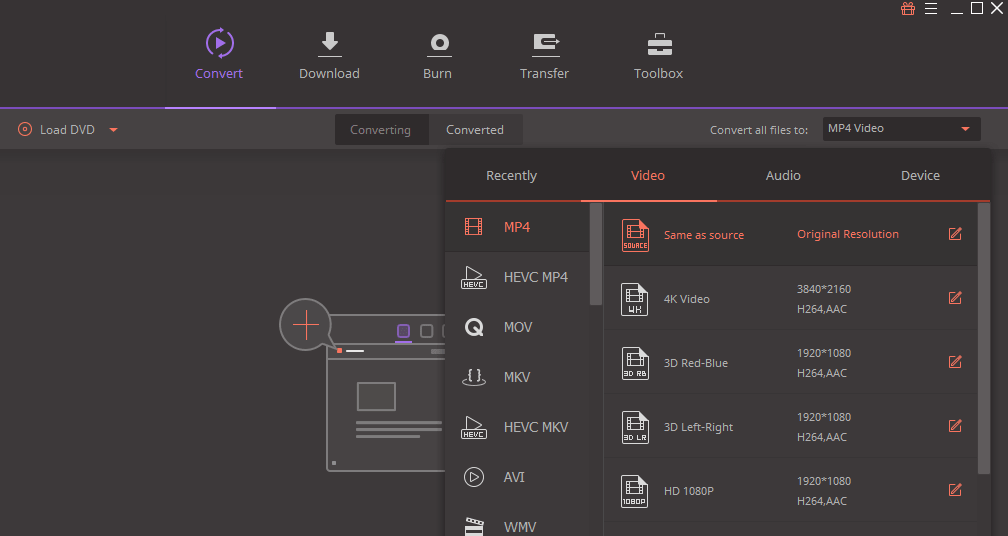
Once you’ve downloaded the Wondershare UniConverter, you’ll never need anything else in order to convert videos. It supports over 1000 formats to convert your videos including the 4K video formats like MP4, AVI, MOV, MKV, etc.
Not only this but, this video converter also helps you convert videos for different devices such as Apple devices, Android devices, VR, game consoles, etc.
The company claims the conversion speed is 30X faster as compared to other video converters across the Internet. And another great thing is that you can batch-convert multiple videos to different formats simultaneously.
Download & Record Videos
As already told, the Wondershare UniConverter doesn’t only let you convert videos but also various other operations. It allows users to download and record videos from over 10,000 video streaming sites.
It’s very simple to download any video on the Internet using the Wondershare UniConverter tool. All you need to copy the video URL from the streaming site, paste it into the Wondershare UniConverter interface, and hit the Download button.
Users can even download the complete video playlist from video streaming sites using Wondershare UniConverter. Alongside, it also features to download videos into MP3 in just a click.
The Easy-to-Use Video Editor
The Wondershare UniConverter is a video editor too. It lets you customize the imported videos with advanced editing features.
It becomes very easy to cut, crop, and trim a video, add watermark, and external subtitles, enhance video quality using special effects and filters, and much more.
The Most Creative DVD Burner & Editor
Did you ever think of creating DVDs of your own videos in the most creative way? The Wondershare UniConverter stole my heart of mine when I got to know about its amazing DVD burner and editor.
You can very easily burn HD, FHD, and iPhone videos to DVD or Blu-ray discs to playback on the television or for any other purpose.
The tool lets you burn any format of the video into DVDs using the most creative DVD templates. It offers many free DVD templates to design your own creative template for your disc by adding a stylish background image or favorite music from the hard drive and editing the DVD title by adjusting its font, size, color, and other parameters.
READ ALSO: How To Convert Encrypted DVD To MP4 For FREE
Final Words
So, that’s all about converting MOV to MP4 using Wondershare UniConverter tool. If you’re not still pretty sure to pay for it, you may try its free version which comes with some limitations. However, the Wondershare UniConverter comes with a 30-day money-back guarantee which is I think enough time to understand the tool.
Apart from this, you may also convert your video online using Media.io which is a free MOV to MP4 online converter from Wondershare. It’s very simple to use, add file(s), choose the output format, and click the Convert button. Simple!