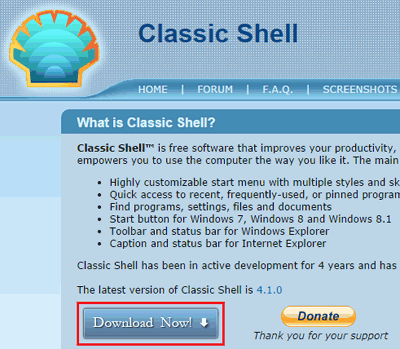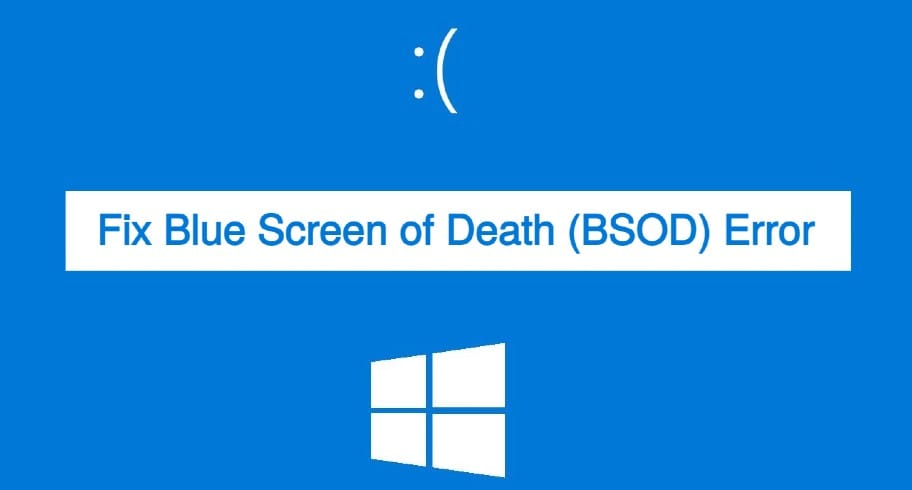This article is for those people who always worked on Windows 7 computers and suddenly purchased a new Windows 8 PC that’s why feeling difficulty in dealing with many Windows 8 options such as a new Metro Start screen and more. So, if you are not accustomed to the new Metro Start screen in Windows 8, then don’t worry because you can now get Windows 7 to look like the start menu on your Windows 8 PC.
This article will provide you with a complete tutorial about how to get Windows 7 to look like the Start menu on a Windows 8 PC. However, Microsoft doesn’t provide any solution for this but still, there are some special software available on the web that provide the service to turn your Windows 8 Start screen into a Windows 7 look-like the Start menu.
Here’s How You Can Get Windows 7 Start Menu in Windows 8
As I’ve already told you there are some software available on the web that enable you to get Windows 7 to look like the Start menu in your Windows 8 computer, so a free software called Classic Shell will help you to do so. Before providing you with the steps to turn the Windows 8 Start screen into the Windows 7 Start menu, let me tell you a few lines about Classic Shell.
What is Classic Shell?
Classic Shell is free software that improves the productivity and usability of Windows and empowers you to use the computer the way you like it. So, this software forcefully disables the Windows 8 start screen and turns it into a Windows 7 look like a start menu.
There are many interesting features of Classic Shell software:
- Highly customizable start menu with multiple styles and skins
- Quick access to recent, frequently used, or pinned programs
- Find programs, settings, files, and documents
- Start button for Windows 7, Windows 8, and Windows 8.1
- Toolbar and status bar for Windows Explorer
- Caption and status bar for Internet Explorer.
Classic Shell has been consistently developing its new versions one after another for the last 4 years. Not only this, till now it has over 15 million downloads too.
Get Windows 7 Start Menu in Windows 8 Using Classic Shell
The first step to get Windows 7 start menu in Windows 8 is to download Classic Shell software on your Windows 8 PC. To download it, visit the Classic Shell’s Official Website and click on the Download Now button.
After downloading, you’ve to run the setup and click on Next to continue the setup wizard.
In the next window accept the terms and conditions in the license agreement and again click on Next.
Next, select the location for Classic Shell on your PC and you can also select the way you want features to be installed. Again click on Next.
Finally, click on Install to begin the installation.
After the installation completes, click on the Finish button to exit the setup wizard. That’s all, now you’re done and the Windows 7 looks like start menu will be added to your Windows 8 PC.
In the above screenshot, you can see the Classic Shell’s start menu looks like the Windows 7 Start menu in a Windows 8 computer. After installing this software, when you turn on your laptop, you will be directly redirected to your desktop, not to the Windows 8 start screen. However, you can access the start screen anytime through Classic Shell’s start menu.
Further Reading:
The Best Alternative: Start Menu 8
Start Menu 8 is also a free software and the best alternative to Classic Shell software. Start Menu 8 is specially designed for Windows 8. It offers a perfect solution for users who work with Windows Start Menu all the time and are not accustomed to the new Metro start screen in Windows 8.

This smart tool brings back both the Windows 8 start button and Windows 8 Start Menu and offers the option to skip the Metro start page, allowing users who only work on desktop to boot to Windows 8 desktop directly. It may be proven the best Windows 8 start menu replacement.