So, you want to run Android apps on your Windows 7 or Windows 8 computer. Guys, come with me and read this article. Here, you’ll find top Android emulators for Windows PCs that are free of cost and will help you to run Android apps on your PC very easily.
In simple language, Android emulators enable computer devices to run Android apps without any hassle. So, get ready to learn about these free Android emulators.
Best & Free Android Emulators For Windows 7/8
Now, look at the following emulators to run Android on the Windows platform:
1. Bluestacks Android Emulator for Windows & MAC
BlueStacks is a software company that produces the most popular software product which is known as BlueStacks App Player. This product is designed to enable Android applications to run on Windows PCs and Macintosh computers.
BlueStacks App Player is a fantastic software that will turn your computer or laptop into an Android device. I prefer you to read this article before downloading and installing this software.
Once Bluestacks is installed, open it on your PC and search for apps in the search bar. Now you can install any Android apps from Google Play by logging in with your Google account.
2. Android x86 For Windows
It is a great Android emulator to run Android apps and games on Windows 7, 8, and 10 platforms for free. When you go to download the emulator, it may ask for a donation. It depends on you whether you want to donate or not.
It is an unofficial initiative to port Google’s Android mobile operating system to run on devices powered by AMD and Intel X86 processors. To download this software on your PC, visit www.android-x86.org and download it.
3. Andy Android Emulator for Windows & MAC
Andy is the best alternative to Bluestacks App Player. It is also free of cost. Bluestacks also turns your desktop into a virtual machine to run Android apps and games into your desktop.
It also provides users with unlimited storage capacity, PC and Mac compatibility, and the freedom to play the most popular mobile games on a desktop. Download Andy Emulator from here.
4. Windroy Android Emulator for Windows Platform
Windroy is another Android emulator for Windows systems that runs Android apps and games on PC using Windows Kernel. It means it doesn’t use any virtual box or machine to run apps.
This emulator works on a real machine that’s why it’s fast. It keeps full Android capabilities. Using this emulator, you can run all Android apps, and games including 3D games.
Further Reading:
Overview
From all of the above Android emulators for the Windows platform, I really loved the Bluestacks app player. But it’s partially free, which means after installing, it may ask for paying $2/month unless you’ve to install 1 sponsored app per day to use it free.
On the other hand, Andy Emulator is my other choice which is too good. Moreover, you select the best one for you by reading this post.
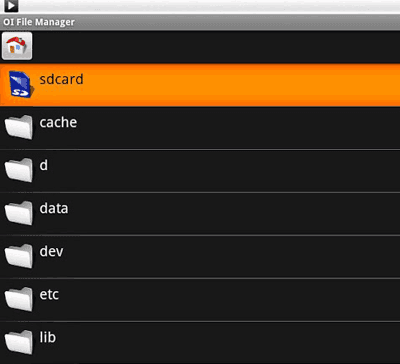










Thanks for vision, Raman
How use eng. keybord without roman
Hi Sanjay, I think you’ve added Romania language to your Keyboard Input method.
Just remove it by going to Region and Language > Change Keyboards > Select Romania and Click Remove.
I hope now you’ll be able to use your English Keyboard without Roman!
Thanks for the list..Previously I was using Bluestacks but now I’m thinking to move on Andy Emulator.