Hello Everyone! The resource deals with how to lock desktop background/wallpaper. This means you can lock your desktop wallpaper so that no one can change it, keeping your favorite wallpaper intact for a long period of time without intervention.
In fact, a person who doesn’t know about this trick, can’t change your desktop background without your permission. I found it useful and decided to post an article on this topic.
Honestly, I don’t find any option to lock the desktop background wallpaper in Windows settings or the control panel. However, I still have a fantastic way to Lock the Desktop Background Wallpaper using Group Policy Editor. I think there is no way except this to lock desktop wallpaper. I performed this trick on my Windows laptop. So, have a look at the following steps:
Step 1: Open Run Command and type gpedit.msc in it.
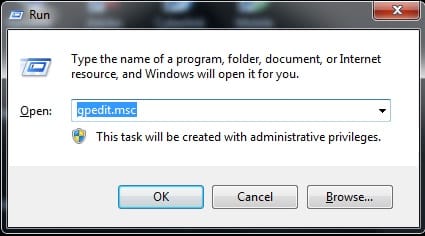
Step 2: In the next window navigate to User Configuration > Administrative Templates > Control Panel > Personalization. Here Double Click on text Prevent Changing Desktop Background in rounded rectangle.
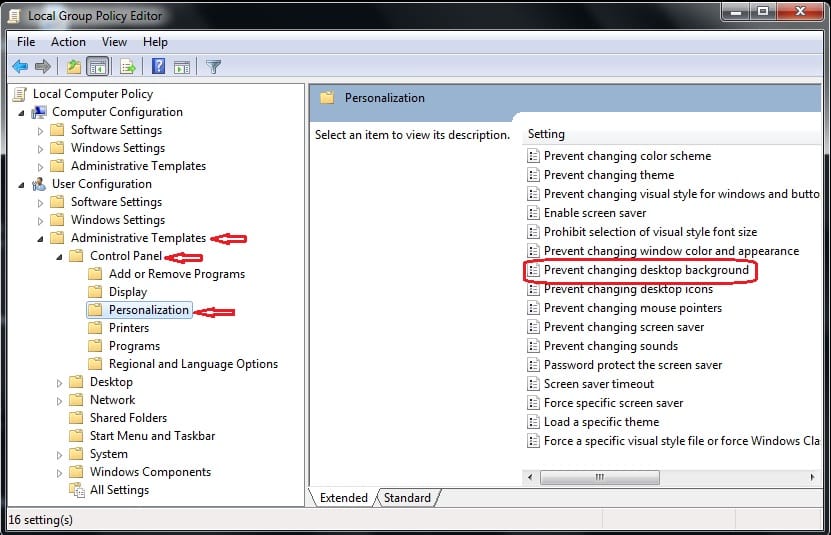
Step 3: On the next screen, Check Enabled to Lock the Desktop background wallpaper and then Click on OK.
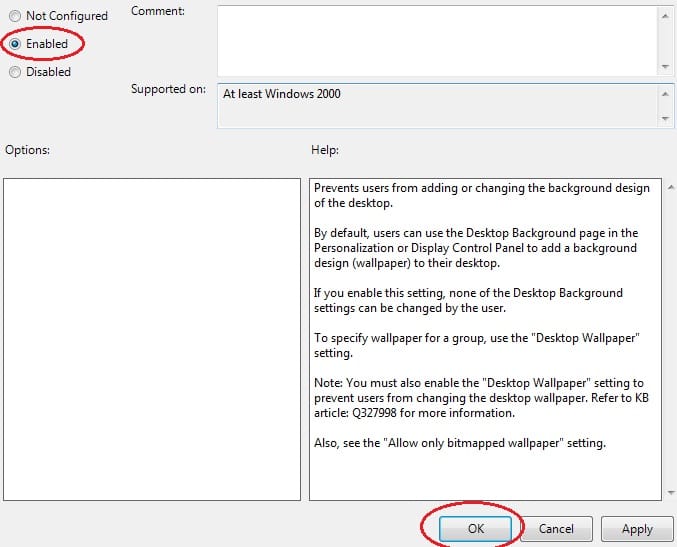
Step 4: Restart Your Computer and try to change your desktop background. In fact, it can be changed usually.
Read Also: Top 5 Desktop Customization Tools
After doing this, no one can change your desktop background without your permission. Moreover, if you want to disable this function, simply simulate all the above steps and finally check Disabled instead of Enabled.




How do I stop my wallpapers from moving about when I turn off one of my three monitors?
This is very annoying.
I have 3 monitors… two for working and one for teaching.
When I’m not teaching I turn off the TV leaving me with just my two work monitors.
But each time I do, my wall papers move about.
When I turn the monitor back on it’s fixed… but leaving n the TV just to avoid disturbing the wallpapers seems a bit too much!
So… how do I make my wallpapers ‘sticky’?