Taking a screenshot on an Android smartphone isn’t now a big deal for anyone. It’s something we do every day on our smartphones. But, what if you want to record your Android phone screen? To overcome this, most Android smartphones come with a built-in screen recorder.
The problem is that most built-in screen recorders don’t let users record audio along with capturing the screen. In this article, I’m coming up with a solution.
I have an Android smartphone that has a built-in screen recorder. It works great. But, the problem is that it doesn’t allow me to record the screen with internal audio. What actually it does, records the screen on mute mode without any kind of audio.
When you’re recording gameplay or a tutorial video, you’ll also want to record the internal sound along with the screen capture. And this article will guide you on how to record your Android phone screen along with the internal audio.
Here’s How to Record Android Screen With Internal Audio
If your built-in screen recording isn’t letting you record internal audio along with screencast, there’s nothing to worry about it. There are many Android apps available on the Google Play Store that allow you to record your Android phone screen along with the internal sound.
I’m right now using XRecorder, a screen and video recorder app by InShot Inc. This app allows me to record my Android phone screen with audio. Whether you want to record gameplay or any video, this Android screen recorder will help you. Let’s see how it works:
- First of all, install XRecorder from the Google Play Store on your Android smartphone.
- As soon as you will open it, it will ask for different permissions like Camera, Audio, etc. Allow them.
- Now, tap on the Record icon.
- It will open a dialogue box saying XRecorder will start capturing everything that’s displayed on your screen. Tap the ‘Start Now’ button’. You can also check the ‘Don’t show again’ option if you don’t want to see this popup every time you start recording.

The XRecorder will immediately start recording the screen of your Android phone along with internal audio. If anytime you want to record the screen on mute mode without any kind of audio or sound, just turn off the Microphone from the Tools option.
XRecorder Alternatives to Record Your Android Phone Screen
XRecorder by InShot is however the best option to record your Android phone screen with audio but if for any reason you’re looking for some alternatives, here they are:
1. ScreenPal
ScreenPal, formerly Screencast-O-Matic, is one of the popular screencasting and video editing software available for different operating systems such as Windows, Mac, Android, iOS, and Chromebook.
It’s however a premium software but its Android app allows you to record your Android phone screen with audio for absolutely free even without ads. With the Screencast-O-Matic Android app, you can record as many videos as you want with the audio narration without any recording time limit.
2. AZ Screen Recorder
AZ Screen Recorder is another great alternative to XRecoder to record the screen of your Android smartphone with internal audio. It lets you record the video in full HD quality without any recording time limit.
Along with the video recorder, it also has the built-in video editor that lets you convert video to GIF, trim the video, add background music to the recorded video, etc.
3. AppSmartz Screen Recorder
This ‘made in India’ Android screen recorder app by AppSmartz is another worth-trying alternative to XRecorder. It also allows you to record your Android phone screen with internal audio.
The best part about this screen recorder app is that it allows you to capture your own video using the front camera and record the screen at the same time. This is the best option for those who create tutorial videos.
4. VideoShow Screen Recorder
This Android app also comes with brilliant screen recording and video editing features. You can record your Android phone screen using this screen recorder app with some interesting filters, effects, and background music.
It lets you record high-quality screencasts with internal audio sound for absolutely free without any watermark and recording time limit. Its built-in video editor lets you make your recorded video even more professional.
Final Words
That’s all about recording the Android phone screen with audio. These Android apps will be proven very helpful to get the task done. All the apps work almost the same.
I’m using XRecorder to record the screen of my Android smartphone with internal audio for video tutorials and gameplays. Apart from the XRecorder, I suggest you try Screencast-O-Matic as it’s the most popular name in screen recording. However, all the above-mentioned Android apps for screen recording work well.
You can try them and choose the one that works well for your screen recording needs. And yes, don’t forget to share your experience and thoughts about screen recording on Android devices. If you know any other great option to record the Android screen, do share in the comments.

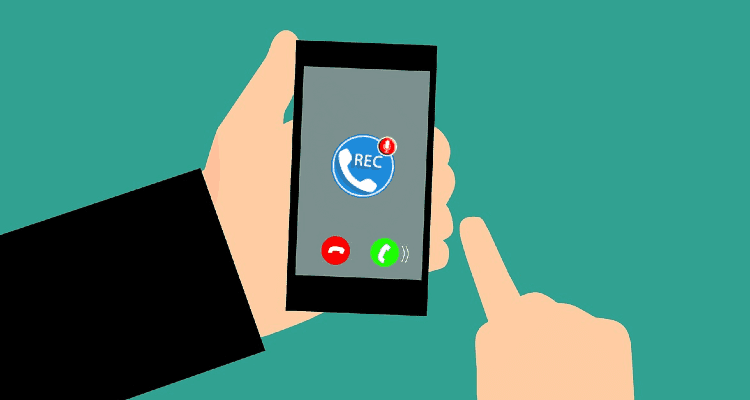


![10 Best Podcast Recording and Editing Software [2024] 10 best software for podcast recording and editing](https://allusefulinfo.com/wp-content/uploads/2022/02/software-for-podcast-recording-editing.jpg)