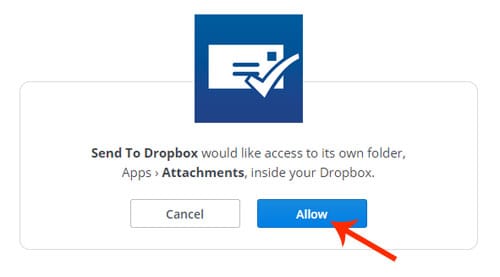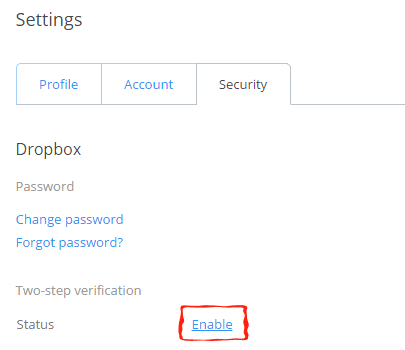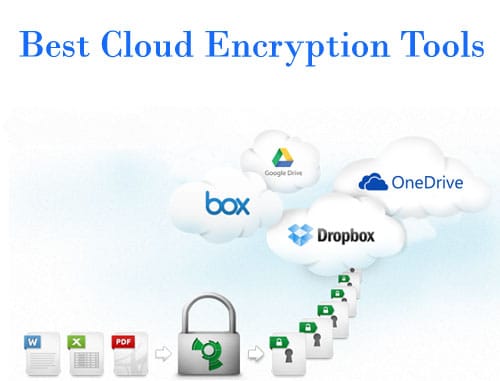Hello friends, last night I was searching for a way to transfer an important link from my computer to my Android phone and then found an amazing app that helped me a lot to send files, links, notes, etc. from my PC to my Android phone.
So, today I’m going to tell you how to send your important files, links, and notes from your PC to your Android phone via an amazing Android app called PushBullet.
Now you don’t need to transfer your files, links, notes, and lists via Dropbox, Email, and other methods. Just use the PushBullet app to simply push any of your files from your PC to your Android device as well as Android to Android. Now, I’m going to tell you the way to use the PushBullet app to send files, links, notes, and reminders from device to device.
MUST READ: Transfer Files Between Android and iOS
How To Use PushBullet Android App
PushBullet Android app is very easy to use and that’s why most popular in the world. So, you can Install the PushBullet app from Google Play Store on your Android device. But it is not enough. It means, that if you want to transfer your files, notes, or links from your computer system to your Android device, you need to add PushBullet Chrome Extension in your Google Chrome browser.
It is very easy to add a Chrome extension to your Google Chrome browser. So, visit here and Click on the Add to Chrome button to get it for free.
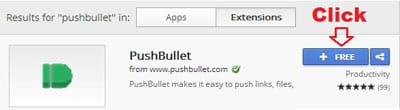
As you click on the Add to Chrome button, a wizard for new extension confirmation will be prompted. So, Click on Add to completely add the PushBullet Chrome extension.

That’s it! The PushBullet Chrome Extension has now been added to your Chrome browser and you can check it out at the top right corner of the browser. Now, be ready to send files, links, notes, and to-do lists from your PC to your Android device. So, to send files or links from device to device you need to be aware of the following instructions-
- Make sure that you have installed PushBullet on your Android device.
- Make sure that you have added the PushBullet Chrome extension on your PC.
- Now, Open your Android app on your Android device and sign in with your Google Account.
- Similarly, open your Chrome PushBullet Extension on your computer and sign in with your Google Account.
READ ALSO: Transfer Files & Folders Between Android & Mac
That’s All! You are now able to transfer your files and links from your PC to your Android device very easily. You just need to type your device name and you can push notes, link files to your Android device and your Android device receive these files as notifications.