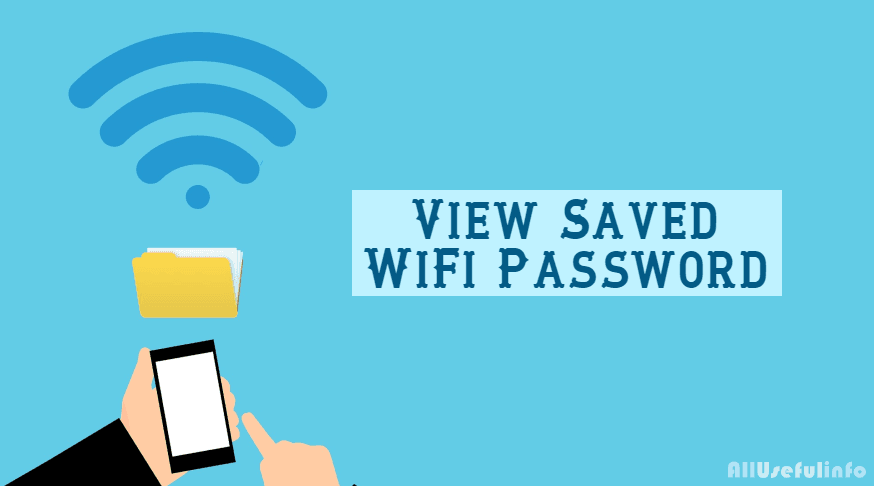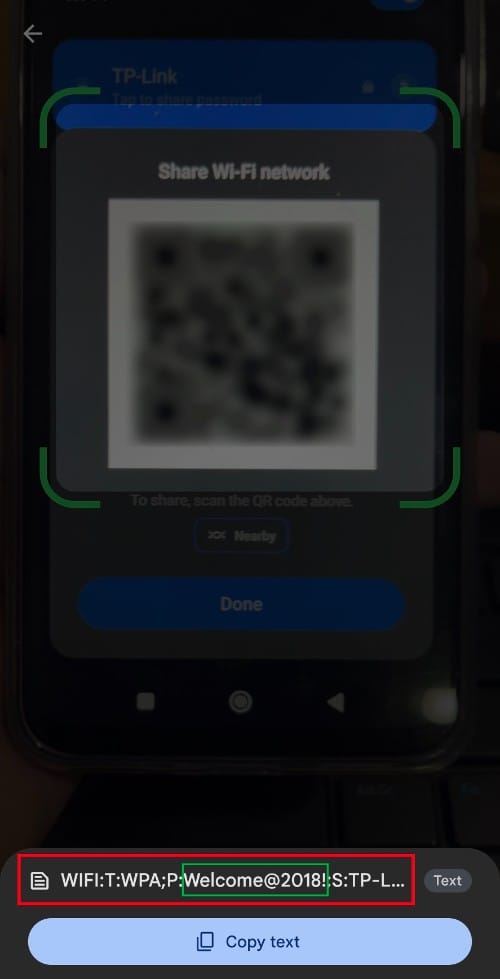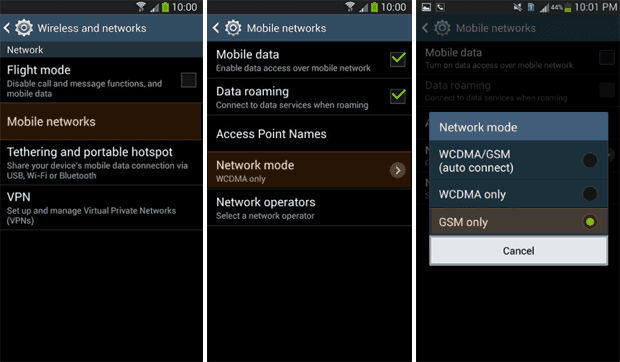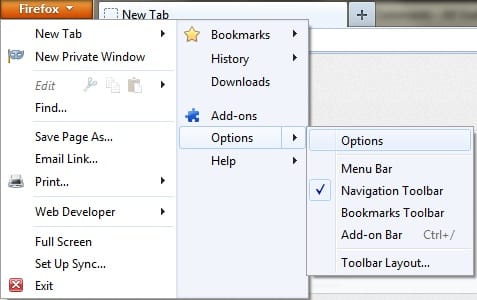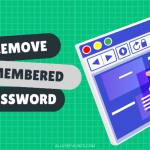You would know that when we connect our Android phone to a WiFi network, it saves the network as well as the password to connect in the future automatically without needing to enter the password again.
But the real problem arises when you need to view a saved WiFi password on your Android smartphone. For instance, you want to connect your other device to the same WiFi network that is already connected to your first device, but you neither know the password nor have access to it. In that case, you will want to view the saved WiFi password on your first device where it is already connected.
But, how? It’s not that easy!
The saved WiFi passwords don’t appear in plain text on your device, even if it’s stored in your settings. So, in this article, I will guide you on how to view saved WiFi passwords on your Android phone.
How To View Saved WiFi Passwords on Android?
There are many methods of viewing the saved WiFi password on your Android phone. However, some steps might be a bit different on the different versions of Android you are using. So, let’s start.
Method 1: View Saved WiFi Password Using the WiFi QR Code
This is one of the best and easily applicable methods to view saved WiFi passwords on Android smartphones. In this method, you will have to use the Share WiFi QR Code feature to view the password. Here’s how to do it:
- Go to your Android phone’s WiFi settings and select the network whose password you want to view.
- In some Android versions, you will have to tap and hold the name of the WiFi network to access the Share QR Code feature and in some other versions, you will have to tap on the Info (i) icon, and on the next screen, you will see Share QR Code feature.
- Now, you just need to tap on the Share QR Code button and it will display a QR code.
- Some versions of the Android show the password as well along with the QR code. If your Android version is not showing you the password along with the QR code, you can scan it using a QR code scanner. The scanner will show you the WiFi password that you can copy and use.
Method 2: View WiFi Password Using Google Lens App
However, the first method works for almost every Android user. Still, if you are looking for any other way to view saved WiFi passwords on your Android phone, you can try using the Google Lens app. The Google Lens search tool analyzes and identifies objects using your smartphone camera. So, it works like a QR Code scanner that lets you scan your WiFi QR Code as we talked about in the first method.
To use this method, open the Google Lens app on your Android device and point the camera at the QR code. The app will automatically detect the QR code and display the network details. It will show you the WiFi password that you can copy to your clipboard.
To use this method, it is recommended to have two devices; one for the QR code and another for the Google Lens app to scan the QR Code. In case, you don’t have two devices, you can take a picture of the QR code and then scan that image by uploading it to Google Lens.
Method 3: View Saved WiFi Using Google Pay
Google Pay allows users to store credit and debit card information and make payments through UPI. But did you know you can see your WiFi password with Google Pay? Yes, it’s the Google Pay QR Code scanner that goes the magic.
So, again the same thing. You just need to scan your WiFi QR Code that I guided you to obtain in the first method. Upon scanning, the Google Pay scanner will display a string of text, such as “WIFI:T:WPA;P:XXXXXXX;S:NetworkName“. The characters between the “;P” and “:S” in this text signify your network password.
So, this is how you can easily view saved WiFi passwords on your Android smartphone. You can try any of the above-mentioned methods to view saved WiFi passwords on your Android phone. The first method is the best and most trusted way to view WiFi passwords saved in your Android phone and it works almost for everyone.