
It’s very common that we often need to transfer some of our files between our smartphones and laptops/computers. And generally, it’s very simple as it just takes a USB cable to transfer the data but when it comes to the transfer between Mac and Android, things may be complicated.
Actually, Android smartphones use MTP (Media Transfer Protocol) to transfer files but unfortunately, it’s not supported by macOS. So, in order to transfer files between Mac and Android devices, there’re many third-party software applications available in the market.
In this article, I’m going to introduce you to MacDroid which breaks the transfer barrier between Mac and Android and makes it possible to transfer photos, videos, music, and folders between your Mac computer and Android device connected via USB.
What Are The Main Benefits of MacDroid File Transfer App?
One of the main features of this app is that it makes it possible to transfer files between your Android and Mac devices which are generally not supported by macOS. If you’re willing to know more about its features, check them below:
1. Move the Entire Folder
MacDroid not only lets you transfer photos, videos, or music files but also the entire folders between your Mac and Android smartphone. You can move entire folders between your Mac and Android and always have the most up-to-date documentation on your devices.
2. No Need for Special Cables
With MacDroid you don’t need to have any special cables or other complicated solutions, all you need is a USB cable. As soon as you’ll connect your Android device to your Mac computer through a USB cable, you’ll get access to its content directly in the Finder.
3. Supports All MTP Devices
As you know MTP is not supported by default in Mac computers but with the help of the MacDroid app, you can transfer between any MTP device and a Mac computer.
4. Edit Android Files on Mac
With MacDroid you can not only transfer files between Android and Mac but also view and edit them without needing to transfer. In fact, you can simply edit your Android files on a Mac computer with the help of MacDroid without copying them. With MacDroid, you can just edit the Android file on Mac and save changes, it will be saved in the Android itself.
5. Watch TV Shows & Listen to Music Anywhere
If you have new episodes on your computer that you’d like to watch on your device while offline – MacDroid will transfer them. And you can transfer your favorite tracks from Mac to Android or vice versa and enjoy the music everywhere you are.
How to Transfer Files Between Android & Mac Using MacDroid?
It’s very easy to transfer data between Android and Mac using MacDroid. The very first thing you need to do is download and install the MacDroid application on your Mac computer. Once it’s installed, follow the steps below to transfer the files.
Step #1. Connect Android to Mac via USB
Once the MacDroid app is installed on your computer, open it and go to Devices in its main menu and then connect your Android smartphone to your Mac using a USB cable.
Step #2. Allow Mac to Access Your Android Phone
As soon as your Android phone is connected to your Mac, it will ask you to choose between ABD or MTP connection mode and follow all steps to allow your computer to access your Android data. It is recommended to choose ABD mode but choosing MTP will also do the task.
Step #3. Find Your Device in Finder & Transfer Data
You’re almost done. Now you need to find your Android device in the Finder and start transferring data from your Android device to your Mac or vice versa.
What’s The Price of MacDroid? Is it Available for Free?
It’s a freemium tool that comes with two plans; Free and Pro. In the Free plan, you can transfer files from Android to Mac but not vice versa whereas the Pro plan lets you transfer files between Android and Mac in both directions.
If you use the Free plan, a 7-day full-featured free trial will be offered. And even if you opt for the Pro plan, this 7-day free trial will be provided to you but you’ll be asked to enter payment details but the amount will only be deduced after ending the trial period.
Final Thoughts
After knowing such awesome features and benefits of MacDroid, I will personally suggest everyone use it to transfer their data between Android and Mac.
The best part is that it comes with a 7-day free trial period so there’s nothing to lose. You can anytime cancel the subscription if not satisfied.
Also, you can use it free of cost for a lifetime if you want to transfer files from Android to Mac but not vice versa. If you opt for the Pro plan you’ll be happy to know that you can use the same licensed tool in up to 5 Macs that you own without any additional charge. And there’s no limit barrier for the number of Android or MTP devices for file transfer.
That’s all about MacDroid. I will suggest you try this tool at least once as it follows the simplest method for transferring files between Android and Mac. Anything to say? Leave your thoughts in the comment section below.


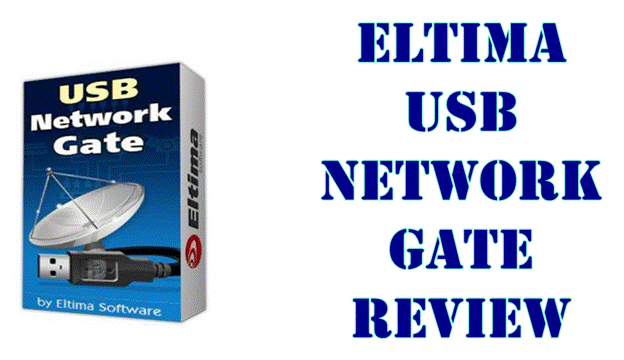


![10 Best Podcast Recording and Editing Software [2024] 10 best software for podcast recording and editing](https://allusefulinfo.com/wp-content/uploads/2022/02/software-for-podcast-recording-editing.jpg)
Useful blog.