Upside down means the Windows screen turned or rotated 180° mistakenly. This occurs mostly with users who play games for hours on their computer or laptop and sometimes accidentally due to pressing some wrong combination of keys the Windows screen flips upside down.
If you’re a new Windows user or recently purchased the computer, you might start worrying a lot and calling the technician to fix this issue. But, honestly, the solution to this problem is very puerile and even makes you laugh about your meaningless distraction.
Here, in this article, I’m going to tell you what you should do when your Windows screen flips upside down. Here, I provided two simple methods to fix the Windows screen flipped upside down.
Method #1: Fixing of Upside Down Windows Screen Using Control Panel
You can fix the Windows screen turned upside down from the control panel of the Windows computer. So, first of all, go to Start Menu and navigate to Control Panel > Appearance and Personalization > Display > Screen Resolution. Or you can directly search for Adjust screen resolution in the start menu.
The above screen will be in front of you. Look at the Orientation option, it would be set to Landscape (flipped). But, you will be needed to change it to Landscape and apply the changes. That’s all.
Method #2: Fix the Upside Down Windows Screen Using Keyboard Shortcuts
This is the easiest method to flip the Windows display back to its original position, upside down, left, or right by using the combination of Ctrl+Alt keys on your keyboard along with any of the arrow keys depending on the direction where you want to flip the computer screen.
For example, you can use the following commands to flip the Windows screen in any direction you want:
Command Action Ctrl + Alt + Right Arrow To flip the screen to the right Ctrl + Alt + Left Arrow To flip the screen to the left Ctrl + Alt + Up Arrow To set the screen to its normal display settings Ctrl + Alt + Down Arrow To flip the screen upside down
More Computer Tips:
That’s all. By using these commands you can flip your screen in any direction you want and flip it back to its normal state. It doesn’t matter, in which direction your Windows screen is flipped, just press Ctrl+Alt+ Up Arrow and the computer screen will be in normal condition.
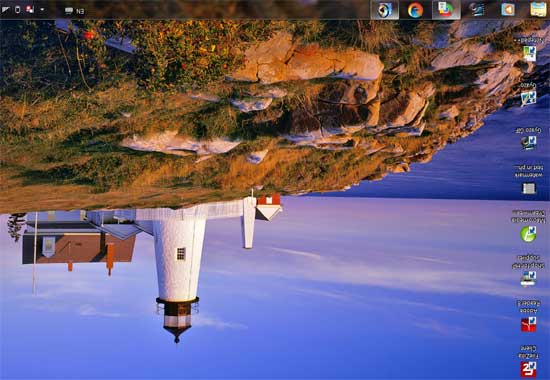
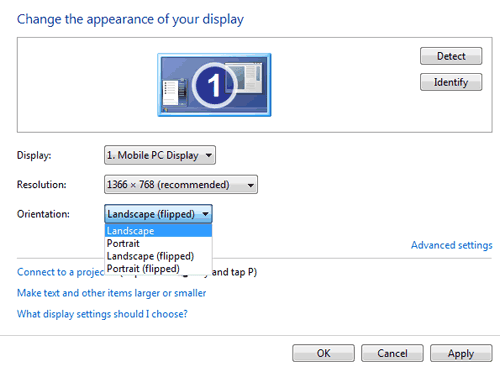

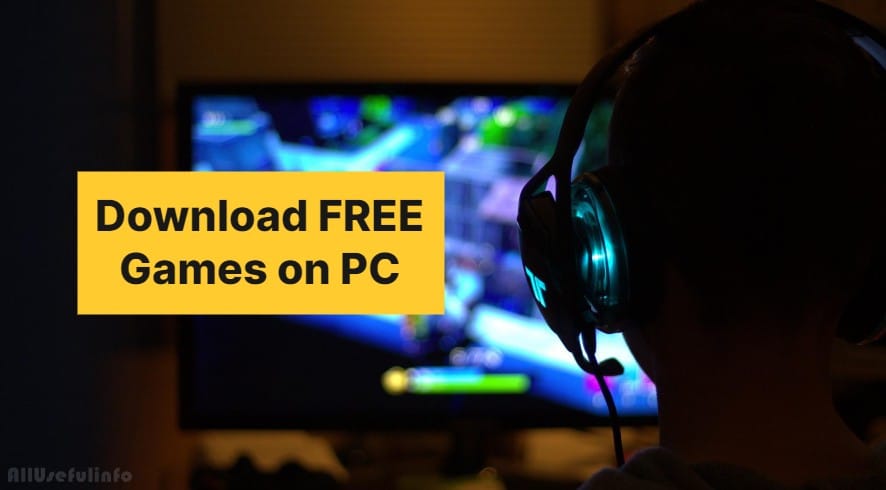


WOW! The commands are working. Now I can flip my Windows screen in any direction.
Many thanks for your feedback, Raghubeer.