If you’re new to Twitter and want to know the exact difference between Twitter blocking and muting, this article is made for you.
In this article, I’m going to tell you two things; the difference between Twitter blocking and muting and how to block and mute Twitter accounts.
Actually, blocking and muting are two different features of Twitter that allow you to deal with the tweets and followers on Twitter. Let me tell you in detail!
The Difference Between Blocking & Muting on Twitter
The blocking feature on Twitter lets you restrict some specific accounts from contacting you, seeing your tweets, and following you. Whereas muting allows you to remove an account’s Tweets from your timeline without unfollowing or blocking that account.
Muted accounts will not know that you’ve muted them and you can anytime unmute them. Similarly, the blocked accounts don’t receive any notification alerting them that they’ve been blocked by someone. But, whenever a blocked account visits the profile of the account that has blocked them, they will know that they’re blocked, unlike muting.
Blocking an account you’re currently following will cause both of you to unfollow each other. Whereas muting an account will not cause any of you to unfollow.
Muted accounts can follow you and you can follow muted accounts but it isn’t the case with the blocking feature of Twitter.
So, these were the main differences between muting and blocking accounts on Twitter. To know more about Twitter account blocking and muting, visit the Twitter help center and search your query in the search bar.
Here’s How to Block a Twitter Account
You can block any Twitter account if you don’t want to have any kind of interaction with that account. You can block an account either from the web or your Android/iOS app.
Blocking from the Web:
- Open the profile of the account you would like to block.
- Click the overflow icon (three vertical dots) on their profile page.
- Select Block from the menu.
- Again click on Block to confirm.
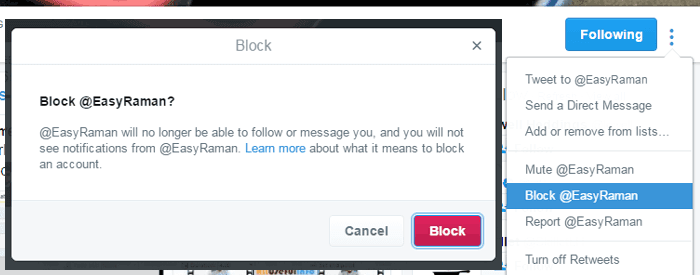
You can either block also block any account by their tweet. All you need to click on the More icon on the Tweet and click Block. It’s that simple.
Blocking from your Android:
- Open the account profile you want to block.
- Now tap the overflow icon (three vertical dots).
- And them tap on Block and again tap Block to confirm.
To Block an Account from iOS:
- Visit the profile page of the account you want to block.
- Tap the gear icon.
- Tap Block, and again tap on Block for confirmation.
That’s all about blocking an account on Twitter. Whenever you visit the profile of an account you’ve blocked already, the Follow button will be replaced by a Blocked button.
Anytime if you wish to unblock an account, just click on the same Blocked button to unblock the account. Isn’t it similar to following or unfollowing someone on Twitter? 🙂
How to Mute an Account on Twitter?
Now, let me tell you how you can easily mute an account on Twitter. Just like as blocking, muting someone on Twitter is very simple and can be done either via a desktop browser or your smartphone app.
Here’s how to mute someone via web:
- Visit the profile page of the person you wish to mute.
- Click the three vertical dots icon on their profile page.
- And then select Mute from the options listed.
Once, you click on this Mute option, you’ll see a confirmation message with an Undo option so that in case you mistakenly Muted account, you can simply undo the changes.
As similar to blocking you can also mute any account from your Android or iOS device from the Twitter app by navigating to Overflow icon > Mute or Gear icon > Mute respectively.
Unmuting an account is also just like unblocking. Simply visit the profile of the muted account and click on the Mute icon to unmute the account.
Must Read: 10 Killer Ways to Increase Twitter Engagement
That’s I think enough about blocking and muting on Twitter. So, let me know what you think about these Twitter features. Did you ever use any of these features? Also, let me know if you are still confused. Do share this article if you find it informative and worth sharing.


![10 Best Podcast Recording and Editing Software [2024] 10 best software for podcast recording and editing](https://allusefulinfo.com/wp-content/uploads/2022/02/software-for-podcast-recording-editing.jpg)
