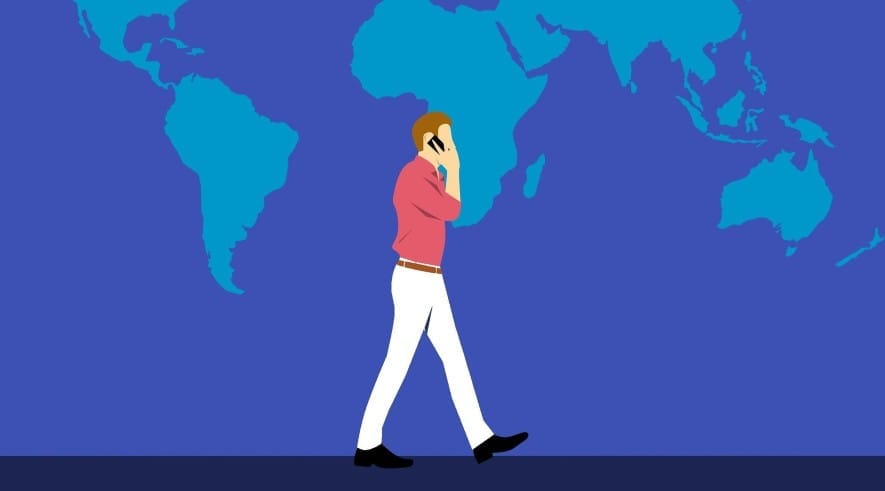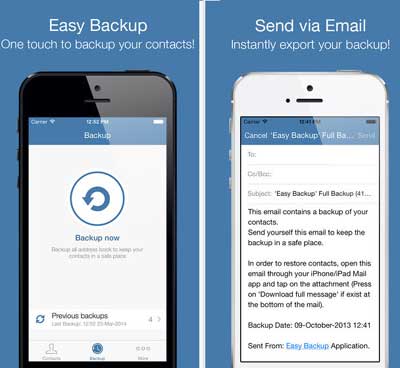After the end-to-end encryption of your chats and calls, WhatsApp finally launched the end-to-end encrypted backups as well. Now you don’t even need to worry about the security of your WhatsApp backups. You can now turn on end-to-end encrypted backups for your WhatsApp chats and media as an extra layer of security to your WhatsApp data.
WhatsApp launched this end-to-end encryption for backup as an optional security layer. You can anytime turn the end-to-end encrypted backups on or off according to your comfort. It’s completely optional as of now and can be turned on or off anytime from your WhatsApp settings.
Below in this article, I will also guide you on how you can turn on or off end-to-end encryption for your WhatsApp backups. But, before that, let’s understand what actually end-to-end encryption is and what does it mean by end-to-end encrypted backups.
What is End-to-End Encryption?
In messaging, end-to-end encryption is a kind of security standard in which only you and the person you’re communicating with can have access to the messages being transferred between both of you.
Five years ago, WhatsApp added this end-to-end encryption by default for messages being sent or received over WhatsApp. While being on an end-to-end encryption protocol neither WhatsApp nor anybody else can have access to your messages except you and the person you’re communicating with. Isn’t it great?
What Does it Mean by End-to-End Encrypted Backups?
End-to-end encryption is not a new word for WhatsApp users but as now WhatsApp launched end-to-end encrypted backups, many people are thinking about what actually does it mean.
So, let me tell you that by launching the end-to-end encryption for backups, WhatsApp intends to secure your backups as well along with your WhatsApp chats.
WhatsApp by default made this new security setting optional. If you turn the end-to-end encrypted backups on from your WhatsApp settings, you will be able to secure your backup either with a password or a 64-digit encryption key that will be accessible only to you.
So, once you finish setting up the end-to-end encrypted backups either with a password of your choice or the encryption key, neither WhatsApp nor any backup provider (Google Drive, iCloud, etc.) will be able to read your backups or access the password or encryption key that you created to secure the backup.
How to Turn On/Off End-to-End Encryption for Backups
As already mentioned, the new end-to-end encrypted backup feature is an optional layer of security for your backups. So, if you want end-to-end encrypted backups for your WhatsApp data, you can easily turn it on from your WhatsApp settings.
Here’s how you turn on end-to-end encryption for your WhatsApp backups:
- Open WhatsApp and go to Settings.
- In Settings, navigate to Chats > Chat Backup and then tap the End-to-End Encrypted Backup option.
- Tap Turn On and follow the instructions to set up your password or encryption key.
- Finally, tap Create and wait for your end-to-end encrypted backup to get ready.
That’s all about turning on the end-to-end encryption for your WhatsApp backups. Now, as it’s obvious that the backup is encrypted with a password or a key, it’s important for you not to forget it. If you forget your encryption key or password, it will neither be able to restore the backup nor reset the password/key.
Turning off the end-to-end encrypted backup is also simple. You can any time turn off the end-to-end encrypted backups with a few taps of your finger. All you need to follow these steps:
- Open your WhatsApp Settings.
- Inside the Settings, navigate to Chats > Chat Backup and then tap End-to-End Encrypted Backup.
- Simply tap Turn Off.
- It will ask you to enter your Password.
- And again tap Turn Off to confirm.
That’s all about turning on/off end-to-end encrypted backup of your WhatsApp data. It’s easy and very useful for those who are concerned about the security of their WhatsApp data.
While opting in for end-to-end encrypted backup, it’s very important that you remember your password because if you forget it, WhatsApp won’t allow you to reset it and unfortunately you won’t even be able to restore your backup.