Today, we need to access the internet most of the time, in whichever sector or field we are working in. The Internet is used by students to get more information on different topics, for business purposes to get the latest details of the market, and much more.
Most people face slow internet speed while using the internet on their mobile devices. Some people experience good internet speed with their providers in the beginning, but after some time, the internet speed becomes slow. And this is the case when people just get irritated by using slow internet.
The slow speed of mobile internet may occur due to several reasons, like bad signal strength, congestion, and network load. None of the mobile companies will guarantee you the plan at full speed. It’s always possible that mobile internet speed decreases after a few times of usage.
In this article, you’ll find out how to increase internet speed on an Android mobile. The different tips and tricks to speed up your internet on an Android mobile are given in this article below.
The 7 tips to increase internet speed in your Android mobile are as follows:

1. Clear the Cache of Your Android Phone
Clearing the cache data of your Android phone may also increase the internet speed in your mobile phone. When your cache memory is full, it slows down your Android phone, resulting a slow internet speed. So, you should keep the cache of your phone clear for a faster mobile experience.
Well, it’s a good habit to clear the overall cache of all the apps on your phone to speed up your phone. But, in terms of increasing internet speed, you should especially clear your browser’s cache.
There are two ways to clear the cache of your web browser on Android; you can either clear the cache from storage settings or directly inside the browser. To clear cache via settings, just go to Android phone settings » Apps, select the app, and then go to Storage and tap on the Clear Cache option.

To clear your Chrome browser’s cache on Android, open the browser, tap on the three vertical dots, and navigate to History » Clear browsing data. Here, select the Cached images and files option and tap the Clear data option.

2. Uninstall the Useless Apps From Your Mobile
Lots of apps on your Android phone may degrade your phone’s speed, which also causes slow internet speed. So, you should remove all the unnecessary apps from your phone. Only keep the apps that are important.
However, there are many default apps that come preinstalled in the smartphone, and uninstalling those apps becomes a bit difficult. I have written a detailed guide on “how to remove default apps from Android” that you should definitely check.
3. Use Ad-Blocker
However, ads are important because they make you aware of something new and interesting around you, but sometimes they can slow down the speed of a webpage you are browsing. So, if you are facing issues with your internet speed while browsing the internet, you can use ad-blockers to restrict the display of ads.
There are plenty of browsers available on the internet where you can browse things easily without seeing any ads on web pages. There are many ad blockers available on the Google Play Store that you can install on your Android phone.
4. Choose the Preferred Network to the 4G/5G
As you all know, 4G and 5G speeds are higher than 3G. So, if your phone supports 5G, you should primarily buy a 5G data pack, and still, after buying the 5G pack, you’re not getting good internet speed, it’s possible that your preferred network selection is 3G or below. You can change it to 5G/4G in your Android mobile settings.
Go to your Android phone’s Network settings, choose the SIM card you are using to access the internet, and then set your carrier or preferred network either to auto or if set manually, only select a 4G or 5G network.

5. Enable Text Mode in Your Browser
If you don’t need images and you’re surfing only for text, you can enable the text mode in your browser by disabling images. It will have a very positive impact on the internet speed in your mobile. We have previously written an article on how to browse in text-only mode on Android phones.
Before you start browsing in text-only mode, remember that pictures hold an important place in any article or blog post. Some specific kinds of articles, such as how-to guides, etc. may become very difficult to understand if you choose to browse in text-only mode in your web browser.
6. Select a Fast Web Browser
The web browser of your Android mobile phone also plays a very important role in increasing your internet speed. There are lots of Android web browsers available on the Play Store, but you should choose only a fast web browser.
Some of the web browsers, including Opera Mini, Google Chrome, etc., are very fast. If you use these mobile browsers on your Android phone, you will feel a faster browsing experience than ever before.
7. Use Android Apps to Increase Internet Speed
You may be surprised to know that there are various Android apps available on the Google Play Store that are specifically used to enhance the internet speed in Android phones and tablets. So, why don’t you try them? Some of the good names are Net Optimizer, Connection Stabilizer, Speedify, etc.
That’s all for now. I am sure this article will be helpful in increasing your internet speed on Android. Additionally, if you are very frustrated with your internet speed, you should check if you are having network issues in your area, using a very old mobile phone. If nothing works, check your internet speed and switch your connection to any other internet service provider.

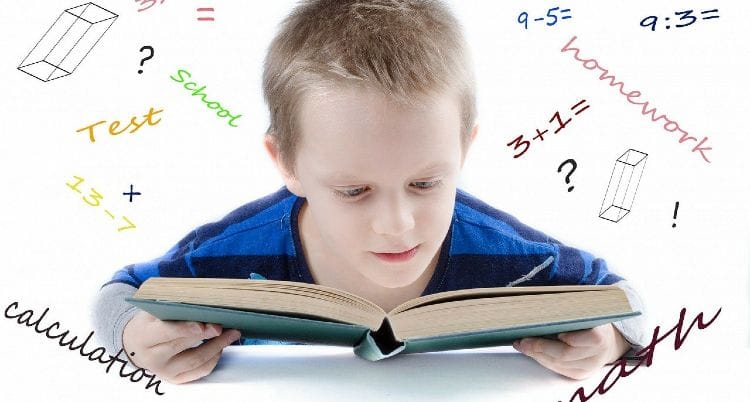
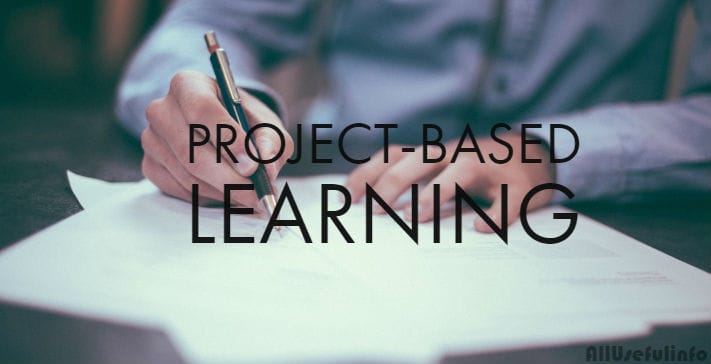
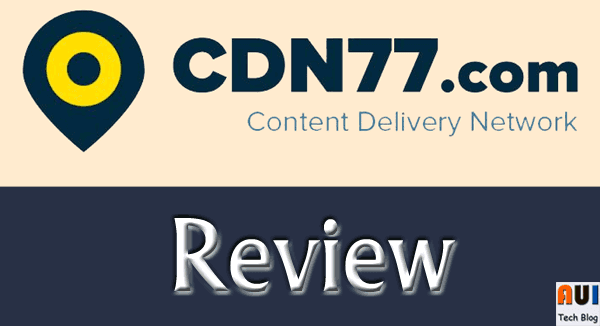
Nice work bro
and you should not charge from 80 to 100 its dangers for battery. You should charge 20 to 80%.
You should uninstall useless apps then you should clear internet history then update apps and install cleaner app or 360 security. OK mobile friends, good by.
Check that your useless app are uninstalled since they use a lot of data or rather force stop them also you can use wifi coz some phone do not give fast data speed but rocks if you provide wifi. so try using data on other phone and use data on your phone by wifi tethering and download 360 lite which takes care of your data you can root your phone that provide good speed .thats it hope it might be helpful for u don’t forget to give reply
Google chrome data saver option will also help to boost internet speed in android.
I hearty thank you for your comment and suggestion Jinka. Keep providing more suggestions to our online brothers and sisters. 🙂
Thanks for sharing this nice post regarding internet speed. It’s awesome, it is really helpful, I appreciate it!
My 3g LTE moto g down load speed is .10 MBS and upload speed is 7.12 Mbps. How to level it out. Or mobile Internet speed always slow to upload speed???
In case of increasing Internet speed in your phone, the above listed tips may help you 🙂
Initially i blamed the network carrier. Seems to be something wrong with my moto g settings.. I am going to do factory reset. Because my frnd uses the same mobile carrier and his speed test is fine. I will post my updates. But its a strange issue that I am facing..
very simple tricks but really useful for increasing internet speed in Android phone..Thanks.