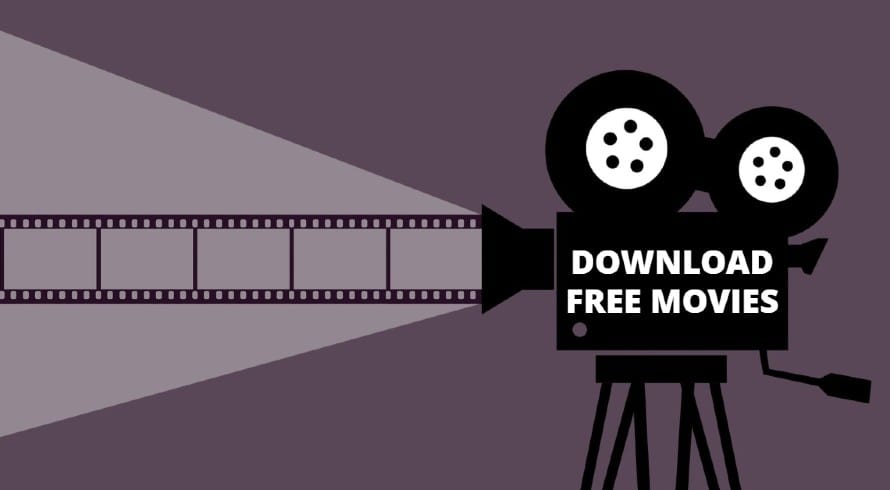Do you own an old TV and are planning to buy a Smart TV to enjoy the streaming of music and movies from various OTT platforms? Then drop this right away, because now you can easily convert your Normal TV into Smart TV without spending a fortune. There is not a single device in our homes that does not use the Internet. Televisions are no exception to this.
So, for your TV to be “smart” you just need a TV and an internet connection. This complete guide will help you know about the devices that will turn your normal TV into a Smart TV. Let’s get started and dig into all such devices that will help you enjoy non-stop streaming of movies and music on your ordinary TV.
1. Amazon Fire TV Stick
The Amazon Fire TV Stick is a media-streaming gadget that allows you to install apps, stream videos, play music and games, etc. on your TV. It is an Android device that comes with a remote control. With this, you can watch content from the internet even on your normal TV.
The Fire TV Stick is a highly recommended option to turn your normal TV into a Smart TV. If your old TV has an HDMI port, you can easily connect and stream the content with the Fire TV Stick. It has many pre-installed apps like Amazon Music, Amazon News, Prime Video, and App Store from where you can download other apps like Netflix, Disney+ Hotstar, etc.
The setup is very simple and quick. Here are the steps to follow:
- With the help of a USB adapter, connect the Fire TV stick to the power outlet.
- Plug the other end of the Fire TV Stick into the HDMI slot on your TV.
- Once the Fire Stick gets connected, select the HDMI input on your TV.
- The Fire TV remote is already paired with the Fire Stick, so you can start using it right away.
- Configure the Fire Stick setup on the TV by pressing the ON button on the Fire TV remote.
- Log in to your Amazon account, if you have one; else create a new one to log in to the Fire TV.
- Press the “Home” icon and surf all the streaming apps and enjoy.
2. Chromecast
Chromecast is the latest streaming technology to convert your ordinary TV into a Smart TV. It is the quickest and cheapest means to enjoy content from streaming platforms on your TV. It lets you stream online content apps directly from your tablet or phone to your TV, thus making it a smart TV.

Connect your mobile device with your TV by following the below steps, then simply open the required app on your mobile device that you use to watch videos or play music, and play it. It does not come with a remote control, so you need to depend on your mobile device to operate it.
You require the latest version of the Chromecast app on your Android device or a Chrome Web Browser if using a laptop or PC.
Now, let’s see how to set it up:
- The box comes with a USB, HDMI extension, and a Power Adapter.
- Plug the Chromecast device into the TV’s HDMI port.
- Now, plug in the USB cable to your TV’s USB port or to the USB Provider given with the box.
- Switch ON the device and select the TV’s Input to Chromecast.
- If using a laptop or PC – Open Chrome, go to any Webpage, and click on Cast.
- If on a Mobile Device – Open the Chromecast-enabled apps like Netflix, and YouTube, and click on the Cast button.
- Tap on the device to which you want to cast.
- Once connected, you can cast movies, songs, videos, TV shows, etc. directly to your TV.
Note: Make sure that your mobile device, tablet, or computer is on the same Wifi as your TV with Chromecast.
Enjoy uninterrupted streaming from your mobile device or PC, on your TV. There are many versions of Chromecast but each one has a similar setup process.
3. Apple TV 4K
If you are a part of the Apple universe and own Apple gadgets like Macs, iPhones, iPods, or Apple Watch then you must go for the Apple TV 4K. Apple TV 4K is basically a set-top box that makes your normal TV screen turn into a display screen for the content played on the internet, thus turning your TV into a Smart TV.
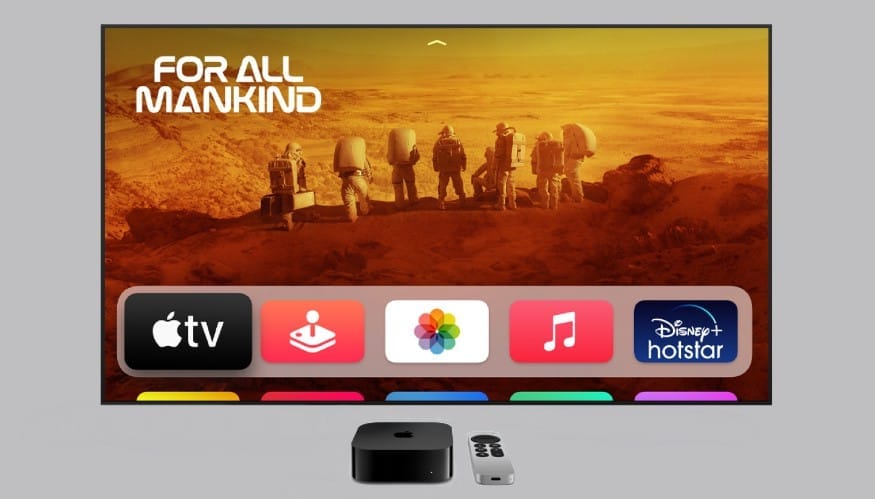
It comes with pre-installed apps like Apple TV+, Apple Music, Apple Fitness, Apple Arcade, and Photos. But, you can also install other apps like Netflix, HBO Max, ESPN, Prime Video, and many more from the App store.
Before setting up the Apple TV 4K, make sure your Apple gadget like iPhone or iPad is updated with the latest iOS version, is connected to home network Wifi, and has Bluetooth ON.
Follow these steps to set up the Apple TV 4K:
- Use the HDMI 2.0 cable to plug the Apple TV into your TV. Then, switch On the TV.
- Go to Input and select the connected Apple TV.
- From the Apple TV remote, use the clickpad to select your language and country.
- Choose Setup with iPhone if you are using your iPhone to set up the Apple TV. Else, choose Setup Manually. Thereafter, follow the steps as they come on the screen.
- After completion of the setup, go to the Home screen and start watching your favorite movies or TV shows.
4. Mi Box
The Mi Box is a streaming box that runs the latest Android TV and has Google Voice assistant. This is a very versatile gadget as it gives many options with an interactive interface, and gives a dynamic user experience. It is a small, lightweight box and can be kept anywhere near your TV.

It comes with a remote control with a dedicated Netflix and Prime Video button on it. It has some pre-installed apps too – YouTube, Netflix, and Amazon Prime Video, whereas other apps you can easily install from the App Store.
Follow these steps to set up the Mi Box with your TV:
- Firstly, set up the Mi box remote by using Bluetooth. Press the Select button on the remote and then the Menu+Home buttons.
- This will initiate the interaction between the Mi remote and the box.
- Then, choose the preferred language and the region you belong to.
- If you have an Android phone, you can quickly set up the TV without the remote. Open the pre-installed Google app and go to Set Up My Device.
- Tap on the MiBox in the list and verify the code to continue.
- The Home Screen consisting of rows of apps shows up.
Some Mi Boxes like Mi Box 4K come with pre-installed apps so that you can start watching your favorite show as soon as the setup finishes.
5. Gaming Consoles
If you have a gaming console at home like an Xbox, Nintendo, or a Playstation, then you can easily use the gaming console as a Smart TV Converter. You just need to buy a multimedia remote control to operate the TV. These consoles can help you access streaming platforms like Prime Video, Disney+ Hotstar, Netflix, etc. The gaming consoles keep adding new apps as well.

This way you can get double benefits out of your gaming console at home, without requiring any extra setups or wiring.
Follow these simple steps to connect the gaming console to your TV:
- Use the HDMI cable of the gaming console to connect the TV’s HDMI port to the console.
- Turn on the power source of the gaming console.
- Switch On the TV and choose input to the selected gaming console.
- Switch on the gaming console with the Power Button.
- Now, your gaming console is connected to the TV. Sign in to your gaming account (Xbox or Playstation account)
- Go to Media/Entertainment and then to Apps. Download the app you want to use, for example, Netflix.
- Launch the App from the Media section and enjoy watching your favorite movies or series.
Conclusion
The above are some of the best and quick ways to transform your normal TV into a Smart TV. They are easy to set up and user-friendly. Choose the one that suits you the best, depending on your requirement and the availability of supporting gadgets. These gadgets are easily accessible and provide unlimited streaming of your favorite TV shows and movies.