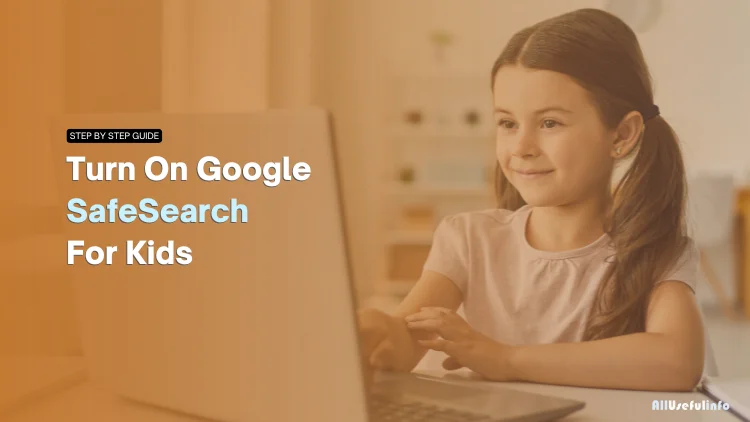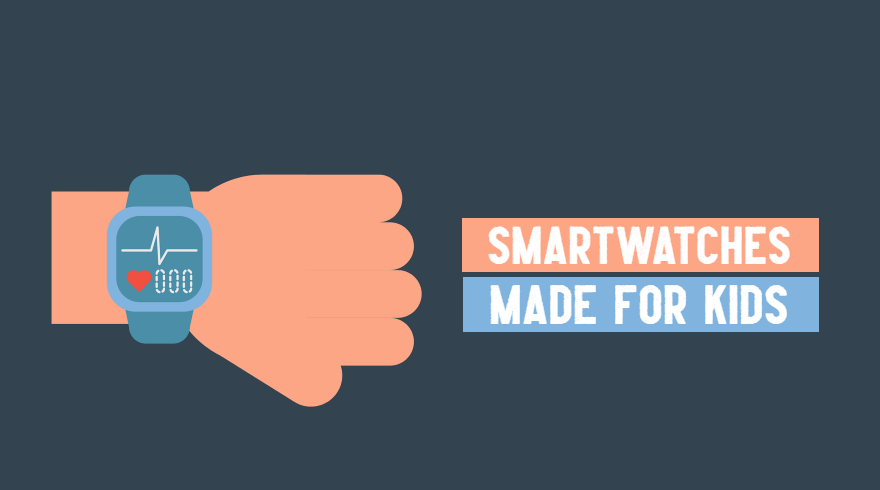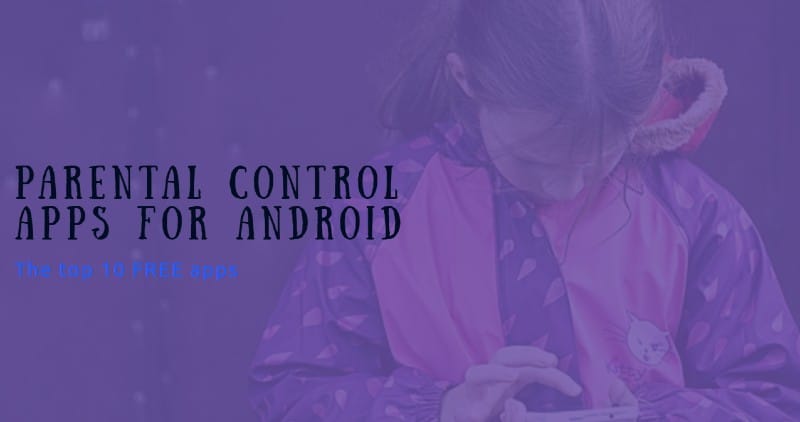Let me start by asking you this; how often do your kids pick up a device and start browsing? Whether it’s for schoolwork, watching videos, or just exploring the internet, kids these days are more tech-savvy than ever. And while it’s amazing to see how easily they navigate the internet, there’s always a danger in our mind because we know very well that the internet isn’t a kid-friendly place.
As a parent, the thought of your child accidentally stumbling upon inappropriate content is enough to give you sleepless nights. That’s where Google SafeSearch comes in. It’s a simple yet powerful tool designed to help filter out explicit content from search results.
Let me tell you a quick story. A friend of mine was surprised when her 10-year-old started asking strange questions after looking something up online. What was supposed to be an innocent search ended up showing some very inappropriate images. She had no idea that tools like SafeSearch could prevent this.
I am writing this article because I think more parents need to know about this simple feature. It’s easy to use and can help you avoid moments like this, giving you peace of mind while your kids browse the internet.
So, in this article, I am guiding you on exactly how to turn on Google SafeSearch across different devices like computers, smartphones, and tablets. So, whether your kids are using the internet on an Android phone, iPhone, laptop, tablet, or even computer, you can easily turn on Google Safe Search for all of them.
What Is Google SafeSearch?
First of all, let’s understand what exactly the Google SafeSearch is. In simple terms, it’s a feature offered by Google to help filter out inappropriate or explicit content from search results. Think of it as a watchful guardian, making sure your kids don’t accidentally stumble upon things that aren’t meant for their young eyes.
When SafeSearch is turned on, it actively blocks or filters out the content that Google identifies as explicit, such as adult images, videos, and websites.
So, if your child is searching for something innocent like “cat videos,” you can rest easy knowing that the results will remain wholesome, without any surprises popping up.
It’s not just for kids, either—SafeSearch can be useful for anyone who wants a cleaner browsing experience.
The thing that makes it more practical and effective is that it doesn’t just work on text-based searches; it also filters images and videos.
For example, if your child is curious about something and looks it up in Google Images, SafeSearch ensures that anything explicit or inappropriate is removed from the results. It’s like putting a safety net around their online experience.
How to Turn on Google SafeSearch on Different Devices?
Now that you know how helpful Google SafeSearch is, it’s time to guide you through the process of turning on SafeSearch on various devices.
Turn on Google SafeSearch on a Computer
If your kids often use a computer or laptop for browsing the internet, you should enable Google SafeSearch on that particular device to protect them from inappropriate content.
- Open your web browser and go to google.com/safesearch.
- Here, you’ll see 3 options; Filter, Blur, and Off.
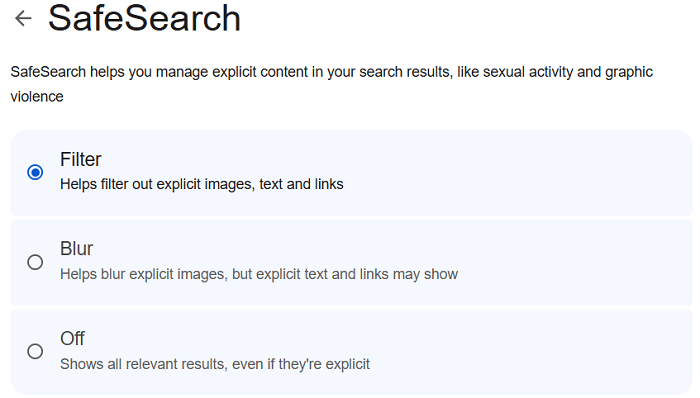
As clearly mentioned on the settings page, the Blur option blurs only the explicit images but not the text and links whereas the Filter option filters out all the inappropriate images, text, and links.
- So, for complete safety from explicit content, I recommend using the Filter option.
As soon as you will choose the Filter option, the Google SafeSearch filtering will be turned on, and start filtering out the inappropriate content right away.
Turn on Google SafeSearch on Android / iPhone
Kids use smartphones more than laptops and computers. Isn’t it? So, whether you have an Android or iPhone, the process to restrict explicit content is the same for both devices. Let’s see how you can turn on SafeSearch on your Android or iPhone:
- Open the Google app on your Android or iPhone.
- Tap on your Profile Picture and choose SafeSearch.
- Here you’ll get the same 3 options; Filter, Blur, and Off.
- Select the Filter option to hide the inappropriate content completely.
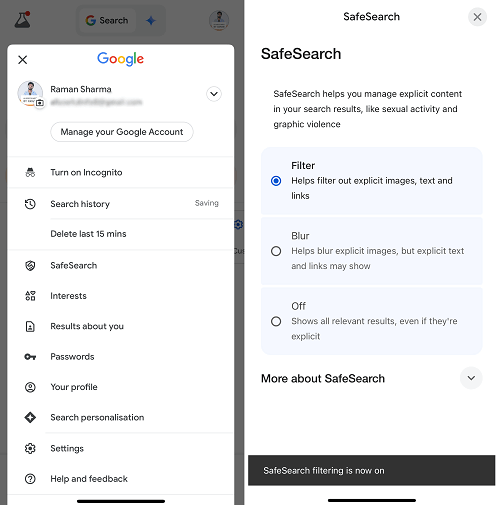
Turn on SafeSearch on Mobile Browser
If your kids often browse the internet using your mobile phone’s web browser. Whether it’s Chrome, Firefox, or Safari, the process of turning on Google SafeSearch is the same for all.
Open your mobile browser and go to google.com/safesearch just like we did for the computer browser. Here also, you’ll see three options, Filter, Blur, and Off.

Select the Filter option to filter out all the explicit content including text, images, and links.
Read Also: 10 Free Parental Control Apps For Android
Conclusion
The internet these days is the best resource for kids to learn, explore, and have fun, but it’s also a place where they can come across content that’s not suitable for them. As parents, it’s our responsibility to create a safer digital environment for our children, and Google SafeSearch is one of the easiest and most effective tools to do that.
By following the steps mentioned above in this article, you can simply enable SafeSearch on the devices your kids use; whether it’s a computer, smartphone, or tablet. You’re adding a layer of protection that can filter out explicit content from search results.
Remember, it’s not just about stopping bad content but creating a safe and happy online space for your kids. So, take a few minutes to turn on Google SafeSearch on all the devices they use. It’s a simple setup that makes the internet safer for your kids.