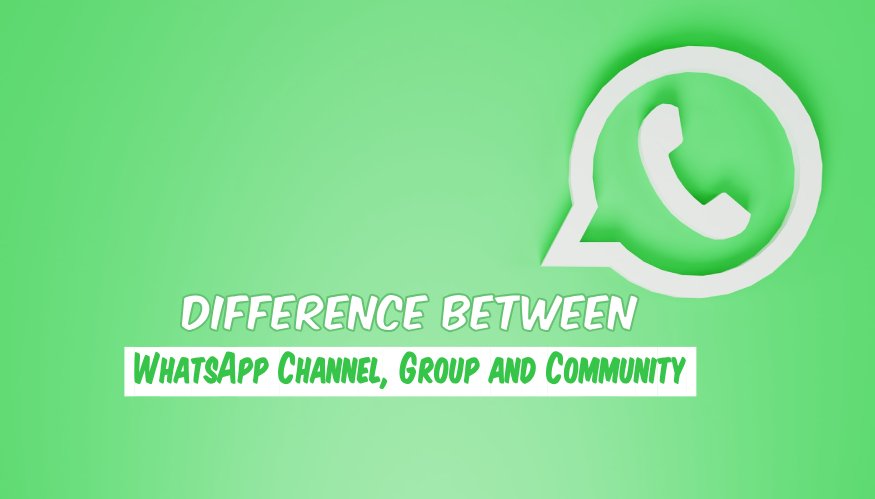According to the latest Telegram version, users can schedule messages easily in no time compared to WhatsApp or iMessage. Users can not only schedule but also edit them and set a time for the messages effortlessly on Telegram without using any third-party apps. In this blog, I will explain how to schedule messages on Telegram easily.
Scheduling messages on Telegram can be handy, allowing you to send messages at specific times, especially when you are busy or unavailable. However, scheduling messages used to be a tricky option for Telegram users in the past. But now Telegram has introduced a new simple feature within the app to schedule messages. Let’s check out this step-by-step guide to schedule messages on Telegram.
Step-by-Step Guide to Schedule Messages on Telegram
Before you start following the steps mentioned below in this guide, make sure that your Telegram app is already updated to its latest version. If not sure, you can download the latest Telegram version for Android from the Google Play Store, iPhone from the Apple App Store, or desktop from its official website. One of the major perks of the latest Telegram version is that it provides flexibility, allowing you to select the desired time and date for message delivery.
Step 1. Go to the app and open the chat with the person to schedule a message.
Step 2. Write down the message that you want to schedule.
Step 3. Now, tap and hold the send button which leads to a new pop-up with a menu or a scheduling interface will appear on your screen.
Step 4. The pop-up gives you three options, “Schedule Message”, “Send without sound”, and “Send When Online,” Choose the Schedule Message option.
Step 5. Now, a new pop-up will appear on the bottom of the screen where you will find options to choose the specific date and time for sending your message.
Step 6. After choosing the date and time, review your message to ensure it is accurate and complete. Once you are satisfied, tap the “Schedule” or “Send” button to schedule the message.

How to Edit the Scheduled Messages on Telegram?
Telegram also allows you to make multiple changes to the saved scheduled message. The latest version of Telegram will let you manage and edit your scheduled messages anytime before the fixed scheduled time. Here is how you can edit the scheduled message on the Telegram’s latest version:
Step 1. Go to the scheduled messages by tapping on the Schedule Message icon which is at the right of the message box. Now, long-tap on the message you want to edit.
Step 2. A new pop-up will appear on the screen with a few options, including the Edit button. Click on it.
Step 3. Now, you can edit and save the message by clicking the blue tick button on the screen.

How to Unsend or Delete the Scheduled Messages on Telegram?
In case, if you no longer wish to send the saved scheduled message, this is how you can cancel the scheduled message on telegram:
Step 1. Go to the scheduled messages and tap and hold the message that you want to unsend.
Step 2. Click on the Delete button in the appeared pop-up.
Step 3. In the next confirmation pop-up, you will have to tap on the Delete button again to cancel it.

How to Schedule Messages on Telegram on Laptop?
Scheduling messages on the laptop is quite easy with the updated version of Telegram. However, the web version of Telegram might not allow you to schedule the messages as of now. So, in order to schedule messages on your laptop or PC, you must install the desktop version of the Telegram app. Here is how you can schedule messages on Telegram’s Desktop version.
Step 1. Open the Telegram app on your Laptop or computer. Open the chat with the person to whom you want to send the scheduled message.
Step 2. In order to access the scheduling feature in Telegram, start by writing your message in full without sending it.
Step 3. Now, right-click on the Send icon which leads to a new pop-up with the Schedule Message option. Click on it.

Step 4. Now, a new pop-up will appear on the screen where you will find options to choose the specific date and time for sending your message. After choosing the date and time, tap the “Schedule” button. That’s it.

Conclusion
Scheduling messages on Telegram can greatly enhance your messaging experience. This feature provides users with more control and convenience in their conversations. The latest version of Telegram fixed the native message scheduling, unlike the older versions where people used Telegram bots and third-party apps to schedule messages.
Well, this blog has everything you should know about scheduling messages on Telegram. So, follow the simple steps discussed above on your updated version of Telegram to enjoy a more simplified messaging experience.

![WhatsApp Banned Your Number Due to Spam? Here's How to Unban [2024] Unban WhatsApp number](https://allusefulinfo.com/wp-content/uploads/2024/02/unban-whatsapp-number.png)