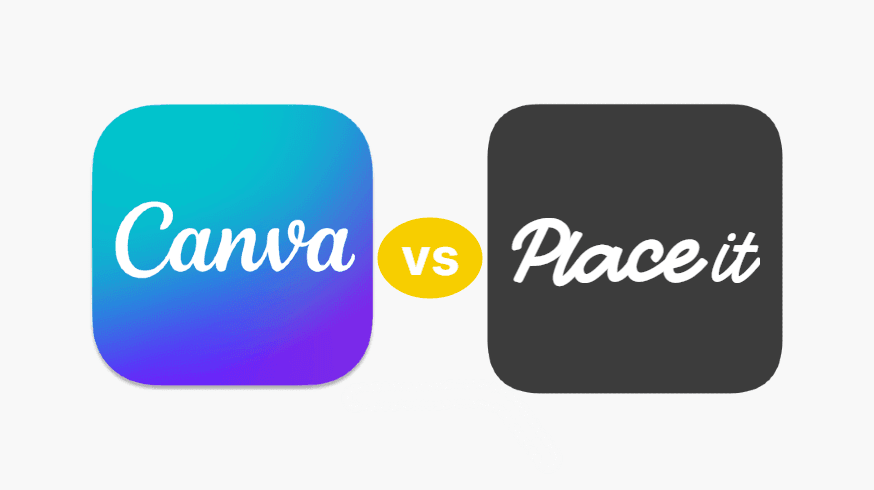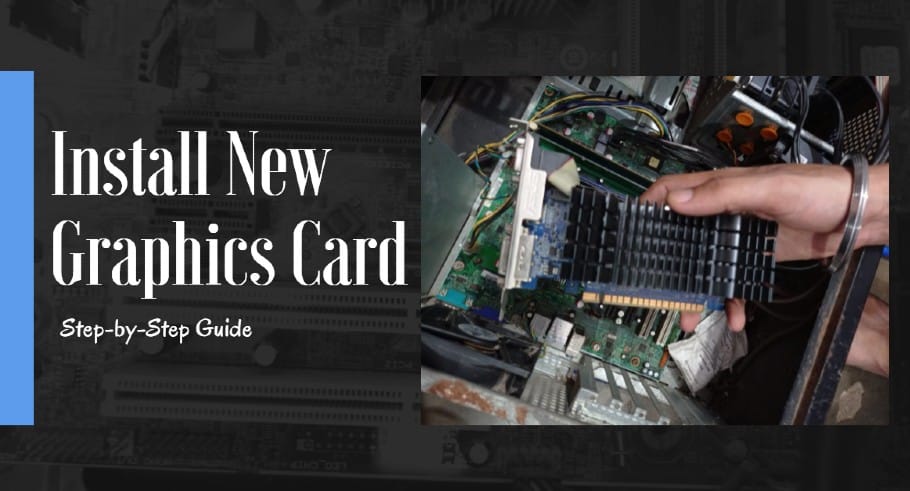Canva is one of the most popular graphic designing tools worldwide because of its advanced features and premium templates. Anyone can create beautiful designs and graphics by using Canva.
But as a designer, we need to enhance our creativity, and for this, we need to try something new like new tools, features, and modern Templates that take your imagination to the next level.
That’s why, In this article, I have listed the top 8 best alternatives of Canva that come with more beautiful Templates, unique features, and easy-to-design functions.
These are handpicked tools and absolutely free of cost. So, you should try once to see the eye-catching features/ templates of these tools in 2024.
Without wasting a second, Let’s Begin!
The Top 8 Best Canva Alternatives [2024]
We’ve listed the eight best Canva alternatives with their features, pros & cons, and uses. In the end, you can decide which tool is best for your requirements. Let’s see!
#1. Snappa
Snappa is one of the most easy-to-use platforms for graphic designing. Its interface is quite similar to Canva so you can experience it similarly. And it’s a popular alternative to Canva. This tool is so easy to use for beginners in terms of interface, editing tools, and features.
With Snappa, you can create almost any type of graphics because thousands of Attractive templates are available in this tool. It’s a drag-and-drop tool to design anything in a few minutes.
Snappa is more focused on unique Templates, engaging styles, and some unique features that allow you to make more eye-catching graphics. Also, if you’re working on the same project with a team, Snappa allows you to work with more productivity. It’s a free tool, but you can switch to its premium plan if you want this tool for business or enterprise.
Top Features of Snappa
✅ Big library of Premium Templates/ Graphic/ Photos
✅ Drag and drop feature
✅ Easy-to-use interface
✅ Comes with magic resize
✅ Allows integration with social media platforms
✅ You can upload Fonts
✅ Comes with background Removal.
Snappa: Pros & Cons
Pros
- It’s so easy to use tool
- It comes with a user-friendly interface
- Best for Beginners
- Millions of Templates available in different categories
- Design in minutes
- Shareable to different social media platforms with scheduling
- Automatic image resizing features.
Cons
- It comes with three downloads per month in the free version.
#2. Gravit
A complete free designing solution for beginners to pros. Gravit is popular nowadays because of its easy-to-use features and interactive interface, allowing users to spend more time on this tool to think and design something creative.
Many graphic designers use this tool for editing purposes. No matter if you’re a Beginner or a Professional designer, this tool fits for everyone.
Many people are beginners and don’t know how to design something creative. Gravit comes with Gravit Klex which allows users to provide premium and eye-catching Templates in different categories to select the best templates as per their requirement and design something beautiful. The best part is, it’s more focused on the editing side then it’s easy for you to make adjustments as per your requirements.
When you open this tool for the first time, it looks like Photoshop, but after spending a few minutes, you’ll understand that it’s easy to use and its features.
Top Features of Gravit
✅ Design progress in four stages: Hold/ Progress/ Review and Approved
✅ You can restore deleted designs easily
✅ You have the option to create folders to organize your designs
✅ Comes with a team collaboration feature
✅ Simple but eye-catching editing interface.
Gravit: Pros & Cons
Pros
- It’s simple and easy-to-use
- comes with a team collaboration feature
- It has a Modern UI
- You can use some keyboard shortcuts
- The editing tool is super easy and effective
- It has tools and effects to enhance your design.
Cons
- For professionals, it’s not a suitable tool
- It’s no longer licensed with GPLv3+ version
- Not allow integration.
#3. Crello
Crello is a newly listed graphic designing tool in the market. But its standard features and beautiful Templates attract users to use this tool. And the best point, it’s completely free to use this tool.
Crello is mainly used for social media posts, animated graphics, advertising, blogs, and marketing plans. If you’ve any idea in your mind, then Crello helps you make it a reality. This tool comes with a 60 million photos collection, 11k templates, 33 design formats that allow you to do some creative things.
The unique difference between Canva and Crello is images/graphics. Crello allows you to create designs using more attractive graphics and quality images.
Top Features of Crello
✅ There are multiple filters you can use
✅ You’ll get more Ready-made Templates, Images, and Elements
✅ Comes with a videomaker feature
✅ It has multiple layouts
✅ Easy-to-use interface
✅ You can upload custom fonts.
Crello: Pros & Cons
Pros
- Millions of Premium Templates
- It comes with quality animation and graphics
- Easy-to-use tool
- User-friendly Interface
- Useful for beginners
- It’s light and faster to design.
Cons
- Limited format types
- Need more interactive templates.
#4. Pablo
Suppose someone wants to design attractive social media posts, graphics, and posters for marketing, and advertising to engage with followers. In that case, Pablo is a beneficial tool for your social post-designing purpose.
It’s a very easy-to-use tool with eye-catching templates specifically for social media platforms like Instagram, Facebook, Twitter, or Pinterest. Whatever the requirements of design, you can use this tool.
There are hundreds of HD pictures available for you that help select some beautiful images for your upcoming Posts. You can also use some magic filters & fonts to enhance your post looking. It’s completely used for social media platforms, and if you have this type of requirement, then Pablo is a really useful tool.
Top Features of Pablo
✅ Thousands of Eye-catching Templates
✅ Comes with Magic filters and effects
✅ Integrate with all social media platforms
✅ You can resize your design
✅ Mainly used for social media management
✅ Comes with photo editing features.
Pablo: Pros & Cons
Pros
- Useful for social media management
- It comes with many magic filters
- You can schedule and post on social media platforms
- Allows you to do photo editing
- Easy & Quickly Ready your design
- Amazing Fonts style collection.
Cons
- You’ll get basic photo editing images
- Only available for the Website version.
#5. Easil
The most exclusive tool for designing purposes is Easil. It’s one of the best designing tools and comes with thousands of modern professional Templates that surely help you make eye-catching designs. Anyone can use this tool for designing purposes because it has a drag-and-drop feature.
This tool is better than other tools because it has advanced editing features like drop shadow, glow, curved effects, and many more that make your design more eye-catching.
As a beginner, you can effortlessly design by using this tool. It also allows team collaboration features to design something beautiful together.
Top Features of Easil
✅ Thousands of professional Templates
✅ Beautiful fonts collection
✅ Background Removal feature
✅ Allows you team collaboration
✅ You can export in JPG, PNG, PDF, GIF
✅ It’s more useful for projects.
Easil: Pros & Cons
Pros
- Beautiful designs for social media
- Allows you to make professional designs
- Different sections to manage your previous designs
- It comes with many customization options
- Easy-to-use tool.
Cons
- Not have any filters for Enhancement
- Some powerful features you can use in the premium plan.
#6. Adobe Express
This is a powerful tool with tons of amazing features that are surely known as the best alternative to Canva. But you should know that it’s not a Photoshop tool Because it looks similar to Canva with premium Templates.
If you use this tool, then you’ll make more beautiful designs because thousands of templates, icons, images, and graphics enhance your creativity. It’s a free tool, but you need to know that it comes with an Adobe watermark. If you’re a beginner who wants to learn how to design, this tool will help you create some high-quality designs.
It’s lightweight, easy to use, and loaded with useful features for designing purposes.
Top Features of Adobe Express
✅ You can access all the amazing features of this tool
✅ Comes with photo editing features for extra enhancement
✅ Thousands of Premium Templates with full customization
✅ You can use the library of Photos, graphics, and elements
✅ A complete kit for editing and Designing
✅ Easy-to-use interface.
Adobe Express: Pros & Cons
Pros
- It comes with Branding tools
- Thousands of beautiful templates
- User-friendly Interface
- Easy to use for beginners
- Well organized dashboard
- A huge library of Photos, elements, and graphics
- It comes with content creation features.
Cons
- Not useful for animated GIFs
- Its web platform is quite tough to use.
#7. Piktochart
One of the most professional tools is Piktochart. This tool allows you to create Infographics, presentations, posters, flyers, reports, and other prints. After reading these uses, surely you’ll understand the purpose of this tool. Most businesses and organizations use this tool for professional work, like presentations, posters, and infographics.
Using this tool is easy, and it takes a few minutes to learn how to use it by watching tutorials. Also, prebuilt eye-catching templates are available for you, and you need to select which Template matches your requirements. The best part is, that it’s completely free to use, and the quality of your design exports to high quality.
Top Features of Piktochart
✅ You can design infographics, charts, posters, and presentation
✅ Easy-to-use tool
✅ Premium Templates/ Icons and images collection
✅ You can download high-resolution design
✅ Useful for Animation purposes
✅ Comes with a drag-and-drop feature
✅ Best for professional work.
Piktochart: Pros & Cons
Pros
- It comes with high-quality templates
- one of the best tools for printing designs
- User-friendly Interface
- Popular for Infographics
- It comes with tutorials for learning easily
- Upload images in seconds
- You can use its text editing tool.
Cons
- To use all features, you need to go to the premium plan.
#8. Stencil
Stencil is a drag-and-drop tool for graphic designing and image editing. Its user-friendly interface makes this tool easy to use for anyone. Many bloggers, entrepreneurs, and business owners use this tool as per their requirements. Using this tool is fast, reliable, and comes with amazing features.
You need to know that stencil comes with millions of royalty-free images, fonts, effects, and elements that make your design more attractive. It comes in a free version where you can use all its premium features, but you have a limit to download only ten images in a month. But if you’re a beginner, then surely it’s enough for you to create eye-catching designs.
It’s a simple but useful tool with all the necessary features and resources. Many professionals and bloggers use this tool for designing purposes.
The unique point is that this tool comes with an extension for different OS like Safari, Firefox, Chrome, etc. These extensions come with all the necessary features that build your design quickly.
Top Features of Stencil
✅ It’s fast and easy to use
✅ You can download High-resolution designs
✅ Hundreds of Modern Templates
✅ Millions of Images and graphics
✅ Comes with 24/7 support
✅ You can download unlimited designs
✅ With one click, you can share on social media platforms.
Stencil: Pros & Cons
Pros
- User-friendly Interface
- Amazing features
- Millions of Graphics/ Images/ Icons
- Eye-catching templates in different categories
- Many editing tools
- Social media integration.
Cons
- Fonts need more updates.
Read Also: 10 Best Online Tools For Web Designers
Wrap Up
Finally, we’ve reviewed the top 8 free graphics designing tools with their features, pros & cons, and benefits. But if you’re still confused about which one is best for you, then I suggest you try each one and see if any tool matches your requirements.
Because these tools help you enhance your imagination/creativity to make more beautiful designs, that’s why we’ve listed the best and free Canva alternatives. You should try these alternatives to find better editing features, modern templates, and new ideas. After reading this article, we hope you’ll pick up the best tool that fulfills your work requirements. Drop your comment and let me know which tool you liked the most?