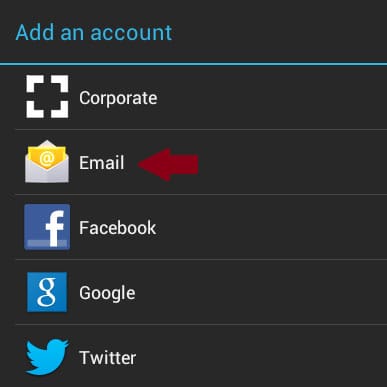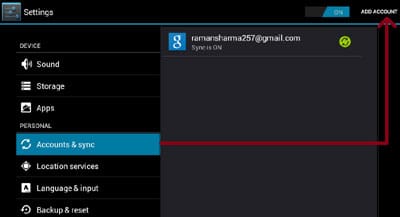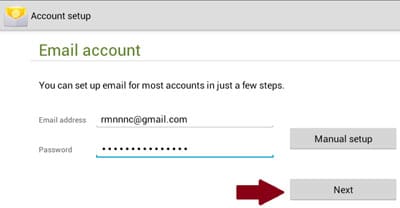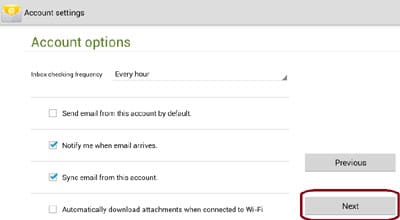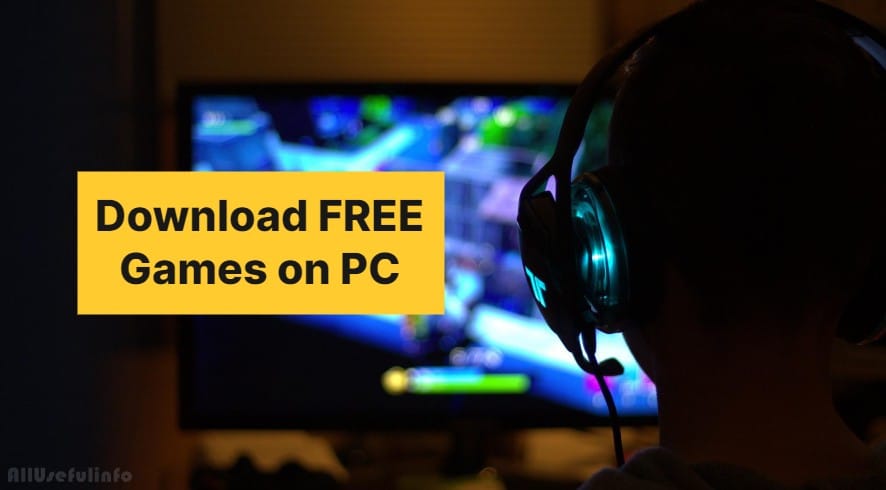Integrating a new email account in your Android phone/tablet is ever needed. As it is a very common thing for all Android users to access the Google Play Store to install different apps and games, but an account is needed to access Google Play. So, with the help of this article, you’ll learn, how to add a new email account in your Android device.
In another case, for business purposes, and for several reasons you may need multiple accounts to use on your Android device but as you know very well that initially when you set up your phone or try to enter Google Play the first time then it’ll ask you for one Google account to associate with your phone. So, guys today I’m going to provide you the best guide to adding more than one account to your Android phone.
Add a New Email Account on Your Android Phone
Now, have a look on the steps to learn How to add multiple Accounts in your Android phone.
- Go to Settings in your Android and select Accounts & Sync. Now on the right side of the tablet, Select “Add Account”.
- Now, select Email from the pop-up menu.
- In the next screen, you need to enter your Email ID and Password of your new account and Tap on Next.
- The next screen you’ll see account options. Here just set up the account options and Tap on Next.
- This is the last step which will tell you that your account is now set up on your device. Here you can modify your name and account name. As you Tap on Next, the task will be done.
Don’t Miss: 10 Things To Do With Your New Android Phone
That’s all guys! You can use multiple accounts on your Android device with the help of this trick. I hope the article is helpful for you & you all will like it.