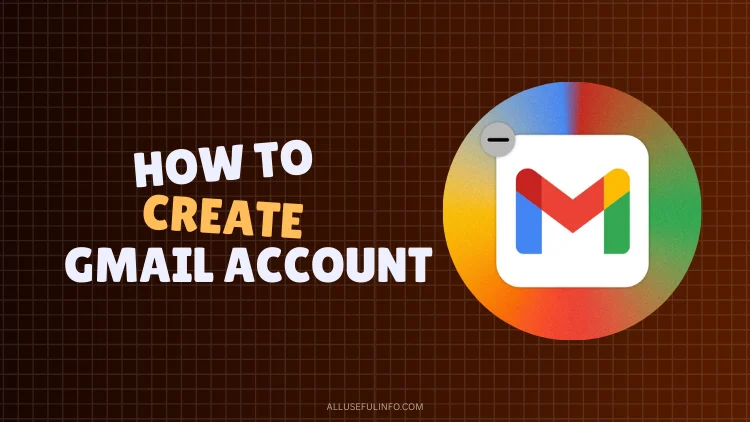Using email is a basic need these days. From online shopping and banking to social media and job applications, you’re generally asked to provide your email address everywhere.
The most trusted and popular option is Google’s Gmail. It’s free and connects directly with Google so that you can use other Google products like Google Drive, Google Photos, Google Meet, YouTube, and more with the same account.
But, if you’re thinking about how to create a Gmail account, let me tell you, it’s very simple. All you need to do is provide some basic details like your name, username, password, etc. And within a few minutes, your Gmail account will be ready.
In this article, I’m going to guide you on how to create your Gmail account with the step-by-step process. Also, at the end of this post, I’ll share some bonus tips to keep your account secure.
How to Create Your Gmail Account [Step-by-Step Guide]
It’s very easy to create a Gmail account. So, if you’re creating a Gmail account for the very first time, don’t worry, it’s just a matter of a few minutes. Just follow these steps:
- Go to gmail.com in your web browser. Here you’ll see a Create Account link.
- As soon as you’ll click on this Create Account link, it will show you some options: “For my personal use”, “For my child”, and “For work or my business.” Choose the “For my personal use” option for a normal Gmail account.
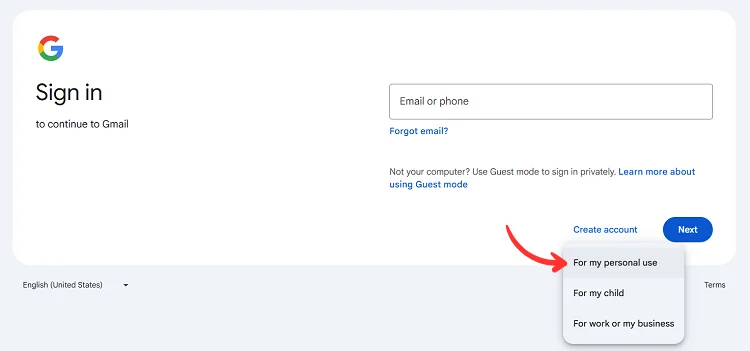
- Now, it will start asking you some basic details one by one, like your name, date of birth, and gender.
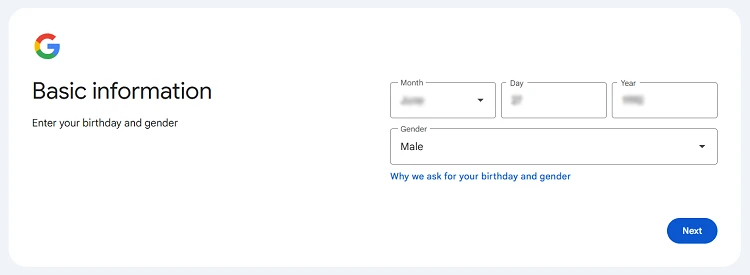
- After that, it will let you choose your username. It’s actually your email address on Gmail. Choose wisely a unique and memorable email address for your Gmail account.
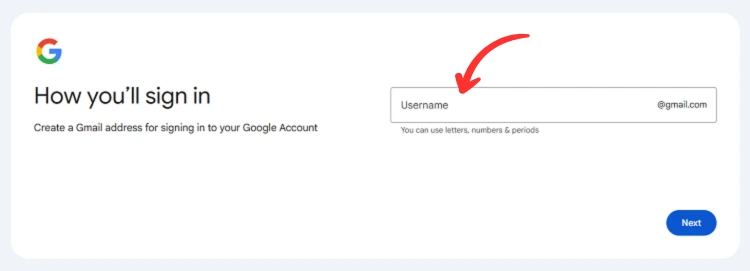
- Now, it’s time to create a password. Use a strong password for your new Gmail account to keep it safe from hackers.
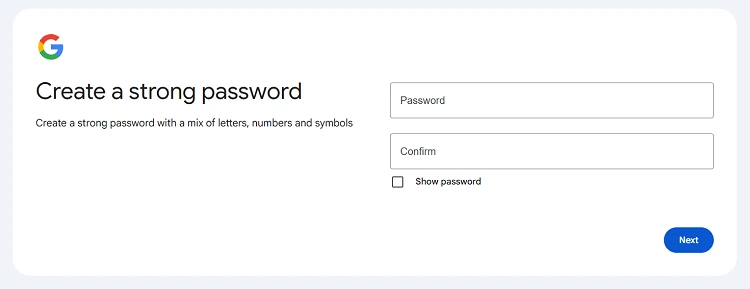
- It will then ask you to verify your phone number with OTP. It’s also recommended to add a recovery email. It’s helpful when you forget your Gmail password.
- Finally, just accept the Privacy Policy and Terms of Google by clicking the I accept button. And it’s all done!
Your new Gmail account is finally ready. All you need to keep the record of your email address, which you just created, and the password of your new Gmail account.
Bonus Tips: Keep Your Gmail Account Secure
It’s time for a few bonus tips that I promised at the beginning of this post to make your new Gmail account secure. Check them out below:
-
Google Security Checkup. I like this feature very much. Google Security Checkup tells you about many important security checks for your account, like recovery email and phone number, where you are currently signed in, your third-party connections, and your saved passwords.
-
Turn on 2FA. It’s always recommended to turn on 2 Factor Authentication for your Google account. Once you enable it, every time someone tries to log in, you’ll get an OTP.
-
Change Password Periodically. Make it your habit to change your account password regularly within a short period of time.