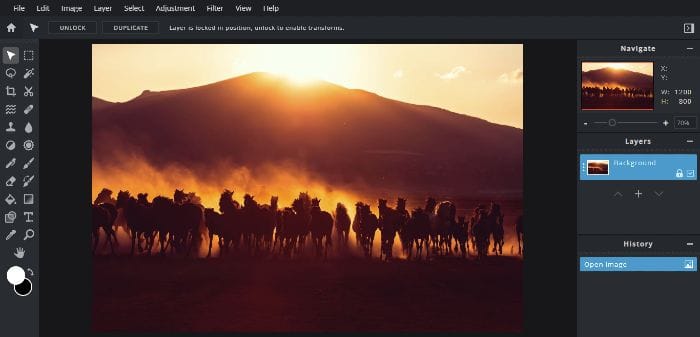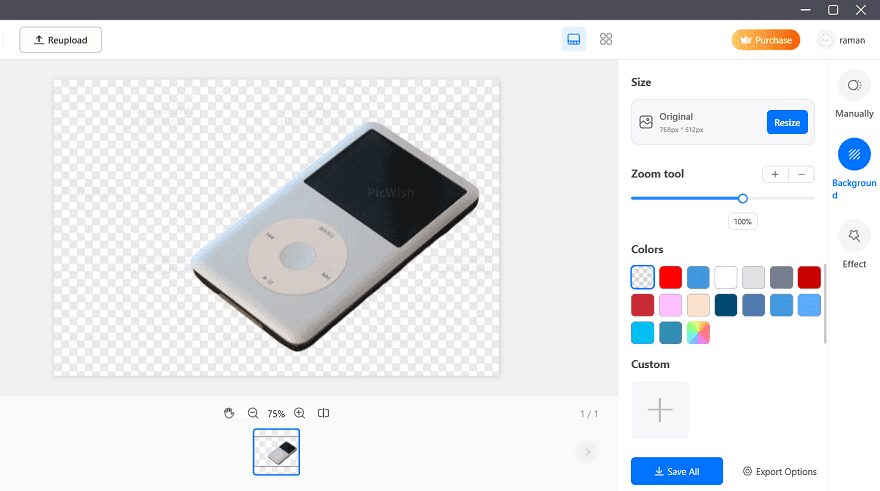Photoshop is one of the most powerful tools for photo editing. So, if you are searching for a way to remove a boring background from your photo and add an interesting background, Photoshop is always with you.
Yes, guys, you can do it using Photoshop. So, learn here how to remove the background from an image using Photoshop.
Photoshop enables you to remove the image background very easily and gives the picture the best finish. There are various online tools to remove image backgrounds but these tools may destroy your picture size and quality. So, in my opinion, Photoshop is the best choice for removing the image background.
Remove the Image Background Using Photoshop
I made all these steps very easy by attaching the relevant screenshot with each step for your ease. Now, have a look at the steps to learn, how to remove an image background using Photoshop.
STEP 1: Make sure that Photoshop is installed on your PC because the whole article is about Photoshop. Now, open the Photoshop program.
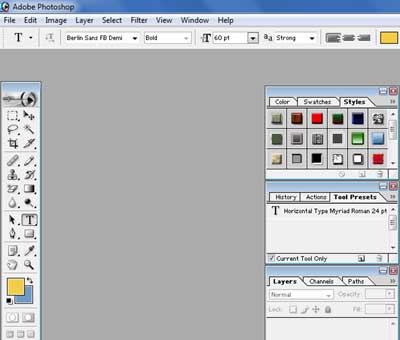
STEP 2: Now, it’s time to open your image in Photoshop and select Magic Eraser by clicking on the Eraser tool. For more ease, see the screenshot below.
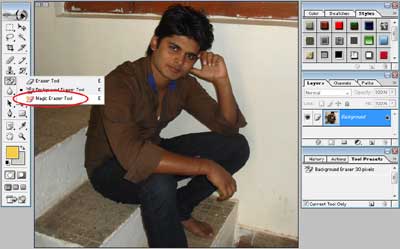
STEP 3: Now Start using the Eraser tool to remove the background automatically and very cleverly. After some time, the background will be removed and you can place another background to your image.

That’s all guys! Now, you can save your photo. So, isn’t it the easy way? If you really think that it is very easy then any online tools, please share it on your social networks. On having any query or problem, you can speak your mind in our comment box. Our comment box is ever waiting for your responses and feedback.
![10 Best Podcast Recording and Editing Software [2024] 10 best software for podcast recording and editing](https://allusefulinfo.com/wp-content/uploads/2022/02/software-for-podcast-recording-editing.jpg)
![The Best FREE Photo Editing Android Apps [2024] Polish Android App](https://allusefulinfo.com/wp-content/uploads/2020/06/polish-android-app.jpg)