If you’re using an Android phone, you would use the voice search feature that is also called the “OK Google”. But, other than an Android phone if you’re using a Windows computer or laptop, then how can you use the voice search feature to search things on Google with your voice commands? Let me tell you via this article which is all about enabling the voice search option in Google Chrome browser.
By enabling the voice search in Chrome browser, you will be able to search on Google by voice commands, in fact, you won’t need to type your query, rather just speak it to Google.
Here’s How to Enable Voice Search in Google Chrome
It’s very easy to enable the voice search feature in your Google Chrome browser. You don’t need any kind of extension or software as the voice search feature is already present in the Google Chrome browser.
So, to enable voice search in Chrome, just open Google Chrome on your computer, click on the dropdown menu button at the top right corner of the browser window, and choose Settings.
Or you can directly open the settings page of the Google Chrome browser by typing chrome://settings/ in the address bar of your Chrome browser and then hitting Enter.
Now, in the Settings page of Google Chrome, scroll down the page to the Search option. Now, set Google as your default search engine. And just below this search option, you will see a check box “Enable OK Google to start voice search”. So, check out this box and it’s all.
After making these changes in your Chrome browser, you will now be able to see a microphone icon at the right side of the search box, as shown in the following picture.
MUST READ: Funny & Useful Tips For Google Chrome Users
That’s all about enabling the voice search feature in the Google Chrome browser to search on Google by giving voice commands.
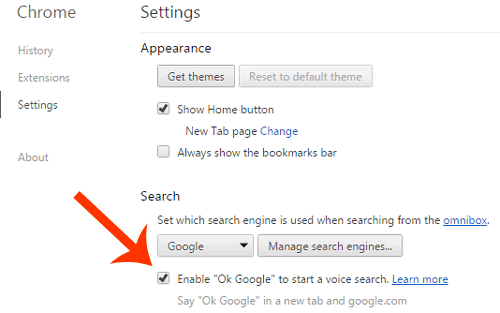

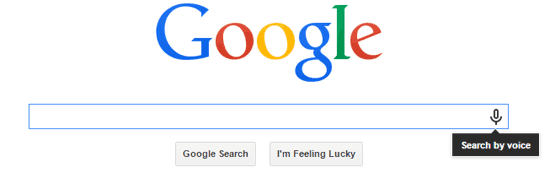
![How To Connect Laptop To a Desktop Monitor [6 Methods] Connect laptop to a desktop monitor; featured image.](https://allusefulinfo.com/wp-content/uploads/2023/11/connect-laptop-to-monitor.jpg)


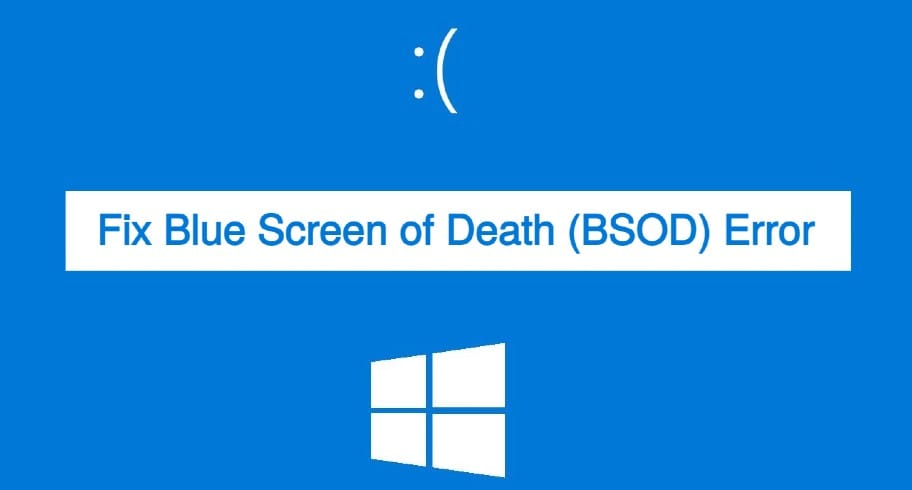
Thanks for covering this information. We’re seeing an increase in the number of people using speech.