WhatsApp is one of the most popular instant messaging platforms in the world. It allows users to make free voice and video calls throughout the globe. All you need is an internet-enabled smartphone to make a WhatsApp call. But, do you know you can also make WhatsApp calls from your laptop or desktop computer? Yes, that’s possible. Let me tell you how.
Generally, when we talk about using WhatsApp on a desktop, WhatsApp Web comes to our mind. It’s as simple as it seems. It is accessible at web.whatsapp.com from any web browser. This is the easiest way to use WhatsApp on a computer or laptop. Unfortunately, I couldn’t find any option to make voice or video calls from there.
So, how is it possible to make WhatsApp video calls on a laptop? Actually, it’s possible with the WhatsApp Desktop version that is available for Windows operating system. This involves downloading WhatsApp’s Desktop version on your Windows computer. This article will guide you step by step to make video calls using the WhatsApp desktop version.
How to Make WhatsApp Video Calls on Laptop or Desktop?
As mentioned above, you will need to install WhatsApp’s desktop version to make video calls from your laptop or desktop. WhatsApp’s calling feature isn’t currently available on WhatsApp Web. Let me guide you step by step on how to download WhatsApp on your laptop and make video calls.
- Go to WhatsApp.com website and click the Download button.

- Once the WhatsApp installer setup is downloaded on your PC, just click on it.
- As soon as you click on the setup, it will start downloading WhatsApp from the Microsoft Store automatically.

- Once it’s downloaded successfully, you will see the following welcome screen. Now, click the Get Started button.

- Now, you will see a QR Code. Just scan this QR code to log in, the same way we used to do when using WhatsApp Web. Even if you don’t know how to scan the QR to log in to WhatsApp Desktop Version, the steps are mentioned on the QR code screen itself, as shown in the screenshot below.

- And finally, once you are logged in, just click on the chat section of the contact with whom you want to make a video call. On the top right corner, click on the Video Call icon, and that’s it.

This is how you can make WhatsApp video calls from your laptop or desktop computer. All you need to install the WhatsApp’s desktop version in order to make video calls from your laptop. As mentioned earlier, currently, this feature isn’t available with WhatsApp Web.

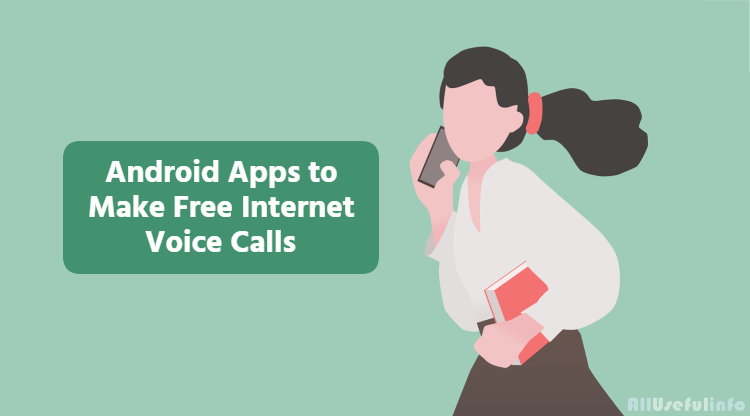
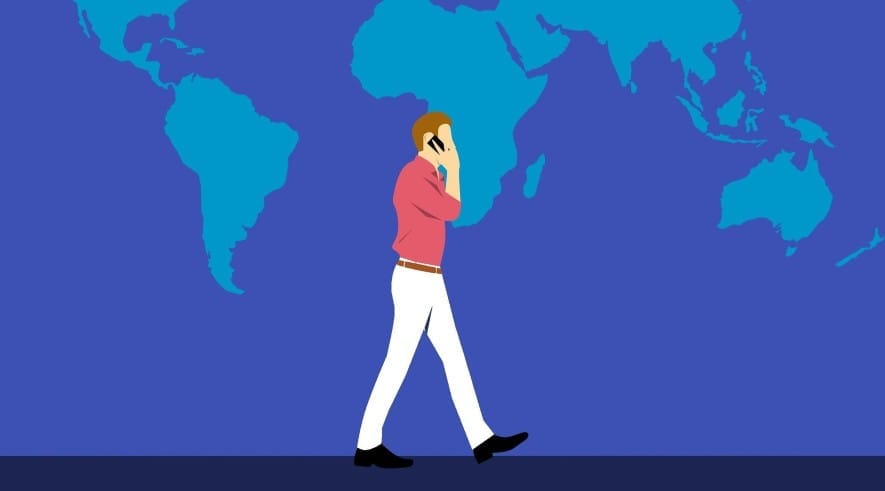
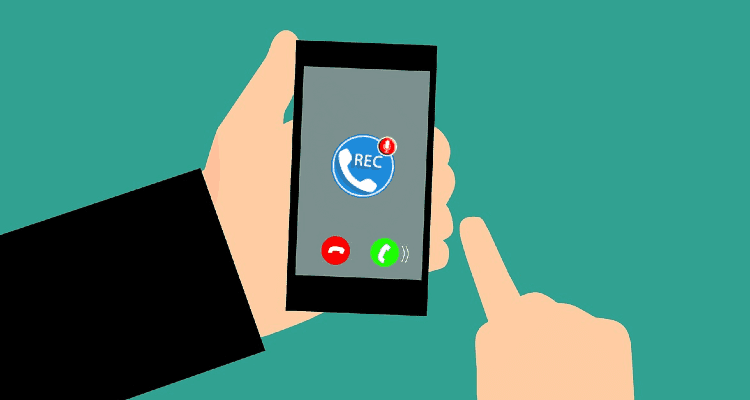
![The Top 10 WhatsApp Alternatives To Try This Year [2022] WhatsApp icon on smartphone](https://allusefulinfo.com/wp-content/uploads/2022/05/whatsapp-icon-on-smartphone.jpg)