Nobody has ever expected QR codes to grow into such massive tools. Today from retailers, manufacturers, and shopkeepers to big businesses, banks, and government portals, everyone adopts QR mechanisms in their business to reduce the long working process into the short ones.
When QR code technology entered the market it was laid down because no application was sophisticated enough to inculcate the QR mechanisms into it. But slowly and steadily the QR codes started ruling the whole world. I will suggest you google its history for once. It’s interesting and motivating at the same time.
It’s easy to scan these codes with smartphones if it’s externally available. But what when you want to scan QR codes using a laptop camera? Confused? Worry not! I got some solutions to fix your problems. Read the article till the end to find out how to scan a QR code online using your laptop camera.
What is a QR code?
QR refers to the quick response. It is a matrix barcode that is machine-readable. You can enter different types of data like name, price, serial number, links, coupons, authentication pin, and a lot more. You can even build customized QR codes with different colors and designs using the code generators tool. These tools are so sophisticated that you can put any form of information in and readily create a simple machine-readable QR code.
Read Also: What is a Barcode? How to Create Barcodes for Your Products?
How to Scan a QR Code Online Using Your Laptop Camera?
Scanning a QR code is easy when you do payments at shops but it’s quite tricky when you have one device for both reading and entering purposes. Moreover, there is no such built-in app to scan it using the laptop camera. However, there are some ways with which you can scan a QR code online using your laptop camera or webcam. Let’s explore some of the ways.
Scan QR Code Using Google Chrome Extensions
I like using Chrome extensions because they are easy to use. Extensions help you do the task by staying on the same page. There are a large number of Chrome extensions that you can use like The QR Code Extension by Manuel Braun for scanning codes. Let’s see how you can use Google extensions to scan your QR codes.
Step 1: Make sure you’re using the Google Chrome browser. If you’re using the Google Chrome browser, just click this link to visit The QR Code Extension page on the Chrome Web Store.
Step 2: Click on the Add to Chrome button on the right side. A confirmation box will pop out, click on Add Extension. An extension will be added to your chrome panel. You can open it whenever you need it.
You will be able to see the extension on the right side of your address bar. If you are not able to view it then go to the ‘setting’ in the Chrome browser. Click on the ‘extension’ on the dashboard on the left side. All the extensions added to your Chrome browser will be shown here.
Step 3: Open the extension and click on the Scan a QR code button on the popup. You will have to grant access to your webcam and then you’ll see the camera on your screen. You can now start scanning your QR codes.
In addition to this extension, You will see a bunch of extensions by just typing QR code reader in the search box of ‘Extension’. You can also use many other available tools like the QR code reader for Google Chrome. But, I will suggest you check their ratings and reviews by clicking on every extension individually. Select the extension which seems to be authentic after checking reviews and ratings.
Some of the Chrome extensions scan the QR codes on the screen of your computers as well as by keeping the QR code banner in front of the camera physically while some facilitate only either of them.
Scan QR Code Using Online Tools
People prefer to use online tools to read QR codes because it does not occupy any space on their drive. I usually use FOSSBYTES online QR code scanner to scan my QR codes online using my laptop camera. It can only be used when you have a QR code banner separately. It facilitates instant scanning without downloading or uploading any code files.
Many of these online tools do not work on every browser and device you need to check the details of the online tools whether it works for your version of the browser or not. Let’s see how we can scan the QR code using a laptop camera with the help of the FOSSBYTES QR Code Scanner.
Step 1: Visit the FOSSBYTES QR scanner and click on the Request Camera Access button.
Step 2: Now, you will see the camera showing up on your laptop, place the QR code in the right position so that the scanner can read the code.
Step 3: As soon as you place the QR code in front of the camera, it will successfully read your data. The data will be shown in the “QR Code Result” box as shown in the picture below.
Also, you can use many other online tools for scanning. Type ‘online QR scanning tools’ in the search box of your browsers you will see a huge list of applications, for example, ‘BYTESCOUT’, facilitating the online QR scanning process. Select the one according to your preference. I will advise you to check the reliability of the app before granting the application access to use your camera.
Scan Using Downloadable Software
Downloadable software also helps you to scan the QR codes efficiently. There are a number of software that facilitate multiple services within one package like:
- Reads screen QR code for Windows
- Saves QR code information on your system
- Reads QR codes through your camera
- Reads QR codes from file
- Reads QR codes directly from images on your PC screen
- Generates QR codes for your personal or commercial use.
There are many such software available on the Internet. I personally prefer these software because these are a one-stop solution to all my requirements regarding QR codes. CODETWO is a dedicated software developed to scan QR codes.
Step 1: Open CODETWO software’s official website on your system and download the software by clicking the Download button on the page. After that, install the setup by clicking on the downloaded file.
Step 2: Once installed, it will ask you to make changes to your system similar to other downloadable software that ask for permission. Click Yes.
Step 3: It will open the screen where you will see multiple options on the dashboard like From Screen, From Webcam, From File, and From Clipboard. Select an appropriate option and start scanning.
I have mentioned all the possible ways to scan a QR code online using your laptop camera. However, I prefer using downloadable software that helps me do multiple tasks in one place. I hope you can now conveniently scan the QR code using your laptop camera.
You can adopt any method according to your needs and requirements. It is advisable to check the tools before granting them camera permission because not all the available tools on the internet are reliable.


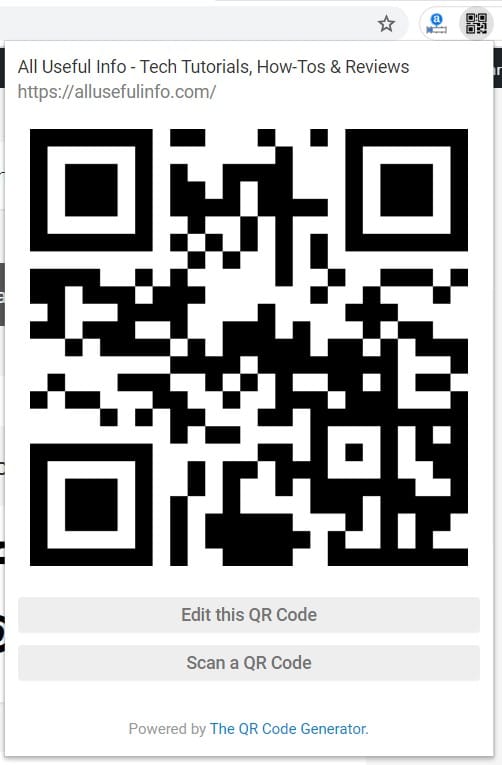
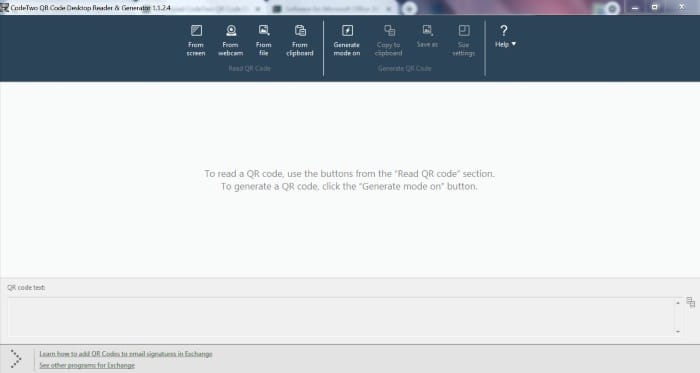


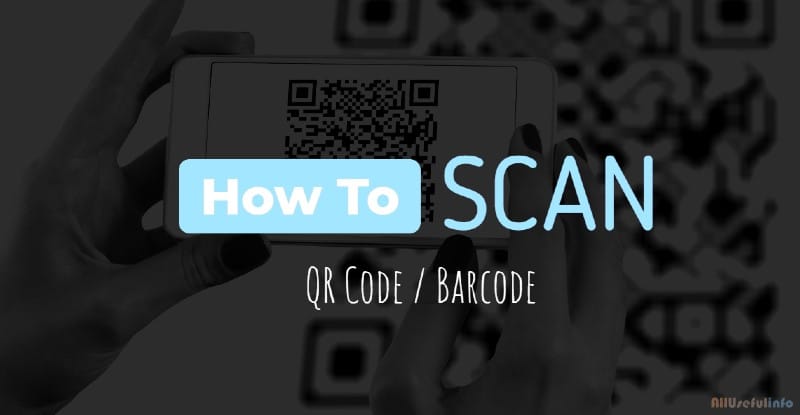

It seems using software to scan QR codes on laptops should be the best option.