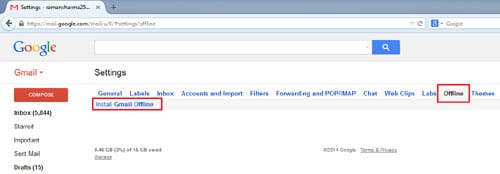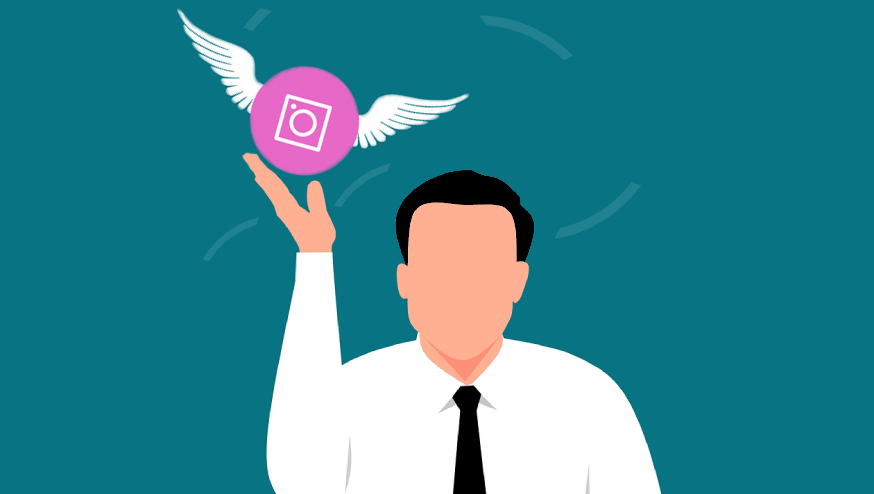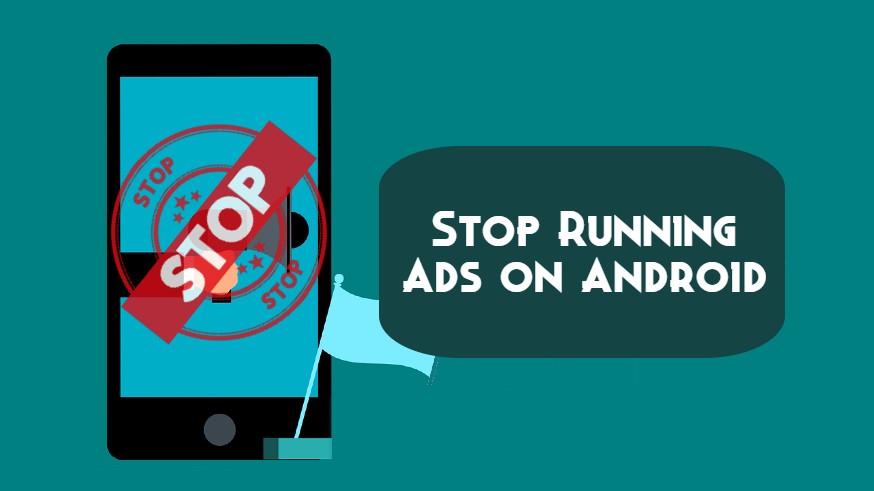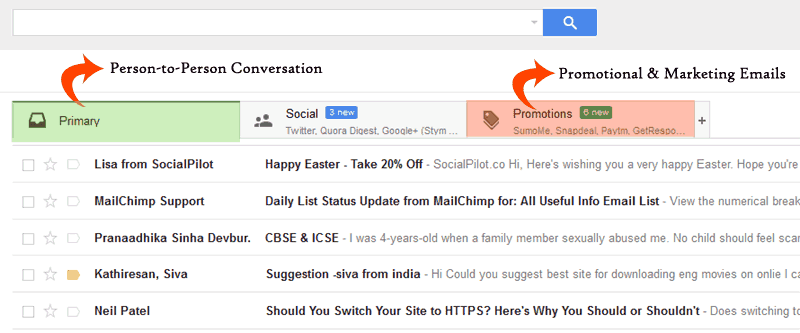Gmail is the most popular email service around the world. Nowadays I’m seeing a craze of free Internet surfing and offline browsing among the users of web services such as Gmail, Facebook, etc. For your knowledge, let me tell you that Facebook also provides the feature to surf without an Internet connection on your mobile. Same with the Gmail where you can use it offline and check your inbox without an Internet connection.
Yes guys, as with many web browsers, Gmail also provides an offline browsing mode or something like that to check your inbox without an Internet connection. However, you can enable the Gmail Offline feature directly from your Gmail Account Settings but for this you’ve to install a Chrome extension named Gmail Offline in your browser.
Don’t worry about any queries such as What is Gmail Offline App, How can I install it, What facilities it provides, how it works, etc. So, relax guys I will give you the answer to all your questions and provide a complete guide with screenshots for how to use Gmail offline without an Internet connection.
How to Use Your Gmail Offline
First of all, log in to your Gmail account and look for the Settings (Gear) Icon. Click on it and Select Settings.
Next, on the Settings page, Click on the Offline tab and then click on Install Gmail Offline, as shown in the following screenshot.
Note: Gmail Offline Chrome app is built to support offline access to Gmail Inbox and allow users to read emails, search, archive, and delete without Internet access.
Now, you’ll be redirected to the Gmail Offline page in the Chrome web store to install this app in your browser. For this, click on + Free button and confirm the new app by clicking on Add.
You’ll automatically be redirected to the chrome://apps page. Here click on the Gmail Offline app and make sure that you’re connected to the Internet this time.
As soon as you click on this app, your offline Gmail inbox will be open in front of you. At first startup, it will synchronize emails be show you while you’re offline.
That’s all, anytime whenever you’re offline and need to check your Gmail inbox, just launch this app and read your emails. In my case, I felt it very useful when I was on the flight and unable to connect to the Internet.
Further Reading:
You might be thinking about how it is possible to read and delete mail without an Internet connection, so let me tell you the truth behind the Gmail Offline app. Actually, after installation, it is necessary to launch this app the first time when you’re online or connected to the Internet so that it can synchronize the messages. Again, anytime you visit the Google Offline App while you’re disconnected from the Internet, it will show you the synchronized messages and will queue your requests like delete or archive mail and when will again connect with the Internet, it will immediately process your queued requests.