Jetpack is a simple but very powerful WordPress plugin that sometimes works as an all-in-one solution for your WordPress website. It includes many outstanding features that you can use to customize how your site looks and functions.
From enhanced security to better visibility (look of the website), it offers many mind-blowing features for your WordPress website. And the best thing is that it’s absolutely free to use.
In this article, I’m going to tell you about the 10 great Jetpack features that will prove it’s a must-have WordPress plugin ever.
The Top 10 Features of Jetpack WordPress Plugin
Jetpack offers over 30 essential features to power your WordPress site and honestly, all of them are very useful for everyone. But, I’m discussing only the top 10 of them with a surety that these features are going to make you fall in love with Jetpack.
1. Protect

Protect is the most essential feature of Jetpack which helps prevent WordPress sites from brute force attack by identifying and blocking malicious IPs.
Protect tracks failed login attempts across all Jetpack-connected sites using the Protect module. If any single IP has too many failed attempts in a short period of time, they are blocked from logging in to any site with this plugin installed.
2. Jetpack Comments

Jetpack offers the most flexible commenting system for your WordPress website. It lets your visitors use their WordPress.com, Twitter, or Facebook accounts when commenting on your site.
Jetpack, however, tries to match your site’s color scheme automatically, but still, you can make manual adjustments at the bottom of the Discussion Settings page.
3. Contact Form

Many people install individual contact form plugins to add contact forms to their WordPress website but with Jetpack this feature is already built in.
Each contact form can easily be customized to fit your needs. The user-submitted feedback will be emailed to you and added to your feedback management area.
4. Custom CSS

Jetpack also comes with a Custom CSS editor feature which allows you to add or replace your theme’s CSS without touching the original files.
However, in some WordPress themes, this feature is provided by default, but if your theme doesn’t have this Custom CSS editor, you can take benefit by enabling this Jetpack feature.
5. Extra Sidebar Widgets
If you installed separate plugins to add Facebook, Google+, and Twitter widgets to your website sidebar, this Jetpack feature is really useful for you. It will help you get rid of different plugins for social media widgets instead this alone feature will give you many widget options to be added to your sidebar such as:
The Twitter Widget shows your latest tweets within a sidebar on your theme.
The Facebook Like Box Widget shows your Facebook Like Box within a sidebar on your theme.
The Google+ Badge Widget allows you to display information about a person, a page, or a community from Google+.
The Image Widget lets you easily add images to a sidebar on your theme.
The Gravatar Widget allows you to pull in your Gravatar image along with some of your Gravatar profile data.
The Gallery Widget provides you with a simple way to display a photo gallery or slideshow in your blog’s sidebar. Requires the Tiled Gallery module.
The Display WordPress Posts Widget lets you display up to ten recent posts from another WordPress.com blog, or a self-hosted WordPress site with Jetpack enabled.
The Social Media Icons Widget lets you add icons for the most popular social networks to your sidebar or another widget area.
Not only these but there are some other widget options available with this feature. So, activate it from your Jetpack settings and take benefit of all these widget options.
Check Out: Facebook Page Promoter Lightbox WordPress Plugin
6. Mobile Theme

It’s honestly a great feature by Jetpack if your website isn’t responsive. By enabling this Jetpack feature you can make your website mobile friendly.
Visitors on iPhone, Android, Windows Phone, and other mobile devices will automatically see the mobile theme, with the option to view the full site.
You can anytime enable or disable the mobile theme by clicking the “Activate” or “Deactivate” buttons from Jetpack plugin settings.
7. Monitor
Jetpack’s Monitor is another very essential feature for every website owner. As we never like to see our website down, this Jetpack feature monitors the website downtime every five minutes.
As soon as any downtime is detected, you will receive an email notification alerting you to the issue. That way you can act quickly, to get your site back online again!
It will also inform you as soon as your site is up and running, so you can keep an eye on total downtime. Isn’t it a great Jetpack feature?
8. Publicize

The Publicize feature of Jetpack is especially for those who don’t have time to share their new posts on social media. It lets you connect with popular social networking sites and automatically share new posts with your friends.
Publicize allows you to share your posts on Facebook, Twitter, Tumblr, Google+, Path, and Linkedin.
9. Related Posts

In Genesis Framework it is honestly a very time-consuming process to add related posts after content without using any plugin as it isn’t provided by default in their themes.
This Jetpack feature will help you show the related posts after your content without installing any additional plugins for the same. All you need to enable this Jetpack feature and just a few settings, and related posts will start showing in your blog posts even without writing a single line of code.
10. Jetpack Sharing
The Sharing feature of Jetpack lets you add social sharing icons after each post or page of the website. So, if you’re using Jetpack, you won’t need any other plugin for social sharing icons, Jetpack will do that too for you.
This Jetpack Sharing feature supports the following services:
Twitter, Facebook, Reddit, Digg, LinkedIn, Print, & Email.
So, How Did You Find Jetpack?
Now, let me know guys how did you find the Jetpack plugin after knowing its features. I’m pretty sure that you’re going to love Jetpack. It’s honestly the most powerful plugin that can be a secret of any successful WordPress website.
According to me, it’s a must-have WordPress plugin for every WordPress site owner.
I have seen many top bloggers, big brands, and companies using Jetpack and after knowing its features, you won’t surprised why!
However, Jetpack is completely free to use but still, you can upgrade it to a more professional level for some extra features. Along with its free plan, there are two more upgrades available: Premium & Business. You can anytime upgrade to its premium or business plan but if you’re a small business or newbie blogger I think a free plan will be fine.



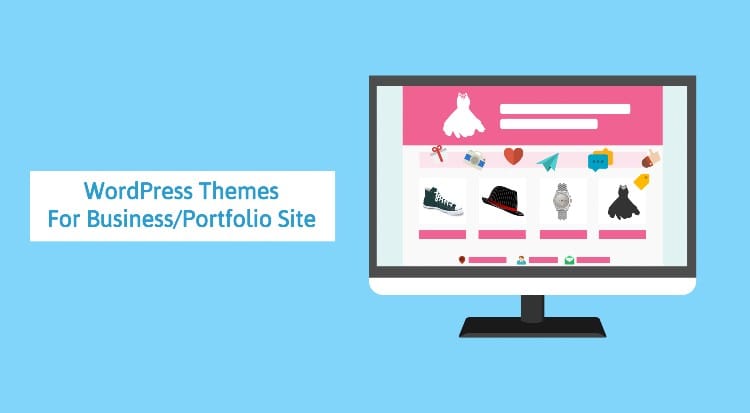
I was using Jetpack, but it slow down my website.
Since it additionally loads 3 scripts for tracking and monitoring.
Now my website opens in less than 3 seconds. previously, because of jetpack, the same was 4 to 4.5 seconds.
I am also using Jetpack for many time and really impressed with its features.
This post is really very appealing to force people decide to quickly install Jetpack plugin.
Thanks for this share.
Glad to know your feedback, Akshit. Looking to hear more from you in future.