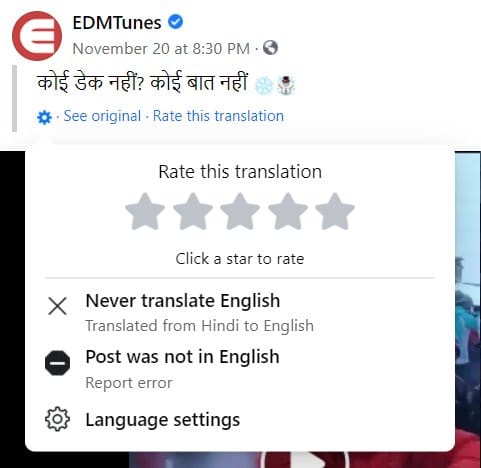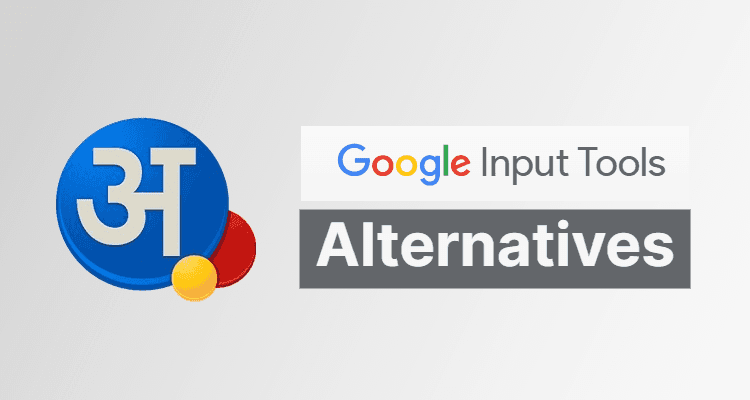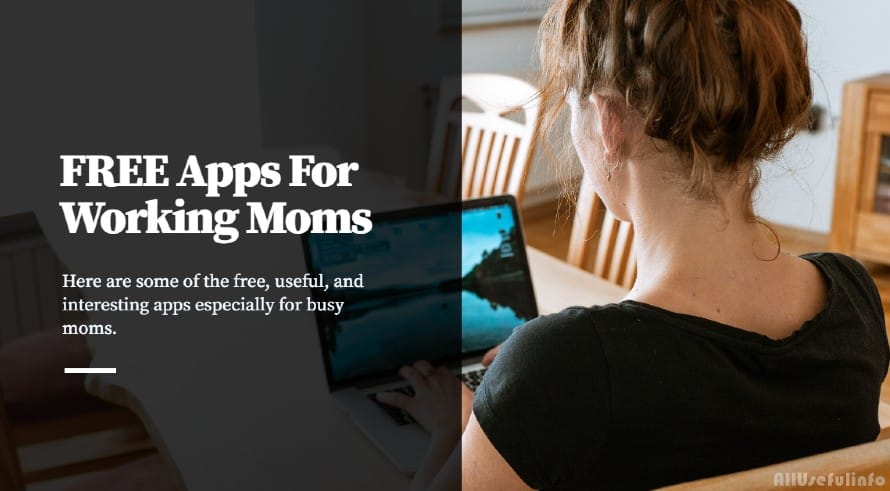Recently, I noticed in my Facebook newsfeed that every post from my friends or pages is being translated automatically into another language. In my case, I use Facebook in the English language and it’s being translated into Hindi. Only after clicking the “See Original” button, I can see the original version of the post.
For some days, I just ignored that change and kept using Facebook like that. Actually, Hindi is my mother language so it didn’t affect me that much but still as I prefer to view all posts and updates on Facebook in the language they were originally written that’s why I decided to find out the reason why is Facebook automatically translating the posts in my timeline and how can I fix it.
Here’s Why Facebook Automatically Translating Posts
If you have also seen the posts automatically translated in your Facebook timeline, you should give a look at your Facebook Language Settings. When it happened to me, I checked out the language settings in my Facebook account and got to know that Facebook was automatically translating posts due to some change in the settings.
I’m not actually sure when I made that change to allow Facebook to start translating posts in my timeline from English to Hindi but when I found the reason behind it, I modified that particular setting and stopped Facebook from automatically translating posts.
How to Stop Facebook from Automatically Translating Posts?
You can easily stop Facebook from automatically translating posts in your timeline. All you need to review your Facebook Language Settings and make the necessary changes. I will guide you on exactly how you can do that.
The way to modify this language translation setting on Facebook is a bit different for desktop users and smartphone users. So, let me guide you step-by-step for both desktop and smartphone users.
The step-by-step guide to stop Facebook from automatically translating posts on desktop:
- Login to your Facebook account and click on the dropdown Account icon at the top right corner of the screen.
- Choose Settings & Privacy in the dropdown menu and then click Language.
- Now, you’ll be redirected to the Language and Region Settings page. Look for the “Posts from friends and Pages” option.
- You can see in the above picture that my posts were automatically translating because I had set the Hindi language to have posts automatically translated into. Now, to stop this, just click the Edit link in front of the “Languages you don’t want automatically translated” setting and enter the original language you’re surfing Facebook in. And save the changes.
That’s all. It will stop Facebook from automatically translating posts in your timeline. You may also use the “Languages you don’t want to be offered translations for” option for the same task.
Read Also: How to Stop Facebook Videos from Playing Automatically
Alternatively, you can also do this directly from the timeline. In any post where your original Facebook language (for me it’s English) is automatically translated, just click the Settings (gear icon) just before the “See Original” option and then click the “Never translate English” option. In the next popup, click the Confirm button. It will also stop Facebook from automatically translating posts in your timeline.
Now, let’s see how you can stop auto-translation for Facebook posts on your Android smartphone:
- Open the Facebook app on your Android smartphone, click the Menu icon, and go to Settings.
- On the Account Settings screen, click on the “Translation for Posts” option and then choose “Languages you don’t want automatically translated“.
- Here, enter the original language you’re surfing Facebook in and save the changes.
Just like I suggested for desktop users, you may also use the “Languages you don’t want to be offered translations for” option for the same task. All you need to enter and save the Language you’re using on Facebook.
It’s that simple. This is how you can easily stop Facebook from translating posts in your timeline. If you found this article helpful, don’t forget to share it on social media channels to help others.