It’s really got to admit that WhatsApp is the revolutionary cross-platform messenger of the 21st century. However, as a huge amount of people use it worldwide, a few of them may sometimes have the problem of message recovery due to mistakenly deletion of their chats. Yes, guys I also felt this issue yesterday and solved it very easily.
Yesterday, I also deleted the WhatsApp Chat conversation of one of my friends intentionally (not accidentally) due to some foolish arguments but I forgot that he also sent me some useful web links to check and that’s why I had to restore that conversation. So, I think you also may sometimes have some reasons to restore your deleted WhatsApp messages and therefore I’m sharing how I restored my WhatsApp messages easily so that you can also do the same.
So, first of all, I wanna tell you that WhatsApp automatically makes the backup of your chats every night (commonly at 4:00 AM) and stores them in the WhatsApp > Databases folder located on your device. But, still, you can’t restore the backup normally, in fact, you will have to uninstall and reinstall the WhatsApp messenger on your device, and then only you can restore the backup.
How to Restore Delete WhatsApp Messages Easily
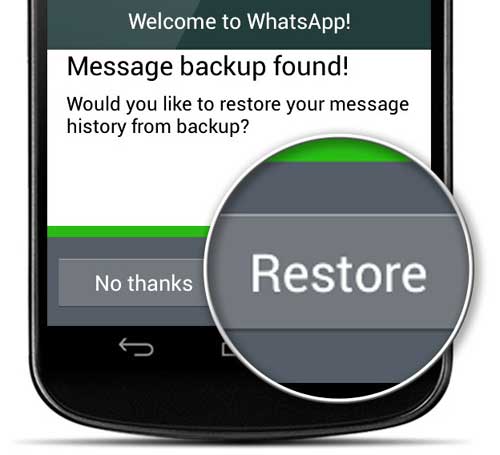
As I told you WhatsApp restored that backup of your chat conversation every day in your device and the only reason to restore them is to uninstall and reinstall WhatsApp, so I’m going to tell you how can you restore the last created backup to restore the messages you deleted (intentionally or unintentionally).
Warning: Here is a warning for you I think you should be aware of that before applying the changes. If you restore the last backup created by WhatsApp, all the chat conversations or messages you sent or received after that backup will be lost.
Simple steps for restoring a current backup of your WhatsApp Chats are following:
- First of all, uninstall the WhatsApp messenger from your device. For Android phones, navigate to Settings > Applications > WhatsApp > Uninstall. For Windows Phones long press on the icon, and select uninstall.
- Now, reboot your phone and reinstall the WhatsApp messenger from the relevant app store.
- If you have installed WhatsApp on your phone before, WhatsApp may prompt you “Would you like to restore your message history from backup?” Choose Restore (for Windows Phone choose YES) if you would like to restore your deleted messages as of the current backup.
That’s all, after applying these steps and restoring the backup you should see your deleted chat messages in WhatsApp.
But, remember that by using the above procedure you can restore the last night’s backup only, and can’t restore messages deleted before the last two, three, or more days. So, what if you wanna restore the old backup of your WhatsApp messages? You can restore them too. 🙂
Note: This article was originally published in January 2015. The steps to restore WhatsApp backup might be older than now. It’s possible that some of these steps are not working now. Please allow us some time to update this post with the fresh information.
Read Also: Best WhatsApp Alternatives
Yes friends, WhatsApp keeps up to 7 days’ worth of backup files on your device so there is also a way to restore any of these older backups.
Recover Older WhatsApp Messages Deleted Mistakenly
Here’s how you can recover your deleted WhatsApp messages if they are older up to 7 days. Maybe this trick will work only for Android users.
Warning: Any new messages sent/received after a backup, and deleted before the next backup, cannot be restored. It means, for example if you restore the backup of 4 days ago, all the messages sent and received after that backup taken will not be restored.
Here are the steps for restoring older WhatsApp messages deleted by you:
Go to your mobile phone’s file manager and navigate to WhatsApp > Databases.
Here you should pay a little attention that in the Databases folder, the last 7 days’ backup along with the latest backup is restored, and usually WhatsApp restores the latest backup (as of the above procedure). The latest backup is saved as “msgstore.db.crypt7” or “msgstore.db.crypt8” and other older backups are saved as msgstore-YYYY-MM-DD.1.db.crypt7 or “msgstore-YYYY-MM-DD.1.db.crypt8”.
So, all you need to do is rename your current backup to “msgstore.db.crypt7.current” or “msgstore.db.crypt8.current” so that WhatsApp won’t consider it as the latest backup to restore and simultaneously rename any of the older backup (that you wanna restore) to the name of your latest backup i.e, “msgstore.db.crypt7” or “msgstore.db.crypt8” (depending on your file extension).
Finally, perform the same Uninstall – Reinstall procedure to restore the backup as mentioned above and WhatsApp will restore that older backup you renamed as a current backup. 🙂
I tried my best to present this bit of confusing work as easily as possible but still, if you’re feeling any problem at any point of movement, instant get back to me via comments so that I can solve your issue.



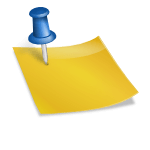
Hi..I have msgstore.db.crypt8 and also msgstore.db.crypt12 and i wanted to restore both backup messages…Give me an idea about how to do that…Will i be able to recall old messages from both crypt8 & crypt12 or only from either one of the crypts i can restore?
I want to recover whatsapp photos. I accidentally deleted i believe by cleaning cache. The text chats are all still there. The photos can be seen but is grayed out and cannot be accessed says no media found. I want to recover pics from over 7 days. This happened 2 days ago. I have a samsung 4. In my file manager database i only see two files. The current and one dated yesterday.. i want to restore as of Sunday…can you help ? My phone is backup to save messages every 7 days. Not sure where i can recover that.