In one of my previous posts, I discussed how to email and print the WhatsApp chat conversation. In this article, I am going to guide you on how to email and print text messages from Android.
There might be several reasons why you may need a hard copy of your text messages as evidence of the conversation with any phone contact.
As you would know Android by default doesn’t provide any option to take print of text messages, so here I will use an alternative method to get the task done and I’m sure you will find it very simple.
Here’s How to Print Text Messages (SMS) from Android
So, while Android doesn’t provide any direct option for printing text messages, I am going to share some alternative methods to print text messages from your Android phone.
Method 1: Using an Android App
There are many Android apps available on Google Play Store that allow you to take the backup of your text messages on Android to Google Drive and other places.
Most of these SMS backup apps also allow you to email and print text messages from your Android phone. One such app that I recently tested is SMS Backup and Restore. Let me guide you step by step on how to use this app to email and print text messages from your Android phone.
- First of all, install the SMS Backup and Restore app from Google Play Store.
- Upon installation, it will ask for some permissions to access your SMS, Calls, and Storage.

- After that, you’ll need to set up a backup. Click the SET UP A BACKUP button.

- Choose what you would like to backup, where to store your backup, and frequency as shown in the screenshot below.

- Once your messages are backed up, tap on View Details to view the backups created. Tap on a backup to view its conversations and then tap on the three vertical dots to view Conversation options.
- From these options, you can tap on the Print Conversation option to directly print the whole conversation or share the text messages on email using the Share option as shown in the screenshot below.

Method 2: By Taking Screenshots Directly
This is the simplest method to export your Android text messages easily and print them out. Every Android smartphone allows taking screenshots.
So, you can simply take screenshots of the text messages you want to send on the email and print them.
With this method, you don’t even need to install any third-party app.
If there are many screenshots, you can combine them all into a Microsoft Word file and then print that file using a printer by simply giving the Print command i.e. Ctrl+P in Windows.
That’s all. By following these two methods, you will be able to email your Android phone’s text messages and print them out in hard copy for evidence or any other reason.

![WhatsApp Banned Your Number Due to Spam? Here's How to Unban [2024] Unban WhatsApp number](https://allusefulinfo.com/wp-content/uploads/2024/02/unban-whatsapp-number.png)


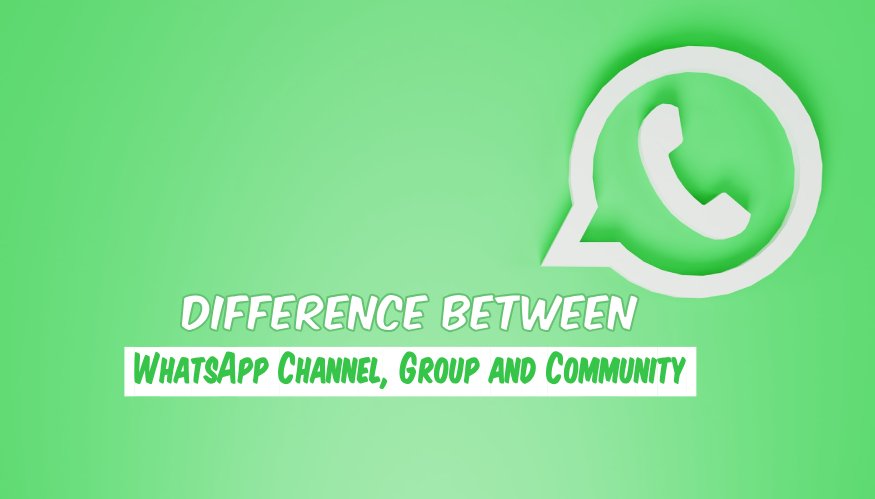
Coolmuster Samsung Backup program can help you print android text message on your PC effortlessly in no time.
It’s really great resource. Now I can print my Android phone’s text SMS. Thank you friend.
I printed one my text SMS by using this SMS Backup+ app. Thanks bro for letting me know about it.
It is only backing up new messages.
Yes, this app only emails new messages to your Gmail and therefore you can print all the SMS that are received after the app is installed.
Very nice article sir..it’s really very easy.