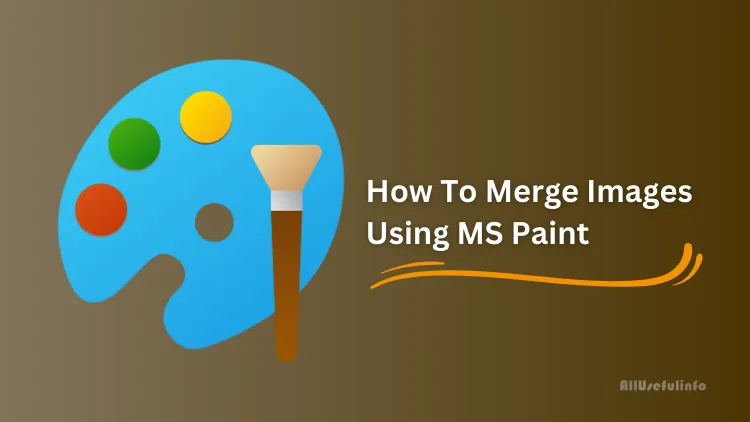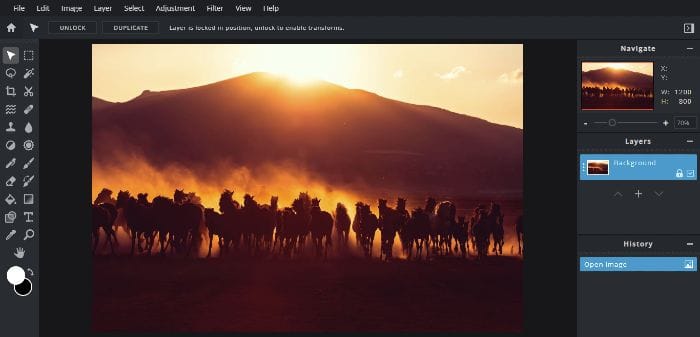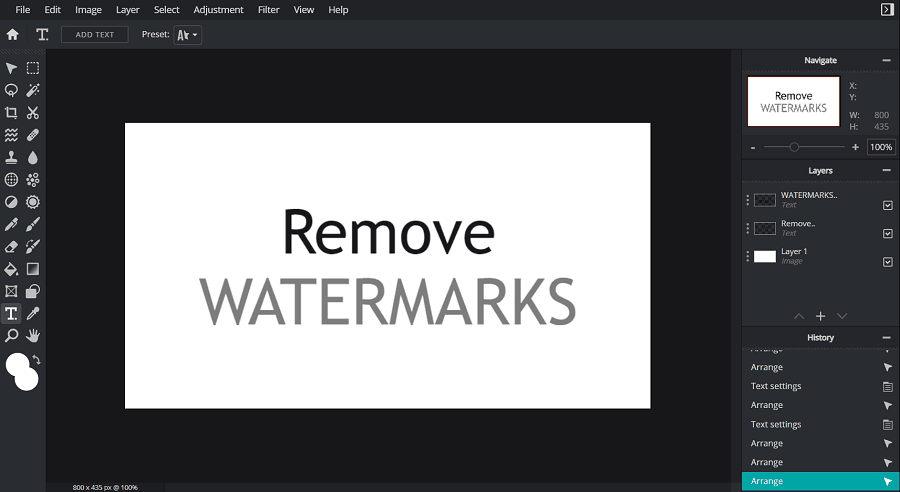There are various software and tools available for photo editing and merging like Photoshop. But these software are very difficult to use and in my opinion, very few people would know how to use photo editing tools like Photoshop.
Those people can use Microsoft’s built-in photo editing tool, Paint. It is very easy to use and you can also merge two or more images using Microsoft Paint.
Learn, How to Merge Images Using Paint
So, friends the steps involved in merging two or more pictures are as follows:
- Open Paint on your Windows computer by navigating Start > All Program > Accessories > Paint or you can directly open it by searching Paint on the Search Bar in the Start Menu.
- Now Click on Open to browse the first image or you can directly give up the command Ctrl + O to open an image with Paint.

Suppose, you’ve opened the first image in Paint and it is here:

- Now, make a space to add another image to be merged with the first. After that, to paste another photo, Click on Paste and then Click on Paste Form and Select another picture to merge.

Now, perform the closer and perfect finishing to give the final touch to the collage. In this manner, you can merge multiple images using Paint. You don’t need to use additional software to merge images. I hope this resource will help you to merge two or more images using Microsoft Paint without any hassle.
Read Also: Top 5 Websites To Edit Your Photos Online