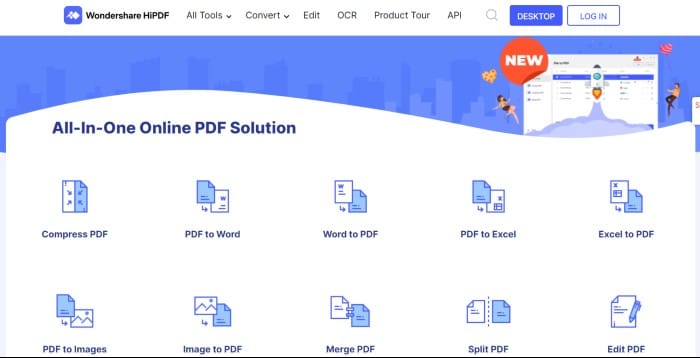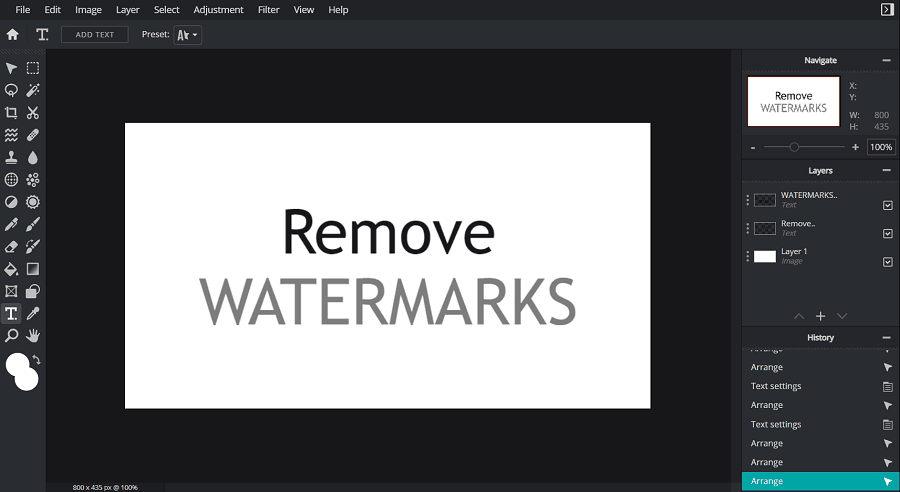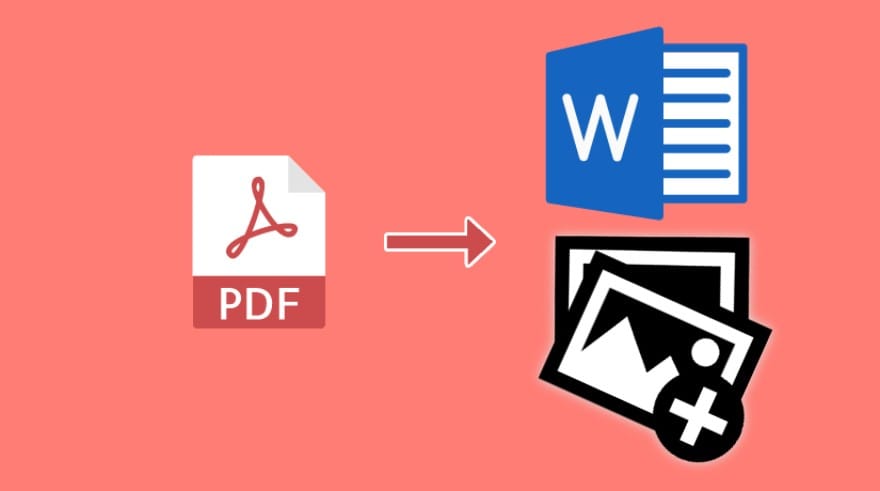Most of the websites on the Internet let you download the reports and forms in the form of PDF (Portable Document Format). As the name suggests, PDF has a great benefit in that it is portable because it can easily be opened on different computers regardless of fonts and style used in the PC, without changing its format or style. But, alongside, there’s a demerit too; it can’t be edited like a Word or any other document. And that is why many people keep asking how to edit PDF files.
And you know what? Here, I have got you some ways that can help you in editing any PDF. So, if you are one of those people and want to know how to edit PDF files online for free, you are on the right page.
Well, it’s not usually possible to edit a file in PDF format. And it’s the biggest downside of PDF files. Thanks to many tools that can help us edit PDF files for free. In this article, I am going to share with you some of the best apps and websites to edit PDFs online for free.
The 5 Best Websites to Edit PDF Online For Free
Along with being the easiest way, websites are the fastest way to edit any PDF online for free. Nonetheless, here are some websites to edit PDF online. Check out one by one and make the essential changes in PDF.
1. Sejda PDF Editor
Sejda PDF Editor is one of the most famous websites for PDF tasks such as editing, compressing, merging, changing PDF to other formats, and many others. This article is to help you edit PDF files online, so you can use Sejda PDF Editor for that.
With the help of Sejda PDF Editor, you can add text, links, forms, images, shapes, etc. You can even insert and delete extra pages in the PDF. You can insert your signature in the PDF. Moreover, it will also let you edit the existing texts in the PDF.

To edit the PDF on Sejda PDF Editor, you just have to go to the website. Upload your PDF with the help of the upload button there. That’s it, now, you are in the editor. So, start your editing and then click on the Apply Changes button. Just after that, the download link will appear.
2. Doc Fly
Another website you should try if you want to edit PDF files online for free. However, this PDF editor website doesn’t allow you to edit the existing text in the PDF, But, there is a feature called Whiteout that can erase the editing text, and then you can overwrite the new text. Moreover, the website has many useful features that can help you very well in editing any PDF, like adding text, images, different shapes, links, etc.

Although you can delete the page from PDF, the feature for adding a page is also missing from the website. However, it has some extra useful features, including managing the PDF pages, adding forms, inserting dropdowns, etc.
Talking about the steps to edit PDF here. Simply visit the website and upload your PDF. The list of uploaded PDFs will appear there, select which one you want to edit. Now, you can start editing. The Save and Export buttons are there on the top menu.
3. PDFescape
Introducing one more PDF editor website that allows editing PDF files online for free. This feature-rich website has many interesting features that you need while editing any PDF online. Along with basic editing features like adding images, text, and shapes, this website has multiple advanced features.

One of these features is password protection. You can protect your PDF with passwords on this website. Well, the feature of editing existing text is there on the PDFescape.
If you are choosing PDFescape as your PDF editor, you will see two versions; online version and desktop version. Choose the Free Online option to edit your PDF online for free. Now, among multiple options for uploading PDF, choose the suitable one and upload the PDF that you want to edit. After making all the changes, you can save or download the PDF.
4. Canva PDF Editor
As you all know, Canva is a renowned design platform with lots of tools, and the PDF editor tool is one of them. With the feature-rich Canva PDF Editor tool, you can easily make changes in the PDF online for free.
Apart from the basic features like drawing, adding text, inserting images, changing backgrounds, and many others, it has some advanced features. You can add ready-made templates to your PDF, edit the existing text, add animation, and insert elements.

To edit your PDF from the Canva PDF Editor, go to its website, and tap on the Upload Your PDF button. Now, you need to log in here with your Email ID, and then you will be in the PDF editor. After editing, you can download the updated PDF from the Download button.
5. Small PDF
Last but not least, another website to edit PDF online for free is the Small PDF. This website is very similar to the website that you have seen earlier. It carries all the similar features, like adding new text, highlighting, drawing, shapes, etc.

Apart from these basic features, the website will let you add an image and sign on the PDF. Other features, including organizing pages, and convert into various formats are also there. However, the text editing feature is missing in the free version, you can use that in its premium plan.
You can edit PDF on the Small PDF just by going to the website and uploading your PDF. After uploading, you will be able to start editing. After editing is done, you can save the PDF by using the Download button on the top right side of the screen.
The Best Android Apps to Edit PDFs For Free
Now, come to the next part, where we are discussing the PDF editor apps. If you need to edit PDFs daily and don’t want to keep serving websites, these apps are the perfect answer to your question, where to edit PDF for free.
1. iLovePDF

iLovePDF is one of the most popular apps for many PDF tasks. Along with many other features for PDFs, this app allows you to edit PDF files for free. With its PDF editing tool, you can highlight the text, add comments to the PDF, and draw anything.
Well, the editing tool has only three features, if you want to do more, there are some other tools as well. These tools include adding and removing watermarks, rotating PDFs, giving page numbers, compressing PDFs, etc. However, adding and editing existing text features are missing here.
First of all, download the app on your device if you want to edit PDF on iLovePDF. After downloading, there is a Tools button on the side, tap on that. A list of the tools will open there. Choose the Edit PDF tool and upload the PDF from your device. Do all the changes in the PDF. And you will not need to download it because all the changes will be saved in the PDF.
2. Foxit PDF Editor

The next app for editing PDFs for free comes with some extra editing features than the last one. Including the same features like adding comments, highlighting, and drawing, the Foxit PDF Editor allows you to add new text to the PDF, erase the drawing, stamp, add new attachments, checkboxes, etc.
Moreover, it has some extra features, including editing the PDF texts, adding links to the PDF, and attaching images, videos, and audio. But, these features are not available for free. You will have to buy its premium subscription, which will cost you $10.99 per year.
The steps to edit PDF on Foxit PDF Editor are very similar to the last one. To upload your PDF on Foxit, you have to open the app, choose the Files option, and then select the PDF to edit. Finally, to save to the PDF after changes, tap on three dots and choose the Save As option.
3. PDF Reader and Editor

Last but not least, with exciting editing features this one is also a good PDF editor app. Here you will find features that will let you highlight, draw, underline, add forms, do signatures, split PDF pages, organize, etc. Moreover, you can use the Text Extract feature if you want some text to be selected from the PDF. You can also add images to the PDF.
Additional features are also there. One of these features is password protection, where you can set a password on the PDF. And the second one is converting PDF to image. The website carries ads on the website.
Steps to edit PDF on this free PDF editor app include downloading the app, opening PDF on this app, and then starting editing. You can directly open the PDF in the editor by choosing the All PDFs option from the home screen. As soon as the PDF opens, tap on the Edit sign and start editing. After editing, tap on the Save button.
Final Thoughts
The ability to edit PDFs is no longer an impossible thing. You are just a few clicks away from doing needed edits in the PDFs. Many tools, in the form of websites and apps, are available for editing PDF files for free. You have gone through some of the best tools for online PDF editing in this article. So, check out the features and then decide which one you should use to fulfill your PDF editing needs.

![Top 10 Websites To Download Free Fonts [2025] Websites to download free fonts](https://allusefulinfo.com/wp-content/uploads/2013/06/websites-to-download-free-fonts-150x150.webp)