It is obvious that if you use your PC immensely, then you want to use WhatsApp on your PC as we all have to do a lot of work through WhatsApp. But is it possible to install WhatsApp on a PC? Yes, it is. Now, you will ask how to install WhatsApp on Pc. To answer your question, I am here. Today, in this post, I will explain to you how to install WhatsApp on a PC.
Mainly, there are two ways to install WhatsApp on a PC. The first one is to download WhatsApp from WhatsApp’s official download page. And the second one is to install WhatsApp using an emulator. However, the first method works properly. If it does not work, you can apply the second method.
Moreover, a bonus tip is also there at the end. So, make sure that you will read the article till the end. Moving forward to the topic, let me tell you how to install WhatsApp on the PC.
How To Install WhatsApp Messenger On Your PC?
Two ways to install WhatsApp on a PC are described here. Check out one by one and proceed with the WhatsApp installation on your PC.
How To Install WhatsApp On PC from its Official Website?
The WhatsApp download page offers you to download WhatsApp on your Android, iOS, Windows, and Mac. Here, you can download WhatsApp for Windows 8, 10, and 11. Let me confirm to you that this method is not applicable to Windows 7. Follow the given procedure step-by-step to download or install WhatsApp on your PC.
Step 1. Go to the WhatsApp download page on your PC internet browser.
Step 2. Now, you have to click on the Download For Windows button. Moreover, you will see two more download links over there. These two links are for 32-bit and 64-bit of Windows 8 and higher versions. If you can’t see the Download Button on your screen, you can select any link according to your system ( 32-bit or 64-bit ).
Step 3. WhatsAppSetup.exe file will then start downloading. Wait for some time and then open the downloaded file. You can open the file either from the left bottom of the Google Chrome screen or from the downloaded section of your system.
Step 4. Now, click on Run and wait for some time.
Step 5. A new screen with a QR code will appear there. Scan the QR code from your device. To scan the QR code from your phone, open WhatsApp on your phone, and click on three dots > Linked Devices > Link A Device.
Here the procedure of installing WhatsApp on the PC has been completed. Now, you can use your WhatsApp account on your PC as you use it on your smartphone.
Install WhatsApp on PC Using An App Installer Or An Emulator?
If you are not able to install WhatsApp on a PC because of an older Windows version or system, then you can install WhatsApp on a PC using a third-party app installer. However, I don’t recommend you to use this method every time as it is against the WhatsApp privacy policy.
But, I can’t disagree with the fact that method will help you to install WhatsApp on your PC. Multiple emulators are available on the internet like BlueStacks, LDPlayer, MuMu, Android Studio, Nox, etc. You can use any one of these emulators to install WhatsApp on a PC. Moreover, you can download the maximum Android and iOS apps on your PC using these emulators.
Till here we have discussed the two methods for installing WhatsApp on a PC. Hopefully, these methods will help you to install WhatsApp on your PC successfully. But, if you are still not able to install WhatsApp on your PC, you should try the below-mentioned tip.
Read: How To Download Snapchat on Windows Computer
Here is The Tip For You
As promised, I will give you a tip that lets you use WhatsApp on your PC without installing WhatsApp on the PC. And you can use it on any Windows version or any older system. With this method, you can use your same WhatsApp account on a PC with the only help of your internet browser.
There is a website called ‘WhatsApp Web’ that helps you to use WhatsApp on your PC without installing it. Don’t worry, it is a completely genuine source from WhatsApp itself. WhatsApp offers you this website to use your WhatsApp account on PC, tablet, and smartphone. You only have to visit WhatsApp Web and scan a QR code to apply this method.



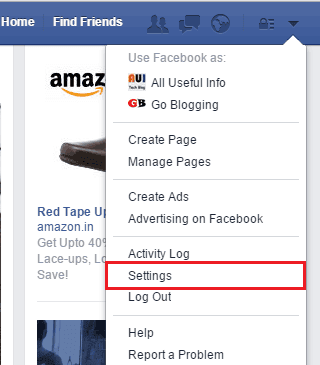
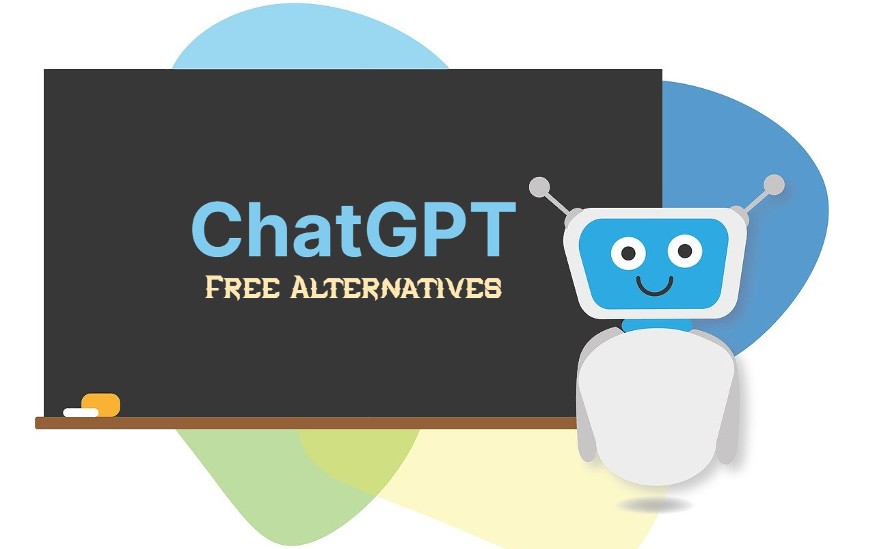
I liked ur article but Bluestacks asks for installing its sponsored apps daily otherwise I have to make payment for its service..so it is not completely free. Can you please tell me what the other alternatives of bluestacks available, if any.
Yes, you’re right Ashish. Bluestacks is now partially free, it means after installing, it may ask for paying $2/month unless you’ve to install 1 sponsored app per day for using it free.
Don’t be sad, here’s the 4 best alternatives of Bluestacks App Player to run Android apps on your Windows computer:
https://allusefulinfo.com/4-best-free-andorid-emulators-for-windows-7-or-8-computer/
Awesome trick sir…………….