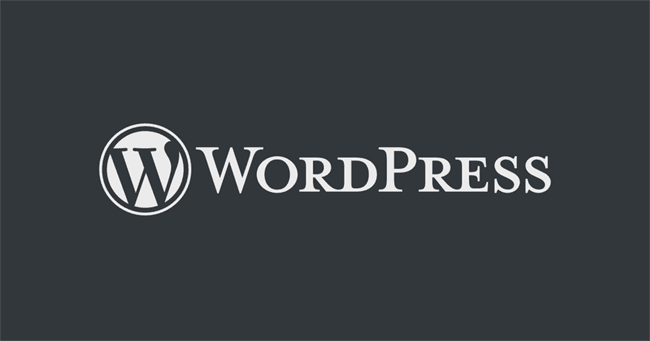Every time, along with a new version, WordPress comes with better security and enhanced user experience. Now, with WordPress 5.5 update, you’ll be able to set auto-updates for each plugin and theme installed.
Not only this, this WordPress 5.5 update focuses on three major areas; speed, search, and security. Every new release focuses on speed and security. A few years back, a security-oriented update WordPress 4.1 was released which opened up the function to remotely log out of WordPress from all other devices, and truly that time I was eagerly looking for such a feature in WordPress.
And today, when it’s very important to keep every plugin and theme updated in order to keep your WordPress site secure, the current WordPress update is allowing users to enable auto-updates for plugins and themes.
Here’s How to Enable Auto-Updates For WordPress Plugins & Themes
In order to start setting up auto-updates for your plugins and themes, you’re required to update your WordPress to the latest version because this feature is available only after the WordPress 5.5 release.
Once you start using WordPress 5.5, navigate to your Plugins page. For each plugin, there is an “Automatic Updates” column with an action link to enable or disable auto-updates plugin by plugin.
All you need to click on the “Enable auto-updates” link for enabling the automatic updates for each specific plugin. Once enabled, auto-updates can be disabled at any time, using the same link that will then be changed to “Disable auto-updates”.
If you want to enable or disable automatic updates for all the plugins at once, it’s also possible. You can bulk enable or disable auto-updates for multiple plugins at once. All you need to select the plugins using the checkbox and enable or disable all those selected plugins at once using the bulk action selector at the top of the table.
That’s how you can easily enable/disable automatic updates for your WordPress plugins. Let’s see how the auto-updates can be enabled or disabled for the themes you’ve installed in your WordPress panel.
First of all, go to Themes through the Appearance option in your WordPress dashboard. Click on a theme thumbnail for which you would like to enable auto-updates and click on the “Enable auto-updates” link. This action link will be available just below the author’s name of the theme. Once enabled, you can anytime disable the auto-updates using the same toggle link.
Themes auto-updates have to be enabled/disabled theme by theme. You cannot enable/disable auto-updates for multiple themes at once.
WordPress 5.5 Brings a Big Box of Changes for Developers
Not only the option to enable automatic updates for plugins and themes but this WordPress 5.5 update came with many other important enhancements such as speed, search, accessibility, block patterns, inline image editing, and much more.
Especially for the developers, this WordPress update brought a big box of changes. For example, it will now be very easy for developers to define a site’s environment type (staging, production, etc) and the template loading functions have a new $args argument.
WordPress 5.5 update is bringing a lot more changes for developers such as more fine-grained control of redirect_guess_404_permalink(), server-side registered blocks in the REST API, PHPMailer library got a major update, the Dashicons library received its final update, etc. To discover more about this update and its changes, check out the WordPress 5.5 Field Guide.