Nowadays maximum people use Gmail, Yahoo Mail, etc. for emailing. But if you are thinking of sending large files to your friends and best buddies, then these emailing services will only help you send limited-sized data files.
You would know that the attachment size limit of Gmail is 25 MB but you can further extend it to 10 GB using some tricks. But guys, using this article you can send Extra Large Files up to 30 GB through Email very simply.
Yes friends, it is very simple to send extra large files up to 30 GB through email. You don’t need any kind of trick or technical knowledge for it. One of the most important features of this method to send extra large files through email is that you can set up a time limit (such as 5 days, or 7 days) for your sent file so that after that time the file will automatically expire or be deleted from the web server.
Send Extra Large Files Up To 30 GB Through Email

Now, without taking much of your time, I just move on to the guide – how to send extra large files up to 30 GB using your existing email address. So, have a look on the following steps each with the relevant screenshots –
- Go to the web address www.filemail.com and simply fill in the details that is recipient’s email, sender’s email, subject, and your message and click on Add Files button to upload your extra large file from your PC.
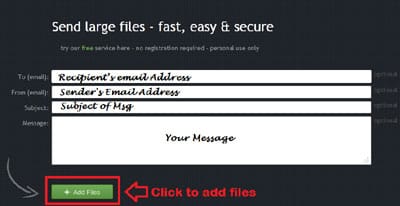
- After adding your large file, you’ll see a Send button just after the Add Files button. Simply click on it and it will display a pop-up screen. In this pop-up screen, select the time limit (days) after that the message will expire, and Click on the Send button again.
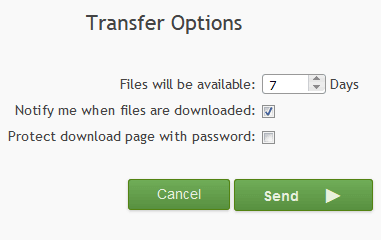
That’s all guys! As you Click on the Send button, your mail will be sent to your selected destination. The recipient will receive your mail as a general email. So, I hope you’ll like this method.
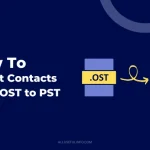
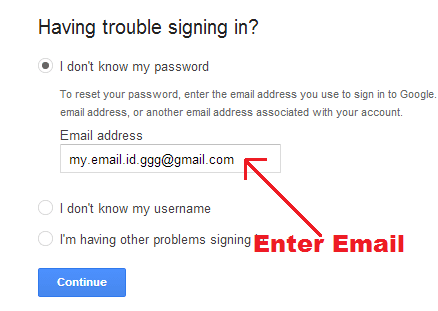


Thanks for the tips. I think the best option is to use some secure cloud to send large files. I use MyAirBridge and I never had any issues, I find it very reliable and secure too.