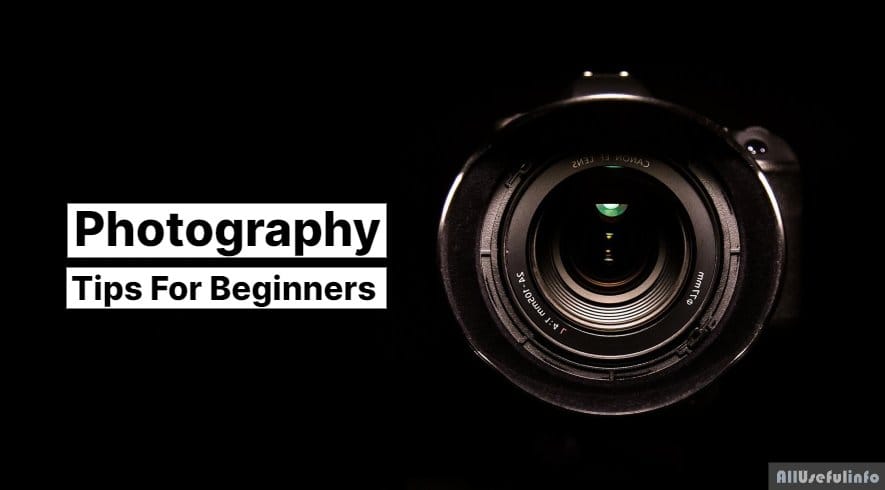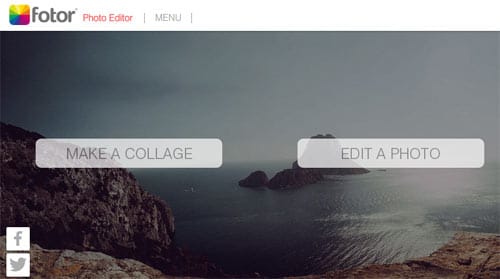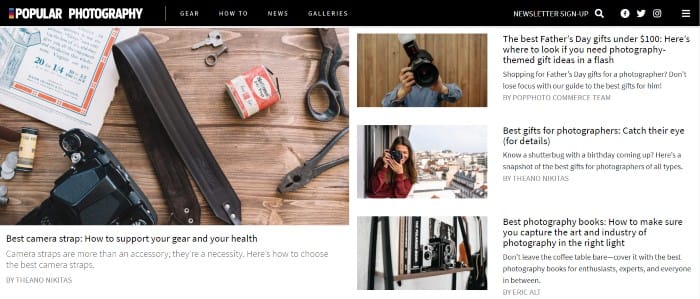The craze of photography is day to day increasing among youngsters. Nowadays, people are trying different techniques to make their photographs more attractive such as by adding different beautiful effects to photos.
You would know blurring the image background or unwanted parts in the photograph is the best technique to get more attention or focus toward your photo. So, this article is for all Android users who want to blur photo backgrounds in Android but don’t know how.
So, the first thing let me tell you is that there is no built-in feature in Android to blur image background instead you can use apps to make the task done. I mean to say there are many Android apps available on Google Play Store to blur photo backgrounds easily. One of the best apps to blur image backgrounds is AfterFocus. So, here I tell you how to blur image backgrounds in Android using the AfterFocus app.
Blur Image Background Using AfterFocus Android App
It’s very easy to use the AfterFocus Android app to blur image backgrounds. First of all, you need to install it from the Google Play Store on your Android phone.
Update: This app is no longer available on the Google Play Store. This article will soon be updated with its better alternatives.
Once it is installed in your device, open it and it will let you take photos from your camera or directly open any of your stored photos from the gallery.
Now, as soon as you capture or select any photo from the gallery, it will ask you to choose a method to select your focus area. It has two methods – smart and manual. I love to use the smart method because it lets you blur the image background magically (automatically).
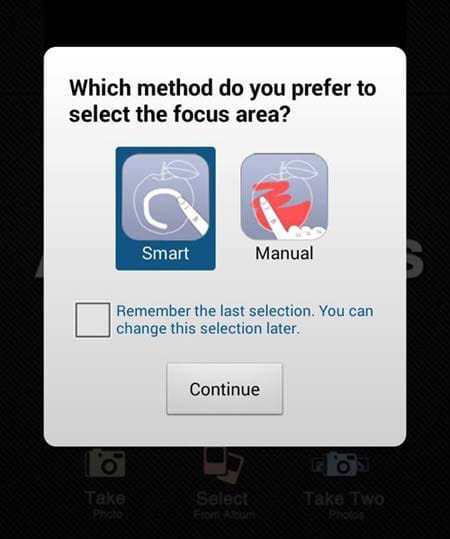
Draw a white line on the desired focus area. This white line means it won’t let the focus area be blurred.
After this, select the Background in the bottom toolbar and draw a line on the inner part of the background area. This line in the background area will be black. Now, finally, tap on the following marked button to process the result.

That’s it. Now, if you want to increase the blur quantity, you can do so by tapping on the blur icon.
Other than this. The AfterFocus app contains too many features such as zoom in/zoom out, adding effects to blurred background photographs, and many more.
So, according to me, it’s overall a great and free app to blur image backgrounds very easily in Android.
FURTHER READING:
If you’re still looking for alternatives, here are some of my top picks (tested by me) that won’t let you wander on Play Store:
That’s all guys. I hope this resource is enough to help you blur your photos easily on Android. The above-mentioned Android apps are also good options to blur your image background.