However, Android phones are very common among youngsters but still some new users might miss a few important things to do with new Android phone.
If you have an Android phone, it’s not limited only to texting and calling, there are lots of things you can do with your Android smartphone.
So, if you recently purchased a new Android phone, there are some settings or important things you need to do with the phone before you start using it.
In this post, I’m going to tell you about the 10 very first things you need to do with your new Android phone. And even some of these settings are compulsory to set up.
#1. Setup Your Google Account
Setting up the Google account on your new Android phone is the first ever step you need to take with your new phone. It’s very important to set up your Google account because without having a Google account, you won’t be able to access the Google Play Store to install apps and games on your device.
So, whenever you turn on your new Android phone it asks you about your Google account. Here you need to log in with your Google account. If you don’t have a Google account you can create one by tapping on the New button on the screen.
Anyhow if you skipped that step or didn’t show that notification automatically, you can manually do that from settings. Go to Settings > Accounts > Add Account > Google.
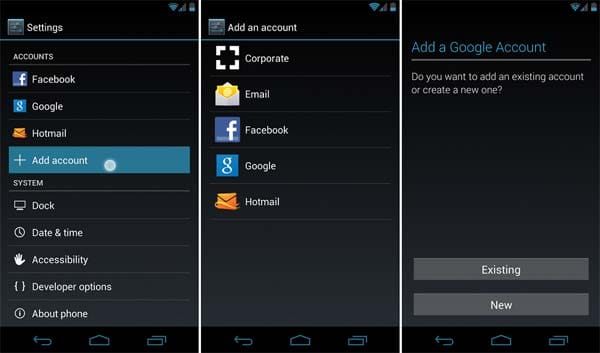
RECOMMENDED ARTICLES:
#2. Disable the Bloatware
Bloatware means the less useful apps that come with the device and waste your memory as most of them might be running in the background.
So, you should disable the bloatware in the new Android phone to keep the performance of the phone up and up. You can disable them from Settings > Application Manager.
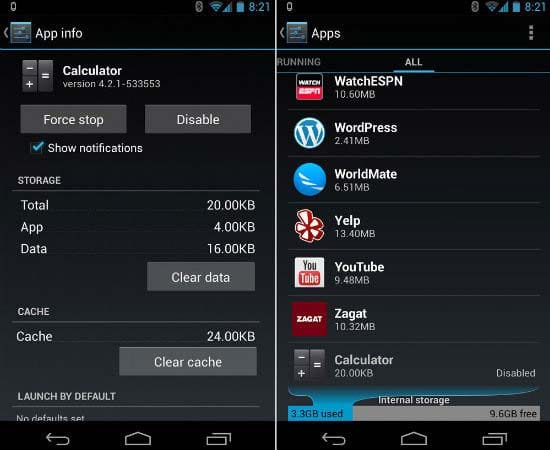
#3. Clean Home Screen
There are lots of pre-installed apps present on the home screen of the new Android phone. So, for a clean home screen, you can easily transfer them to the next page of the home screen or completely remove them from the home screen.
To do so, tap on the app icon and drag it to the next page, or simply drag it to the Delete icon to remove it from the home screen. Don’t worry, the app will only be removed from the home screen and will always be available in your apps’ menu.

#4. Tweak with Gmail Settings
The Gmail app comes with the new Android smartphone. So, you need to set it up according to your needs. For this, tap on the Gmail app and go to Settings. Now, tap on your email address and here you can modify the settings preferences according to you.

#5. Set up Photo Backups
Dropbox and many other file backup apps are available on the Play Store, but today I recommend Google Photos. Google Photos was launched by Google to store your photos on the cloud to keep them safe. This app will let you store unlimited photos on the cloud. And the best thing is that it’s free.
So, visit Google Play and install the Google Photos app on your new Android phone. Here, you can set up photo backups to keep your memories safe forever.

MORE RELATED STUFF:
- Android Apps to Keep Backup of Your Important Stuff
- How to Hide Photos & Other Media from Android Gallery
#6. Check out Google Play Settings
It’s another important thing to check out Google Play settings in your new Android phone and make necessary changes.
For example, if you don’t want to auto-update Android apps, you can turn them off from Google Play settings. You can read This Article to learn how to stop apps from updating automatically.
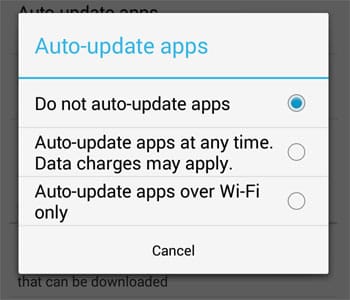
#7. Setup Android Device Manager
Android Device Manager is just the same as Apple’s Find My iPhone. It also lets you locate, wipe, or lock a lost or stolen phone.
So, it’s very important to set it up in your new phone to keep your phone safe forever. For this, go to Google Settings (separate from your phone’s main Settings app) > Security and then go to “Android Device Manager”.
here, you can decide which remote management features you’d like to enable. Once you’ve set it up bookmark the Android Device Manager website to find out when lost or stolen.
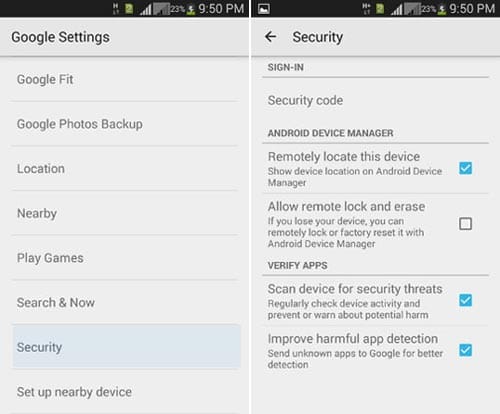
#8. Download Some Essential Apps
In a new Android phone, there are only a few pre-installed apps available whereas there are lots of Android apps that must have in your Android phone like social messaging or social media apps, favorite browser apps, news apps, mobile shopping apps, etc.
These apps don’t come pre-installed with a new Android phone. You will have to install them manually from the Google Play Store.
So, you can have a look at one of my previous articles in which I wrote about 10 apps that must be on every Android phone.
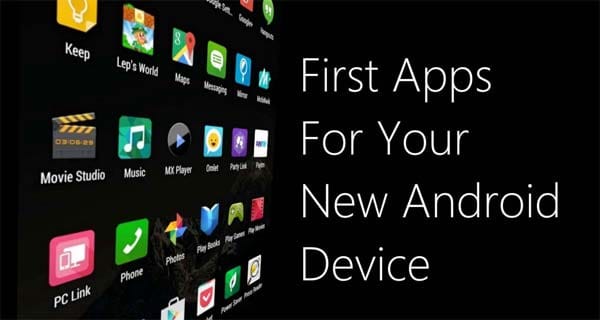
#9. Sign in to Your Social Media Apps
Once you’ve installed the social media apps in your new Android apps, now you need to sign in to them. So, after installing the apps, take a few minutes to open the social media apps such as Facebook, Instagram, and Twitter to get signed in.
You should also sign in to your company’s accounts such as Samsung or Sony account or Moto Connect. Some of these services can connect to your Google account, while some require their login.
#10. Silent Unwanted App Notifications
There may be many apps on your phone that you won’t want to hear from in the future. So, in this case, you can turn the notifications off for any individual app.
To silence the notifications for any app, head to your phone settings app and go to Application Manager. Under the Downloaded tab, tap on the app you don’t want to hear from and then simply uncheck the box for “Show Notifications”.

READ BEFORE YOU GO:
These are just a few important things to do with your new Android phone, but expect these, there are too many Android tips and tricks you must know as a new Android user.
Previously I’ve published many tips and tricks for Android users.
You can check out some of my best picks such as 15 very useful Android tips for beginners and 8 effective tips to increase Android phone’s battery life.

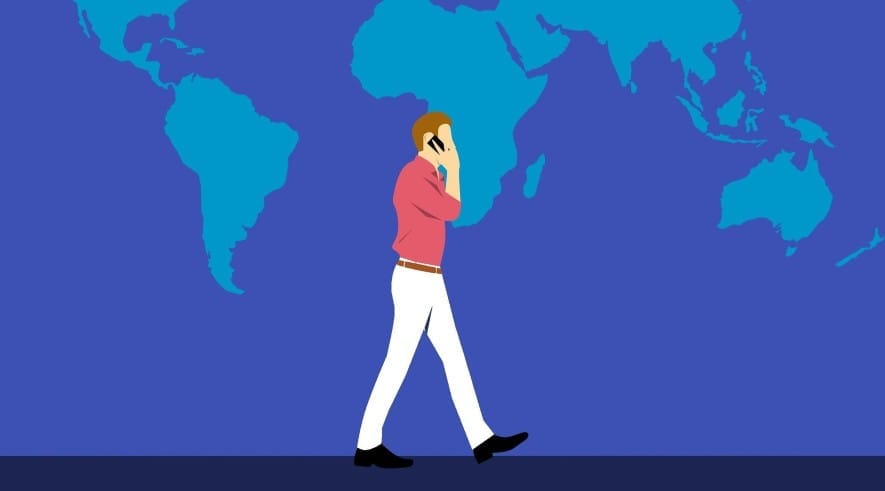


Very essential tips. Many thanks sir. I yesterday purchased a new Android phone. This article helped me a lot.
Glad to help Yogesh. There are many more Android tips and tricks I compiled for new users. You should check them out.
That much things to do!! I was really unaware of many settings like Android Device Manager. Thanks for this fantastic article.
Hey Juhi,
Really happy to know that you found something new and useful for you here. Keep visiting for more tips and tricks.
Very useful resource for new Android users. All these settings are really very important to do in new phone.
Glad you found the resource useful. Keep visiting.