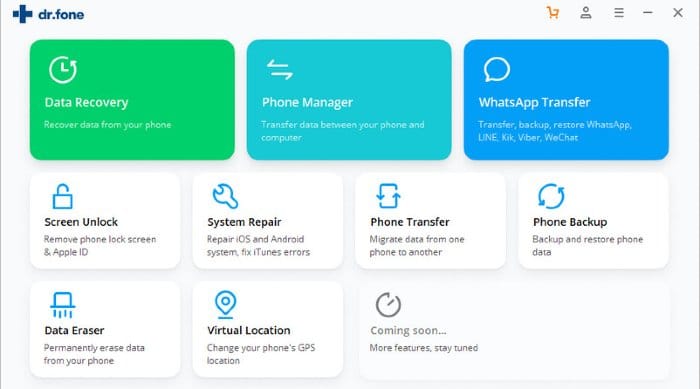Laptops are portable machines with great capabilities that are equivalent to that what a desktop setup offers. The major advantage of laptops is their portability whereas there are a few drawbacks also. One of the most popular drawbacks of all time is their overheating.
Laptop PCs are enclosed in a very small form factor that there are very limited chances for the dissipation of heat. On the other hand, desktop PCs have much more room around their components that allows proper circulation. As far as the internal cooling system is concerned, laptops are built on a power-efficient form factor so likewise, the internal cooling system isn’t great.
So, how exactly we can manage to keep our laptops cool, and How to Fix Laptop Overheating, Fan Issues, and Forced Shutting Down issues? Let us find out!
For fixing the issues mentioned above we must track the cause. Let us dig deeper into what all possibilities can lead to such problems.
Internal Fan/Cooling System Failure

If you are facing overheating issues, this might be because of the failure of the internal cooling system of your laptop. In most cases, the fan of the laptop is at fault. There might be several reasons for that. One of the most common causes of the faulty operation of the laptop fan is the accumulation of dust in the fan housing. The fan both sucks in and blows away the air to and from the processors, the vents provided are exposed to outside, and that’s where the dust enters in.
Make sure to clean the vents properly using a clean microfiber cloth. You can use dampen the cloth in isopropyl alcohol solution after the dry cleaning. You can use the compressed air cans to blow into the vents to remove any dust accumulation from there.
The ultimate solution for a faulty fan and the cooling system is to get it serviced. If the laptop is under warranty, you can always reach up to the laptop’s manufacturer and get the fan serviced.
Or else, you can always look up the ‘tear down’ guides that are available on the internet specific for your laptop. Make sure not to mess things up. I would recommend you to take your laptop to a trained professional who’ll repair the fan for you.
Read Also: 10 Reasons Why Computer Become Too Slow
Keeping the Laptop on a Clean and Stable Surface

Make sure that the vents that are meant for the air circulation mustn’t get obliterated by any clothing etc. People have this very bad habit of keeping their laptops on the bed and even on their laps while using it. And they would argue and say, is that not what laptops are meant for?
Well, yes laptops are meant for portability, but the air vents pick up all the lint, and dust from the bedsheets and your trousers or whatever you are wearing.
So, make sure to put the laptop on a clean and flat surface like glass, floors, and tables to let the air enter in easily.
Use of External Laptop Coolers

I would recommend you to buy some great quality laptop coolers. External laptop coolers have a large fan that is mounted on a stand. The fan can be powered through the USB, and the stand helps to keep the laptop firm and sturdy. The stand also provides a flat surface for the laptop to put on.
The fan of the laptop cooler blows out air into the vents of the laptop to make the internals cool. You can always get the best deals if you purchase any laptop cooler online.
Working in Low-Temperature Areas
So, I’ve talked about the internals of the laptop that possibly can keep the laptop cool, now let me talk about the external conditions. Always try to sit in a place where the temperature is a little bit cooler especially in summers.
Also, laptops are not meant to run for a prolonged period. Make sure to give your machine rest for some time in between you take breaks. Components get heated up even if you aren’t using it but leaving it powered, while you are away doing something else.
Faulty Batteries and Chargers

Never use faulty batteries on your laptops. The faulty batteries now only get heated up so fast adding to the increase in the overall internal temperature, but also can be hazardous. Similar is the case with faulty chargers.
Always make sure to unplug the charger once the battery of your laptop has finished charging. Keeping the laptop plugged in always heats up the internal unnecessary, leading to the increase in the overall internal temperature of the laptop.
READ ALSO: How to Fix the Not Responding Problem in Windows
Final Words
You can always check the temperature of the cores of the processors installed on your laptop by going to the Task Manager on Windows and Activity Monitor on a Mac machine. Make sure that the laptops don’t exceed the optimal temperatures that are required for the machine to work well.
So, guys, I hope this piece of information will be helpful for you to identify the problem behind laptop overheating, fan issues, and forced shutdown.