Is your web browser saving passwords and usernames in its browser memory so you’re automatically logging in even after the logout? Here is the best solution for this problem.
Do you know why your account login page remembers your password and username? I tell you. There is a minor reason behind this problem occurring. I think you have ever seen a box for Remember Password when you go to sign in. The problem starts with this box. The box asks you – Would you like to remember the password for your email ID?

If you click on Remember Password button, your browser saves the username and password of the related account and shows them in your login form whenever you want to log in.
MUST READ: How to See Remembered Passwords in Firefox
How To Remove Remembered Password in Firefox
In reality, it is not the functionality of Gmail or other account login pages to save remembered passwords; rather, it is the task of the browser to save your remembered passwords when you allow the browser after clicking on the Remember Password button. So, follow the given steps to remove the remembered password in Mozilla Firefox.
- Click on the Firefox button, go to Options, and again select Options. Follow the picture below.
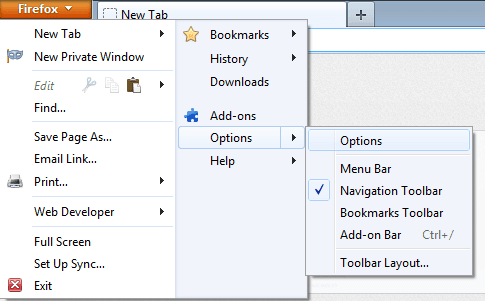
- Now, go to Security in the next pop-up screen and make sure that ‘Remember passwords for sites’ is unchecked. Click OK.
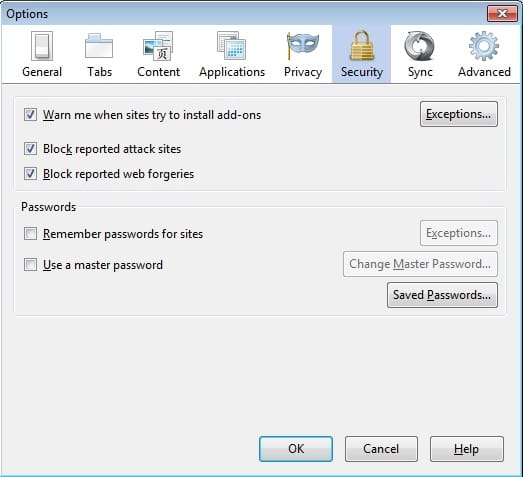
After applying these steps, go to your Gmail or other account log in page. You’ll find that your saved passwords and usernames has now been removed.
RECOMMENDED: Top 10 Tips For Your Firefox Browser
How To Remove Remembered Passwords in Google Chrome
If you use Google Chrome instead of Firefox, you need to follow some steps in Chrome to remove remembered passwords. Have a look:
- Click on Customize and Control button in Google Chrome and Select Settings as the following picture.
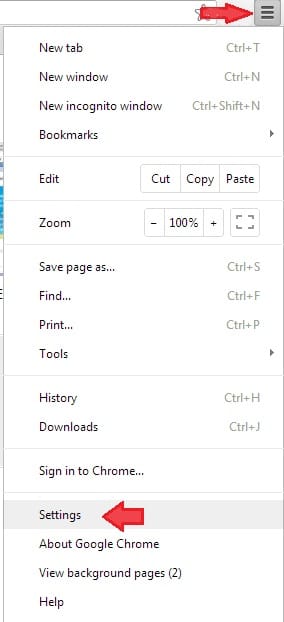
- Now, click on Show advanced settings.
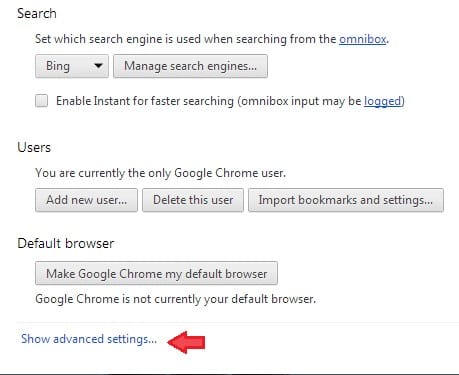
- At last uncheck the term Offer to save passwords I enter on web under Passwords and forms.
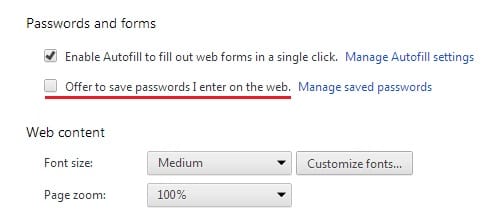
READ ALSO: Funny, Interesting & Useful Chrome Tips
That’s it! Using these tricks, you’ll be able to remove remembered password from your browser, whether it is Chrome or Firefox. Good luck!
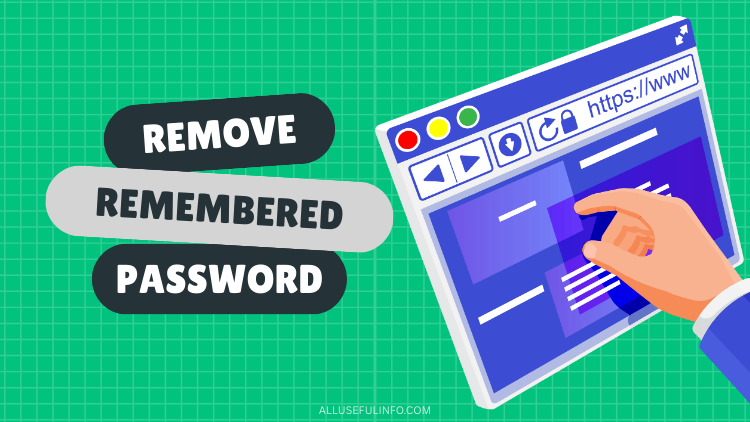
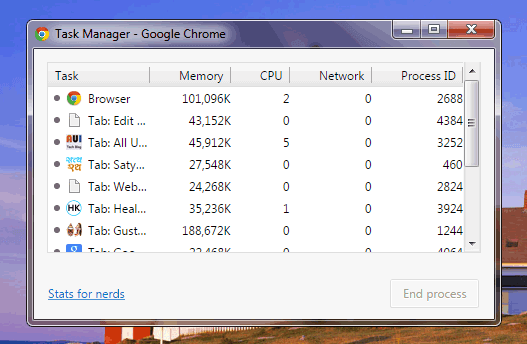
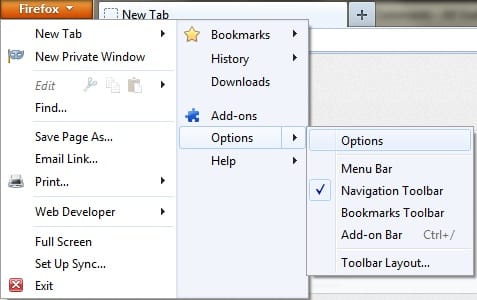
![How To See Your Previous Usernames on Instagram [2025] Instagram usernames](https://allusefulinfo.com/wp-content/uploads/2023/07/instagram-usernames.png)
