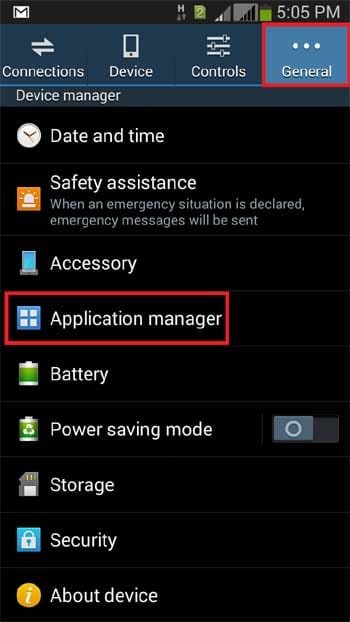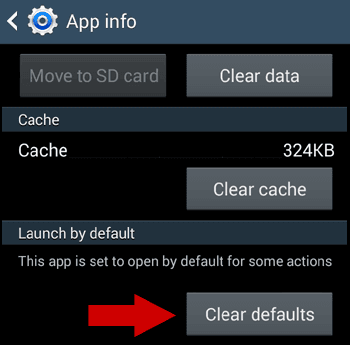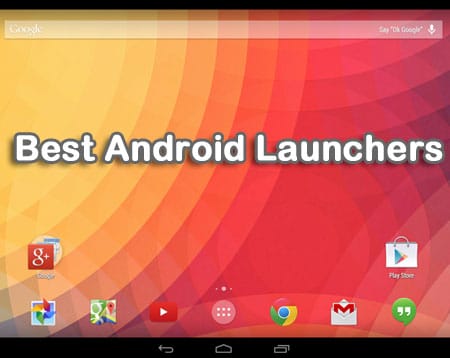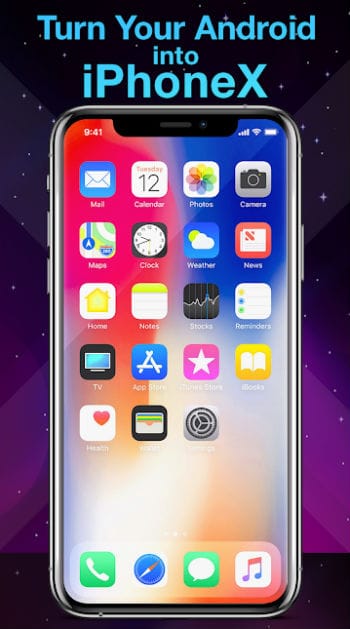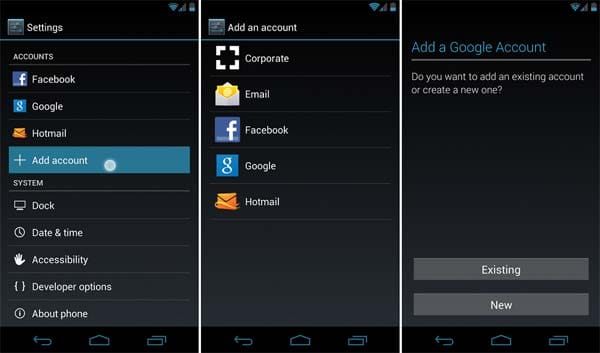One of the best things about the Android operating system is that you can give it a new look by customizing your Android experience without needing to root your device. And all this can be done easily by using the Android launcher. There are lots of launcher apps available on the Google Play store and I hope you might be using the best one.
But if you’ve bored up with the external Android launcher and want to get back your Android to the previous (default) condition, you can very easily reset your Android phone back to the default system launcher of your Android Phone.
However, launchers really make our Android phone look cool, impressive, and attractive and also improve the performance of the device, but sometimes these launchers may also cause problems for specific (unsupportable) devices. In this case, many people might be feeling the problem of getting back their default launcher on their Android home screen, so this article is dedicated to all of them.
Related: Best Android Launchers to Turn Android into iPhone
How to Reset Your Default System Launcher
Resetting your Android phone back to the default launcher is as easy as 1,2,3. In fact, you just need to uninstall the launcher, and that’s all. After uninstalling the launcher, your default launcher will automatically be set for your device.
But, many times you don’t wanna delete that individual launcher to use it later, you can even change keep it in the device and change the current launcher to your default one.
To do so, you make sure that you haven’t made it (external launcher) as a default launcher. If you made it the default launcher, first you will need to clear the defaults, and then you can change over.
Here are the simple steps for all the processes behind resetting the default (system) launcher in your device:
- Go to your Android phone Settings, look for Application Manager, and then tap on it.
- Now, look inside the All tab and scroll down the screen until you find the external launcher that you’ve installed in your device and tap on it.
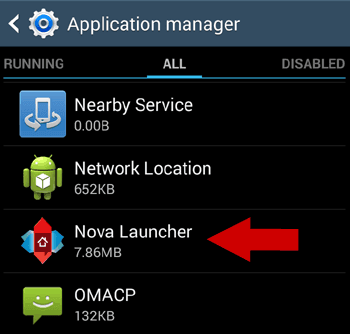
- Finally, tap on the Clear Defaults button, as shown in the following screenshot.
- As soon as you tap on the Clear Defaults button, the following screen should display. So, select the launcher screen you wanna set to your Android home screen.
That’s all, I hope it will change the default launcher in your Android device.
What Worked for Me?
But, anyhow if you are unable to see the above screen even after clearing the default, just clear the cache and data as shown in the above screen.
Solution for Everyone!
Nonetheless, if nothing works, uninstalling that launcher app from your device will definitely work for everyone. It may happen that wallpaper may not be changed but the launcher effect will be removed and you can change wallpaper anytime according to you.