About a few months ago somebody asked me a question in my mail that “how to download PayPal invoice in form of a PDF?”. However, due to a very busy schedule, I didn’t get the time to reply, however today I created this post for everyone who’s having a problem in download their PayPal invoice as a PDF.
Till a few years back, there wasn’t any direct way to output the PayPal invoice as a PDF file, but now there’s an option inside PayPal to download your invoices in the form of a PDF very easily.
However, in this post along with PayPal’s official method to download invoices in PDF form, I will also provide an unofficial or we can say arranged way to download PayPal invoices in the form of PDF that was being used before when there wasn’t any direct way to download PayPal invoices.
Official Method: Download the PayPal Invoice in the Form of a PDF
First of all, I would like to tell you the easiest and the official method to download PayPal invoices in the form of PDF.
So, to download invoices, just log in to your PayPal account and click on the Manage Invoices link under the Selling Tools section.
On the Manage Invoices page, all your invoices will be shown. Here in front of your selected invoice click on the dropdown button inside the Action field and then choose PDF, just like the following screenshot.
Finally, click on the Download Icon that will show just above the invoice, as shown in the following screenshot.

That’s all. Your invoice will download in the form of a PDF file on your computer. Isn’t it very simple?
The Unofficial Method: Download the PayPal Invoice as PDF File
This is unofficial or not approved by PayPal but honestly, the simplest way to download your PayPal invoice in form of PDF, in the case when you’re unable to follow the official method.
So, to download PayPal invoices in form of a PDF this way, log in to your account and click on the Manage Invoices link under the Selling Tools section. And on the Manage Invoices page, click on the invoice you wanna download.
Now take the screenshot of the invoice with the Print Screen button on your keyboard, paste it into the Photoshop tool and crop the invoice area just like in the following picture.
Finally, when you’ve cropped the invoice section perfectly, all you need to save it as PDF file, yes it’s possible with Photoshop. Just go to File > Save As and choose Photoshop PDF (.pdf) format and click on Save button.
That’s all about downloading your PayPal invoice in form of a PDF file. However, the second method is unofficial and not approved by PayPal but still, if you’re unable to follow PayPal’s original method to download invoices, the second method will be helpful.
More Related Posts:



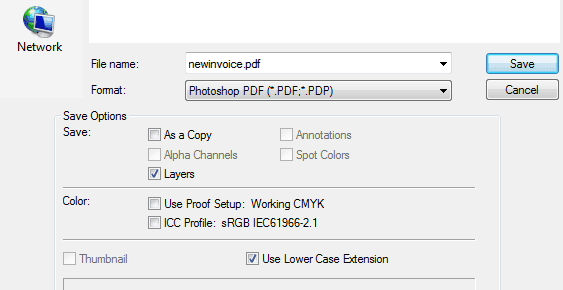


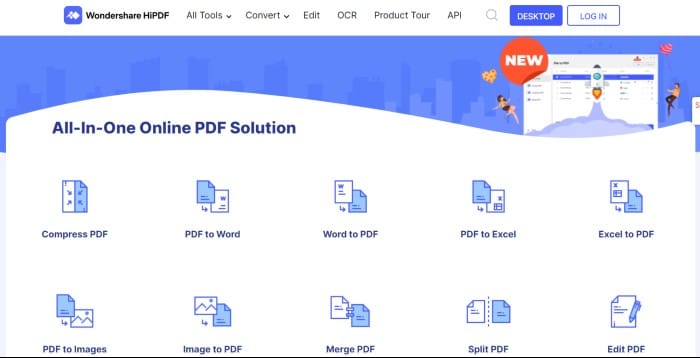
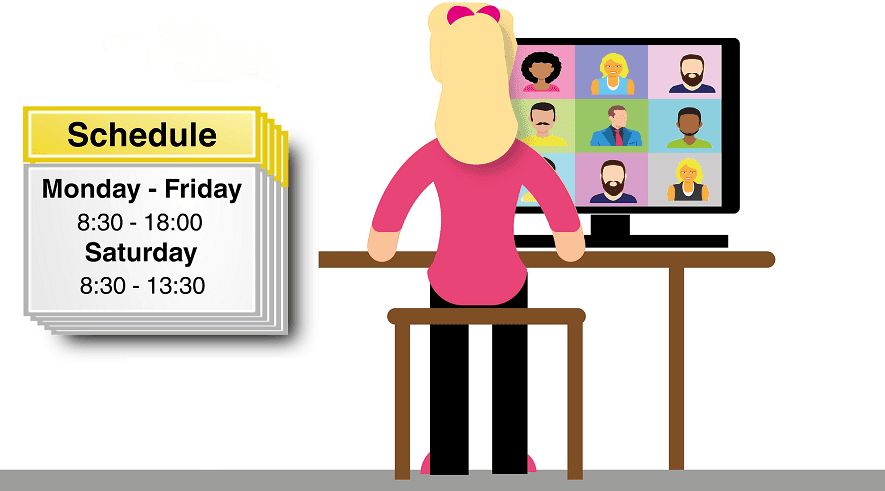
Thank you for sharing. Could you please post an article on free online invoice generators?
Yes, we already have a related article. You can read this post for free online invoice PDF generators:
https://allusefulinfo.com/top-5-websites-to-create-invoice-pdf-online-for-free/
Thanks for visiting.
This feature is not showing up in my dashboard. I think it’s new and rolling out slowly.
Well thanks for the alternative method. Keep sharing such useful tips.
It’s showing in my paypal dashboard. Please recheck once again.