Genesis eNews Extended is one of the must-have plugins for all Genesis framework users to increase the email list by attracting more signups. This plugin lets you create an attractive subscribe box on your website powered with Genesis Framework to collect signups regardless of which email marketing service you’re using.
In this article, I’m going to guide you on how to integrate Genesis eNews Extended with your Mailchimp and GetResponse account to collect signups directly using its subscribe box.
Actually, I’m also using the Genesis eNews Extended plugin with my Mailchimp account to collect signups. Initially, I wasted 30 minutes finding out how to setup Mailchimp and GetResponse as email marketing services with the “Genesis eNews Extended” subscribe box plugin, but finally I realized how easy it is, and that’s why via this tutorial going to guide you for the same.
How to Setup Mailchimp with Genesis eNews Extended
Integrating Genesis eNews Extended subscribe widget plugin with Mailchimp is the easiest task that you’ll realize yourself after a few minutes.
Once you installed and activated the plugin, add it to your widget area. Here you need to fill in only a few important things such as the Form Action URL, Email Field name, and First or Last name depending on your need.
All these values will be found in your MailChimp dashboard. So, log in to your Mailchimp account and navigate to Lists > Your Email List > Signup Forms > Embedded Forms. Here you will find the form code where you’ll get all the required values such as Form Action, Email Field, and Name Field values, etc.
So, all you need to copy and paste all these values into your Genesis eNews Extended widget just like the following screenshot.
Now save the widget by filling in other fields as needed. That’s all about setting up Genesis eNews Extended with your Mailchimp account to collect signups.
Integrate GetResponse with Genesis eNews Extended
A huge amount of people also use GetResponse as their email marketing service. I used to change my email marketing service along with time and also tried GetResponse with Genesis eNews Extended.
However, it’s almost similar to Mailchimp but the only thing that is different is the Hidden Fields value. So, to start using Genesis eNews Extended with GetResponse, you need to copy and paste the Hidden Field’s value from the GetResponse account to Genesis eNews Extended’s Hidden Fields’ box, along with the values of form action, email, and name field.
To do so, go to your GetResponse dashboard and navigate to Forms > Create Form > Plain HTML Editor, and here you will find all those values as shown below.
So, along with adding the form action URL, name, and email filed values, the Hidden Field value also needed to be filled in the Hidden Field area of Genesis eNews Extended just like as following.
Finally, just save the widget by filling in other fields as needed. That’s all!
This is all about setting up the Genesis eNews Extended plugin for Mailchimp and GetResponse to collect signups directly from your Genesis website.
However, I’m sure the above-provided steps will work perfectly as I tested them for myself, still, if you feel any problem, let me know via comments so that I can help you.
More Recommended Posts:
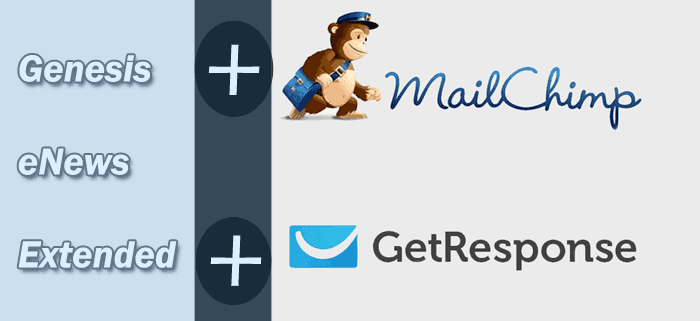

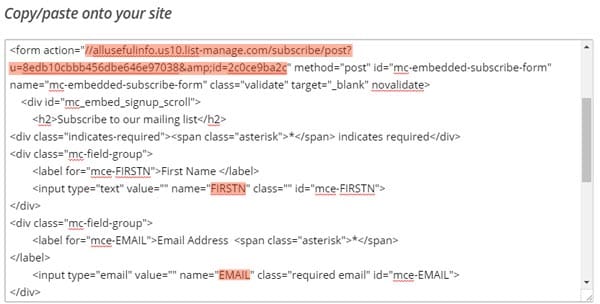






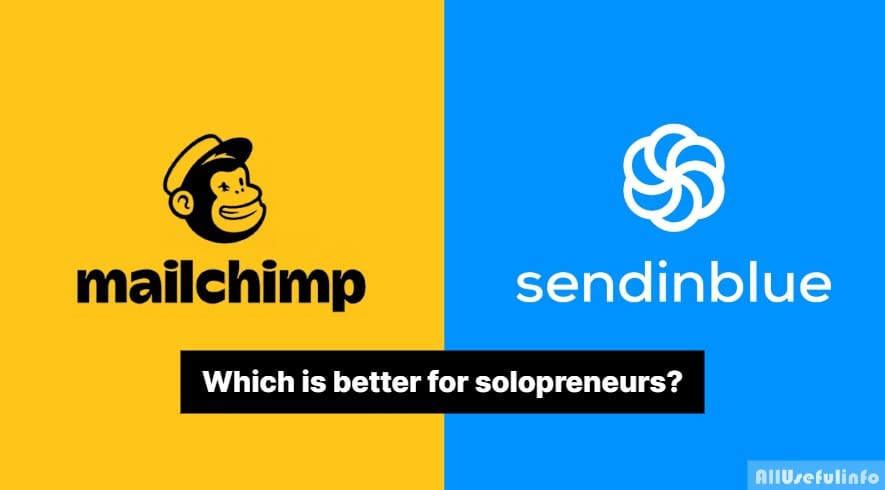
Hi Raman,
I tried to do the same on my site but I was unable to integrate them effectively. I followed the exact same step but when I am submitting the form it redirects me to the form action URL and shows the error “ERROR – Email address is invalid”.
Can we do something about it?
Great post. Thanks for sharing such valuable tip with us.
My pleasure 🙂